When logged into Limo Anywhere you will notice our Navigation Bar at the top that will get you to different sections in LA and also has useful tools and shortcuts.
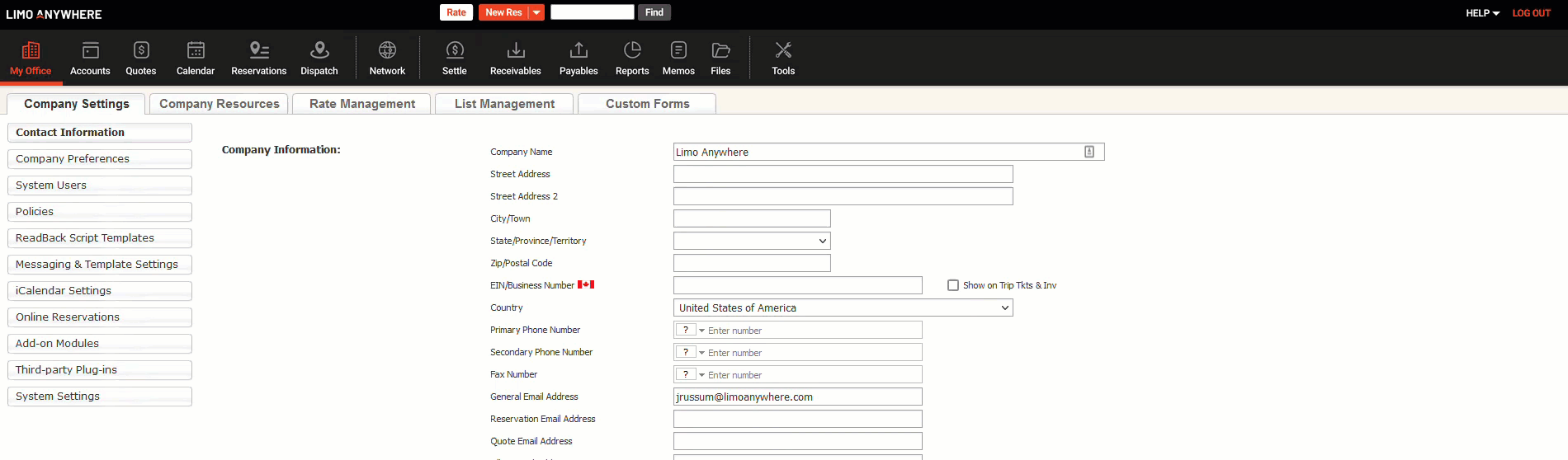
Sections of Limo Anywhere
At the top of Limo Anywhere is the Navigation Bar that is always displayed when logged in. Each section is listed with an icon and name of the section. Click on each icon to navigate to each section. The section you hover over with your mouse or have currently selected will be highlighted.

- My Office – The ‘My Office’ section includes several system settings and preferences, your company resources, and rate management.
- Accounts – The ‘Accounts’ section includes your clients, affiliates, and partner account information.
- Quotes – The ‘Quotes’ section includes all of your submitted Quote Requests.
- Calendar – The ‘Calendar’ section includes the Calendar view of your reservations and/or events.
- Reservations – The ‘Reservations’ section includes your company’s Reservations (New/Live, Online & eFarm-in, Unfinalized, and Deleted).
- Dispatch – The ‘Dispatch’ section includes your Dispatch Grid view of your Reservations as well as GPS tracking of Drivers.
- Network – The ‘Network’ section includes LA Net and Partner Network.
- Settle – The ‘ Settle’ section includes your Completed and/or Cancelled Reservations that need to be settled or are already settled.
- Receivables – The ‘Receivables’ section includes your Invoices.
- Payables – The ‘Payables’ section includes your Driver Payroll, Agent Pay, and Affiliate Pay.
- Reports – The ‘Reports’ section includes reports you can generate and Reporting & Analytics.
- Memos – The ‘Memos’ section includes any of your company’s memos to be displayed on your Home page or Dispatch Grid/Reservation Form.
- Files – The ‘Files’ section includes your company’s files (images or PDFs) that you can attach to emails sent out from Limo Anywhere.
- Tools – The ‘Tools’ section includes the Print Queue.
Tools and Shortcuts in Navigation Bar
Also included in the Navigation Bar are tools and shortcuts that you can click to utilize or navigate to other parts of Limo Anywhere.
![]()
- Rate – The ‘Rate’ button will open up ‘Quick Rate Lookup’ to quickly give you a rate based on your system settings and rate management.
- New Res/Quote – The ‘New Res’ button will start a brand new Reservation. You can also click the down arrow next to ‘New Res’ to start a new Quote.
- Global Search – The ‘Global Search’ field allows you type in a search query and quickly find Reservations and/or Quotes based on what was entered.
- Help – The ‘Help’ link will bring up a list of helpful links.
- Limo Anywhere YouTube – The ‘Limo Anywhere YouTube’ link will take you to our YouTube Training channel with helpful videos on Limo Anywhere and our products.
- System Status – The ‘System Status’ link will take you to our System Status page to see any scheduled maintenance or incidents that may be happening.
- Notifications Sign-up – The ‘Notifications Sign-up’ will take you to our sign-up page to receive the latest announcements, product updates, and more.
- Support & Feedback – The ‘Support & Feedback’ page will take you to our Knowledge Base with helpful articles on Limo Anywhere and our products.
- Log Out – The ‘Log Out’ link will log you out of Limo Anywhere.
