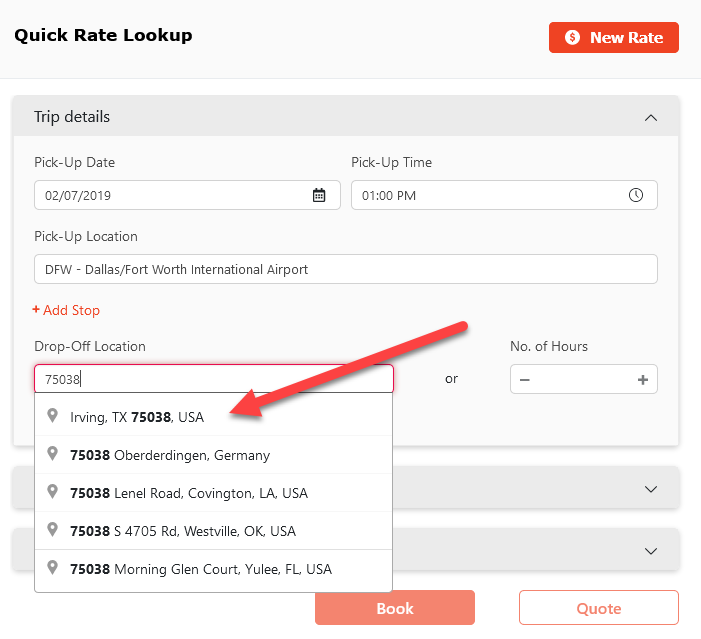Do you have a customer on the phone needing a quick rate quote for their upcoming reservation? With Quick Rate Lookup you can provide a rate quote within several seconds.
Click the red ‘Rate‘ button at the top of Limo Anywhere next to the green ‘New Res’ button to open the Quick Rate Lookup window. As you enter information such as PU Date/Time and Routing Information or # of hours, the rates based on the information provided will begin to calculate and display on the right hand side of the window.
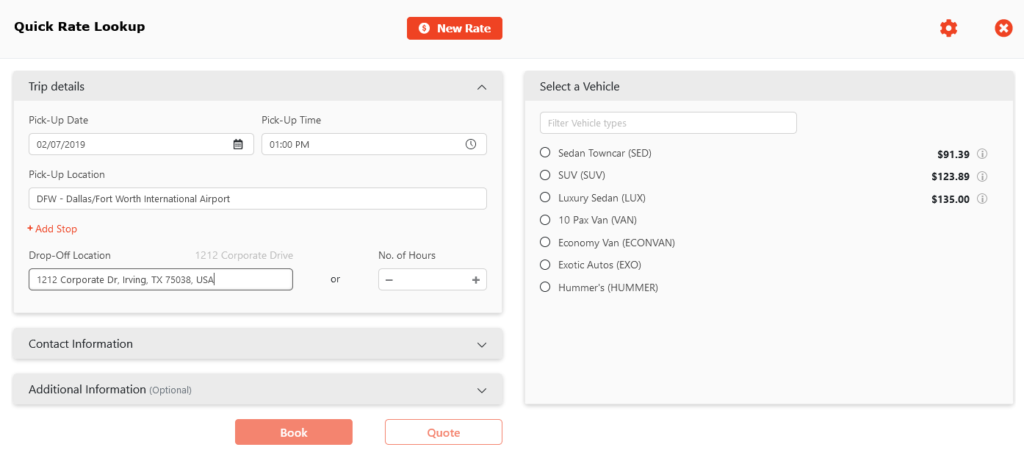
Quick Rate Lookup will give you the rate based on your System Settings. The pricing type (Fixed, Hourly, Passenger, Distance, or Fixed-or-Distance) you have set for the Service Type is how the system will calculate the rate in Quick Rate Lookup.
NOTE: The required fields to calculate a rate are PU Date, PU Time, and PU Location, then DO Location or # of hours. The required fields to “Book” or “Quote” are PU Date, PU Time, PU Location, DO Location or # of Hours, and Passenger Information.
Tip: You can enter a Postal Code and select it from the drop down suggestion list and still retrieve a rate without entering the whole address.