Zapier Help Documentation
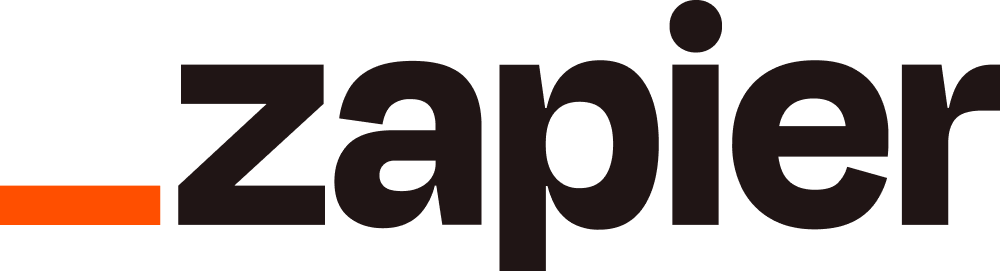
This module integrates Limo Anywhere with 500+ third party web services via the Zapier web automation service.
Requirements
- Limo Anywhere account with Starter, Standard, Pro, Ultimate, or Enterprise package.
Note: legacy packages are not eligible to work with Zapier. If you are not sure which package you have or if you need to update your package, please call our Support at 972-701-8887 ext 2. - Zapier account.
Note: Zapier accounts have free and paid plans. See the Zapier pricing page for more information.
Sign up for a Zapier Account
- Go to the Zapier website.
- Enter email address, first and last name. Then click ‘Sign Up‘.
If you have an existing Zapier account, you can skip the account creation process and simply login.
Setup and Configuration
Limo Anywhere and Zapier work together using Zaps. Managed in Zapier, Zaps receive your data from one service and send it to another service. Zaps can be configured to receive data from or send data to Limo Anywhere.
Configuring a Zap
A simple overview of configuring a Zap:
- Start a Zap: Use your Zapier account to create a new Zap.
- Finalize your Zap: Finish configuring your trigger, action, (optional) filters and data. Test your zap using the supplied sample data, then activate your Zap.
On-screen instructions provide assistance. If needed, more detailed instructions for each of the steps are below.
Step 1: Start a Zap
To get started, we recommend using one of the recommended Zaps. A recommended Zap is typically quicker than hand-crafting your own from scratch:
From your Zapier Dashboard, set up a new Zap:
- Set Trigger: Click the ‘Create a new Zap‘ button. In the Trigger Service dropdown, choose Limo Anywhere, and choose a trigger using the additional dropdown – for example, New Reservation.
- Set Action: In the Action Service dropdown, choose a service to send your Limo Anywhere data to – for example, Google Calendar. In the Action dropdown, choose your desired action and click Continue.
Leave your Zapier Dashboard open, you’ll come back to it shortly.
Step 2: Finalize Your Zap
- Continue: Click the big orange I’ve followed the instructions ‘Continue‘ button.
- Configure your Action: Configure what happens in the service you are sending to. Follow the on screen instructions, and when you have finished click ‘Continue‘.
- Filters: Create an optional Filter if you want to fine tune when your Zap fires.
- Configure Data: You have specified where your data goes and when, now you need to specify the Limo Anywhere trip information that gets sent. Fill out the available data fields with a combination of your own text and data fields (click the field insert button at the top right of the box to add fields). When you have finished this step, click ‘Continue‘.
- Test: Try out your Zap using the sample/test data shown next to your fields. When you have finished this step, click ‘Continue‘.
- Name Your Zap: Give your Zap a name. Choose a name that describes the function of the Zap and is easier to understand.
- Make it Live: Click the Make Zap Live button.
When your Limo Anywhere trigger fires, data will be sent to your Zap to be processed.
Triggers
Triggers determine when to send information from Limo Anywhere to Zapier. The integration currently includes the following Triggers:
| Trigger | Description |
| New Account | triggers when a new customer account is created. |
| New Quote | triggers when a new quote is created. |
| New Reservation | triggers when a new reservation is created. |
| New Paid Reservation | triggers when a reservation is marked ‘Paid’ and payment type is not Direct Bill. |
| New Finalized Invoice | triggers when an invoice is marked as ‘Finalized’. |
| New Payment | triggers when a payment has been made on reservation or invoice. |
| New Paid Driver Log | triggers when a Driver Payroll Log has been created. |
| New Paid Bill | triggers when a new paid bill (Affiliate or Agent) has been created. |
| Update Reservation | triggers when an existing reservation has been updated. |
| Update Account | triggers when an existing account has been updated. |
Actions
Actions are used to import data from Zapier to Limo Anywhere. The integration supports the actions in the following table:
| Action | Description |
| Create Account | used to create a new customer account. |
| Create Quote | used to create a new quote request. |
| Create Reservation | used to create a new reservation. |
FAQs
Q: Is my data secure?
A: Limo Anywhere always sends your data to Zapier over an encrypted connection. Limo Anywhere is fully PCI-DSS compliant. For more information on PCI-DSS, please click here.
Q: Can Limo Anywhere do other things with Zapier?
A: We will continually update the Zapier integration to include additional functionality. If you have a suggestion for us, please submit it here or send it to support@limoanywhere.com
Q:Who do I contact for help?
A:If you are having problems with any of your zaps, we suggest contacting Zapier support. They can assist with the zap creation process and other items relating to Zapier configuration. Zapier will communicate any application/development related issues to Limo Anywhere if such issues occur.
