Managing Payment Methods in Limo Anywhere
Customizing Payment Methods to best suit your limousine company is easy in Limo Anywhere.
Limo Anywhere comes with a default set of payment methods that are active and cannot be edited as illustrated below.
There is not a limit to the number of Payment Methods that a company can add in Limo Anywhere. However it is most practical to have only those that are useful to the company reducing the possibility of errors.
- Click on the ‘My Office’ icon on the toolbar.
- Open the ‘List Management’ tab, and select the ‘Payment Method’ button. The Payment Method list will be displayed.
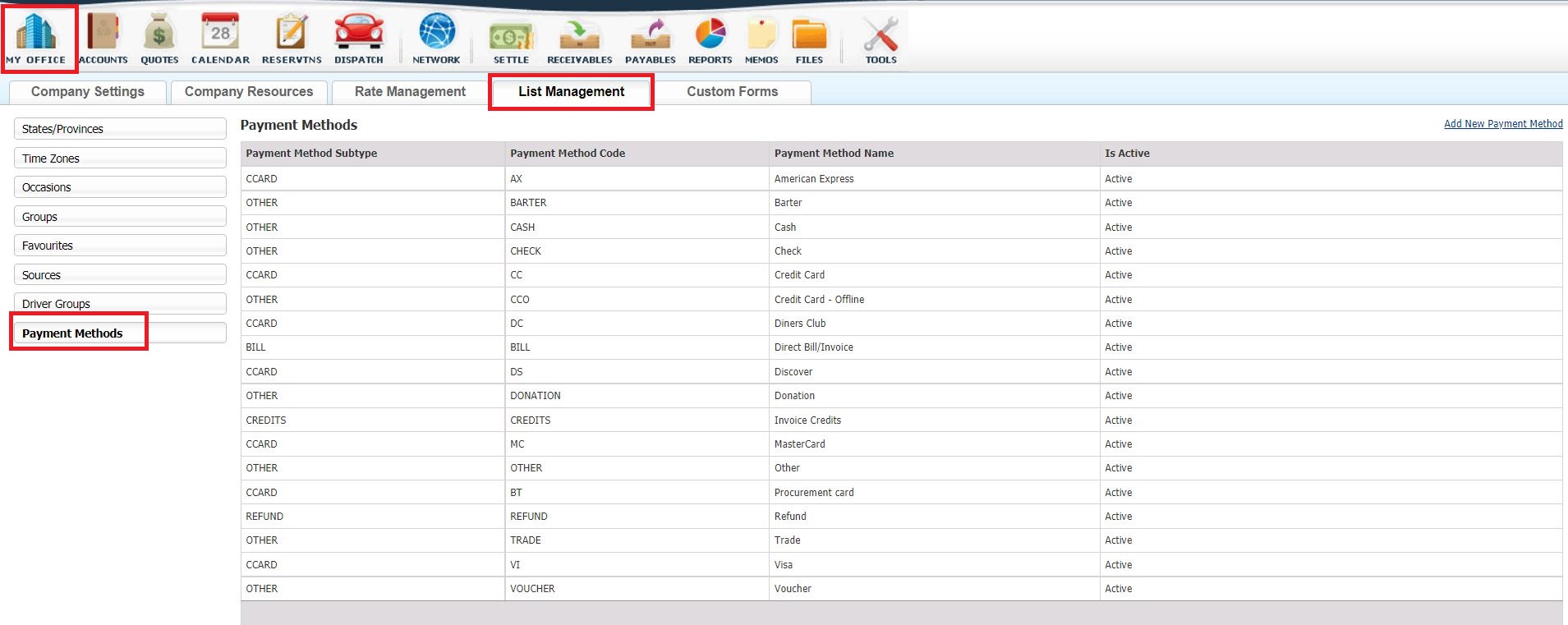
Add a Payment Method
- Click ‘Add New Payment Method’ (highlighted green).

- Select the Payment Method Sub-type from the drop down list. This selection will determine how the payment is processed in Limo Anywhere.
‘CCard’ will be processed as a credit card transaction. If the company processes credit cards through Limo Anywhere this will allow the transaction to access the gateway for approval of the credit card. See the Knowledge Base article How-to Configure a Payment Gateway.
‘Bill’ will be processed as a transaction that will be added to an invoice and payment for services rendered will be through the invoice. Limo Anywhere default Payment Method for the Bill sub type is Direct Bill/Invoice. See the Knowledge Base articles How to Create an Invoice and Receiving Payment on Invoices.
‘Other’ will be processed within the Limo Anywhere Reservation such as Cash, Check, Trade or Barter. - Assign the Payment Method Code. Each Payment method must have a unique code.
- Enter a Payment Method Name.
- Set the Status to ‘ACTIVE’ or ‘INACTIVE’ from the drop down list.
- Click ‘ADD NEW’ to save changes; or click ‘CANCEL’ to delete what was added.
The default Payment Methods in Limo Anywhere cannot be edited or deleted. Added Payment Methods can be edited or deleted by selecting the added Payment Method, changing any of the fields, and clicking ‘UPDATE’ to retain those changes; ‘CANCEL’ to ignore changes; or ‘DELETE’ to remove the Payment Method.
