A specific and different from default rate can now be tied to a specific service type in ORES 4. This enables the operator to scale pricing up or down for seasonality, or for time of high or low demand.
How to configure a rate matrix to a service type
- My Office
- Company Settings tab
- System Settings
- Service Type
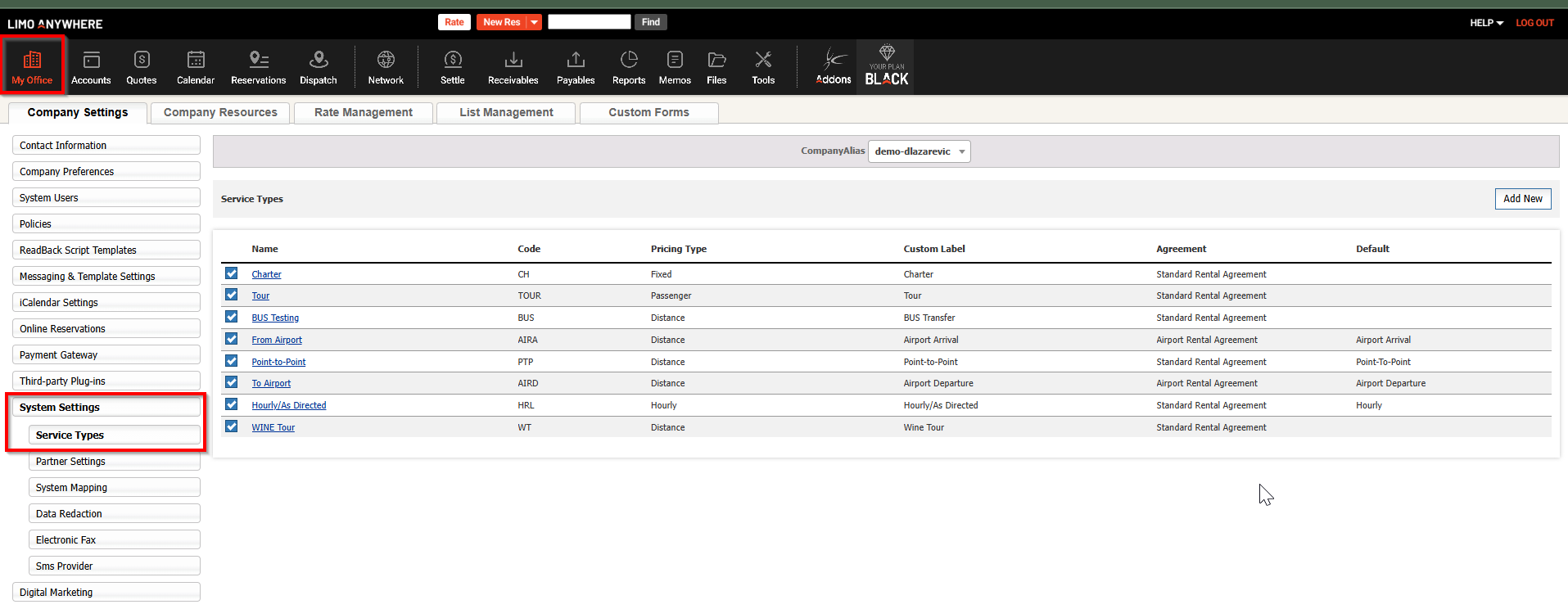
Click the Name of the Service Type. When clicked a pop up window will be displayed so that a rate matrix other than default can be selected. When selected that new matrix will apply. If nothing is changed here the default rate matrix will apply
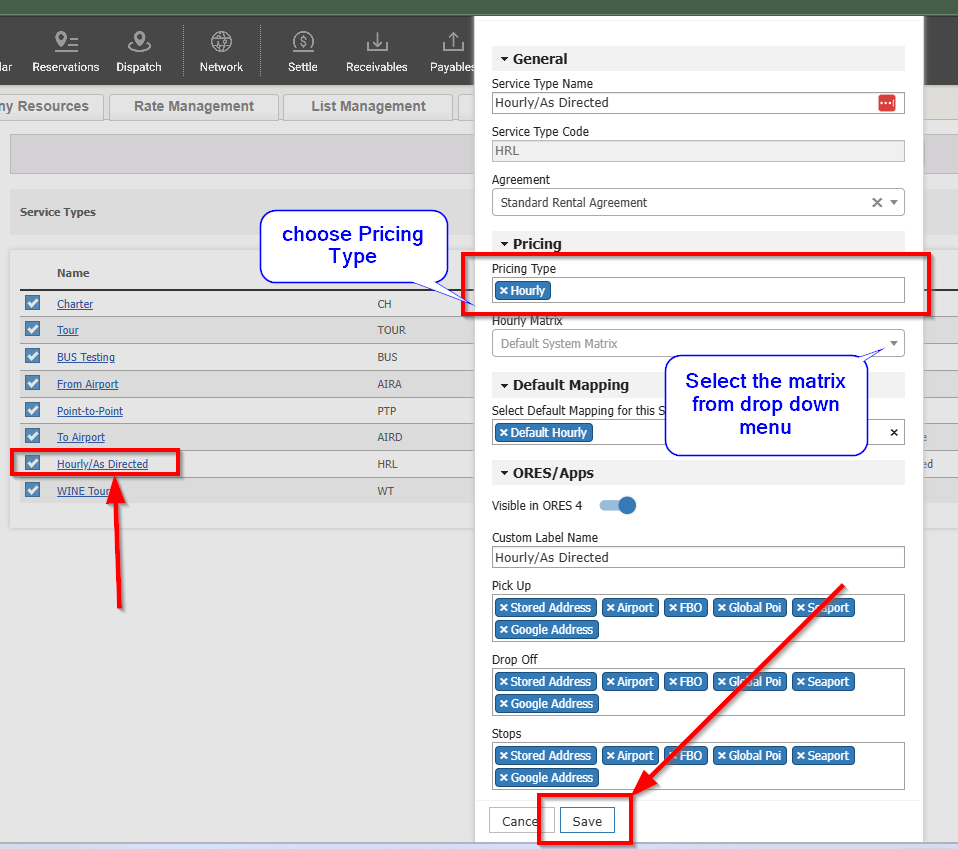
For complete Instructions on how to use Rate Matrices in ORES4 click here.
When would you use this?
Default pricing may not apply in every circumstance. You can now differentiate the pricing displayed for a given Service Type in ORES 4 allowing pricing to be scaled up for high demand events or seasons.
Examples of when this would be used:
-
- Pricing for a unique event like the Super Bowl or other high profile events.
- Pricing for specific destination/events like major arenas or concert venues.
- Certain Service types that require different pricing like Proms
- Apply higher or lower rates to account for seasonality. A summer vacation market could easily change rates to account for decreased demand in off peak months.
