1 – Set Up System Rate Manager (Rate Fields)
Effectively setting up the rate structure (System Rate Manager) in Limo Anywhere is extremely essential to your business; by having System Rate Manager set up incorrectly could cause your company to lose profits, over charge your customers, or under/over pay your drivers.
WARNING: Before you make any changes or additions to this section, it’s important to know how system rate manager works and what parts of Limo Anywhere if affects, for more information please see “Understanding System Rate Manager”
IMPORTANT NOTES: If you make changes to the system rate manger and you have “Stored Payroll Logs” for your drivers, you will need delete each log for each driver then set them up again so that their payroll set up works correctly. Any changes made to this section will not affect existing reservations, only new reservations that are made after the change have been applied.
Setting Up System Rate Manager
- Click on the ‘My Office‘ icon in the toolbar.
- Select the ‘Rate Management‘ tab.
- Select the ‘System Rate Manager‘ button.
- Select the ‘Show All‘ radio button as illustrated below.
- Click on the ‘Go‘ button.
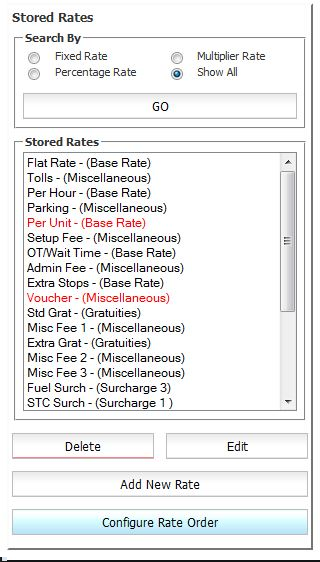
1. Remove any rate fields your company would never use when filling out the reservation’s rates.
2. Consider what kind of rates fields you need for your company that are not listed in your System Rate Manager (example: Early Morning/Late night Fee, Credit Card Processing Fee, Bottle of Wine, etc.)?
3. Add the rate fields you deemed necessary in step two to the stored rate list.
4. Open up a new reservation and make sure that all of your rates calculate as they should by adding numbers to each rate field box. For example: if you do not need the gratuity to go up when tolls are added, add a number to the tolls field and then see if the gratuity goes up.
Once you have confirm that all of your rate fields are calculating correctly continue on to the second step.
To continue setting up Limo Anywhere please see Knowledge Base article ‘2 – Set Up Vehicle Types‘.
