Understanding the System Rate Manager
Effectively setting up the rate structure (System Rate Manager) in Limo Anywhere is essential to your business; having the System Rate Manager set up incorrectly could cause your company to lose profits, over charge your customers, or under/over pay your drivers.
NOTE: Making changes to this section will affect your stored driver payroll, stored special account rates, promo code rates, miscellaneous fee rates, and anything else that has to do with using rate fields. You will need to check all the above sections to insure the change you made does not negatively affect your pricing structure.
Where is the System Rate Manager?
- Click on the ‘My Office icon’ in the toolbar.
- Select the ‘Rate Management’ tab.
- Select the ‘System Rate Manager’ button.
What are Stored Rates?
Think of stored rates as all of the available fees you have to charge your clients. You will need to define or “store” the types of fees you will be charging to your clients. Every fee you store will be available for use in your reservations, quotes, and payrolls.
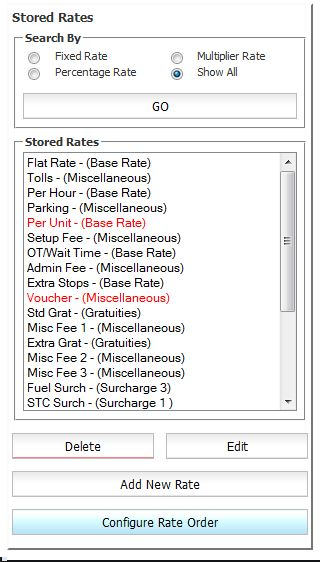
Explanation of the fields in the System Rate Manager
Rates can be one of three types:
- Fixed Rates are a flat dollar amount type of rate such as “Flat Rate”, “Early Morning Fee”, or “Toll Fee”.
- Multiplier Rates are those that are applied on a per “unit” basis such as “Per Hour”, “Per Passenger” or “Per Mile”.
- Percentage Rates are those that are applied as a portion of other rates in Limo Anywhere. For example a 20% Gratuity would be a Percentage Rate.
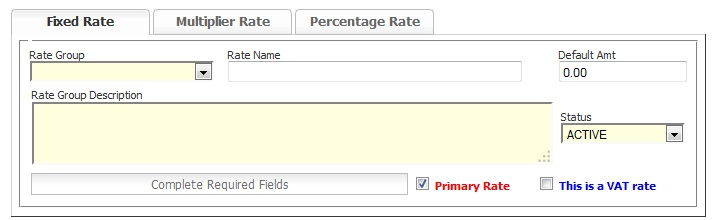
Rate Group – A Rate Group defines how various rates relate to each other, and how that rate will be applied to construct the Grand Total, or amount the customer is to pay. The rates in System Rate Manager must be placed into a Rate Group. Rate Groups are defined in Limo Anywhere and cannot be altered. The primary reason Rate Groups are used is allow the percentage rate types calculate off of the other fields in a correct manor and to give you an exact calculation.
Rate Name – Each Rate Name must be unique and should reflect what this charge is for. It is important to remember that the rate name will appear on customer documents like confirmations or invoices.
Default Amt – Entering a value in the default amount box will result in adding that value to the rate field on EVERY new reservation started, in other words most values will be left as 0 unless it needs to apply to all customers, no matter the trip type.
Rate Group Description – When a Rate Group is selected an explanation of how that Rate Group is affects other rates; primarily percentage rates.
Status – Select if the rate is to be “Active” or “Inactive” in your Limo Anywhere System. Active rates are displayed in black font. Inactive rates are displayed in red font.
Primary Rate – This check box places the rate on the Primary tab in reservations. Rates that are infrequently used should be unchecked as Primary so they will appear on the Secondary tab in reservations. This can also be adjusted by using the “Configure Rate Order” button below the stored rates.
VAT Rate – If a rate is to be treated as a VAT (Value Added Tax) rate the “This is a VAT rate” box should be checked. VAT rates are common in Europe and other countries, and must be reported on separately for tax purposes. Checking this box flags the rate as VAT, and facilitates this in the reporting section.
Configure Rate Order
Use the configure rate order function to change the order in which the rates appear on your Reservations/Settlement window or change the tabs (primary or secondary) the different rate fields are display on.
- Click the blue ‘Configure Rate Order’ button beneath the Stored Rate display.
- Drag & drop the different rate labels up or down within the same column, or from the left column to the right column to make the individual rate show on the Primary or Secondary Tab.
- Click ‘SAVE‘ to retain the changes made.
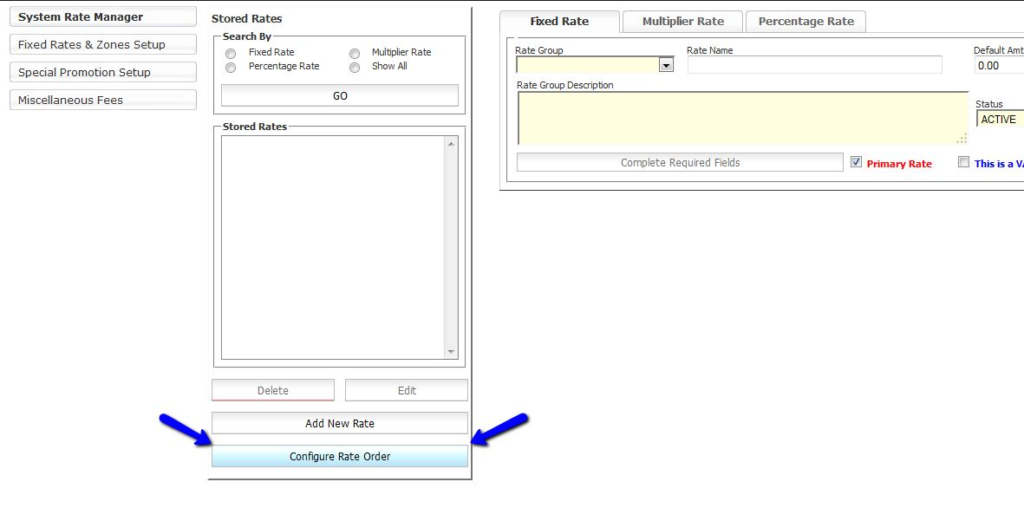
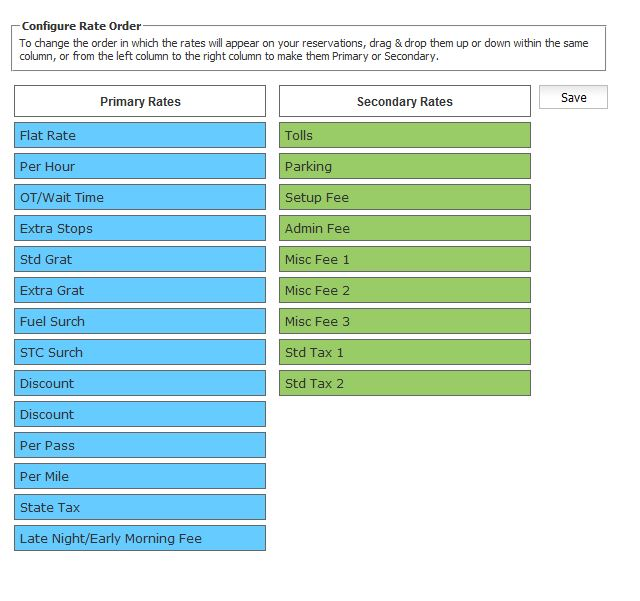
For more information on how to make changes to System Rate Manager please see the Knowledge Base article System Rate Manager’s How To Page.
