There are 2 ways to create a Quote in Limo Anywhere:
- Using the ‘New Res‘ dropdown.
- Using the ‘Quick Rate‘ lookup tool.
NOTE: Once a Quote is converted to a live reservation, it CANNOT be converted back to a Quote.
Create a Quote using the ‘New Res’ dropdown
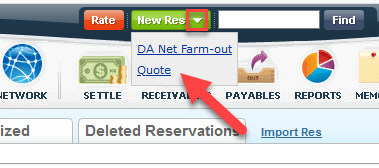
- Click the on the dropdown arrow on the green ‘New Res‘ button at the top of the page.
- Click ‘Quote‘ from the dropdown menu.
You will then be able to enter in all the details similar to a regular reservation. You will notice the status has been pre-set to ‘Quote’ and cannot be changed.
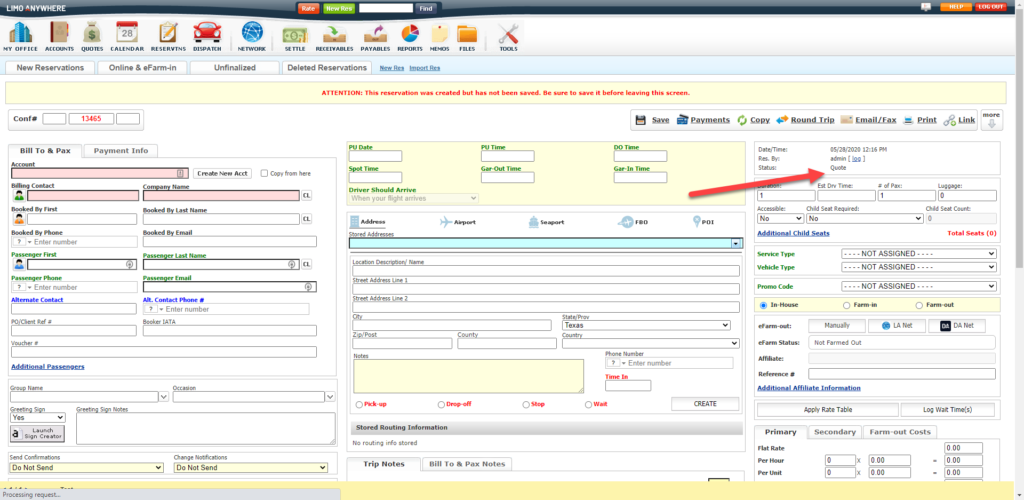
When you save the information, it will then be moved to the ‘Quotes’ area of the system where you can manage it.
Create a Quote using the ‘Quick Rate’ lookup tool
Click the red ‘Rate’ button at the top of Limo Anywhere (next to the green ‘New Res‘ button) to open the Quick Rate Lookup window.
As you enter information such as PU Date/Time and Routing Information or # of hours, the rates based on the information provided will begin to calculate and display on the right hand side of the window.
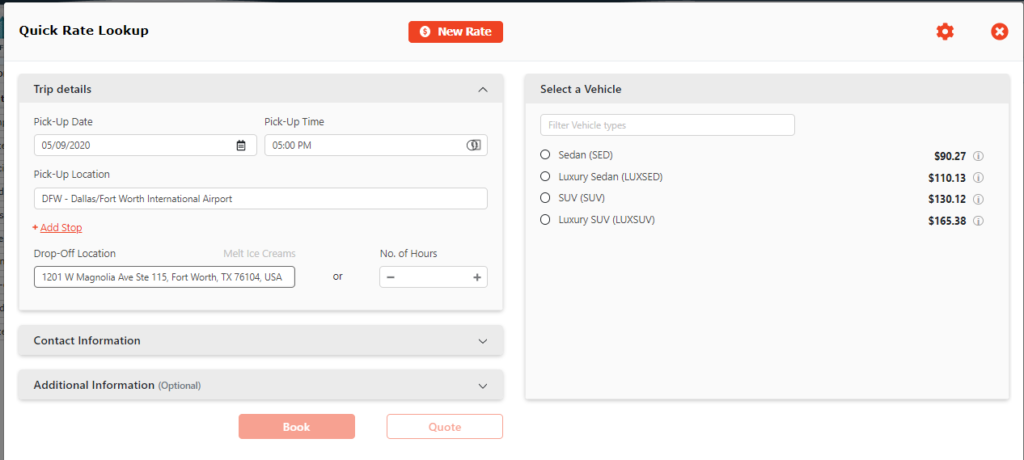
Quick Rate Lookup will give you the rate based on your System Settings. The pricing type (Fixed, Hourly, Passenger, Distance, or Fixed-or-Distance) you have set for the Service Type is how the system will calculate the rate in Quick Rate Lookup.
Next Select the Vehicle Type and fill in the contact information. You can enter in a new contact or select from an existing account. Then hit the Quote button at the bottom.
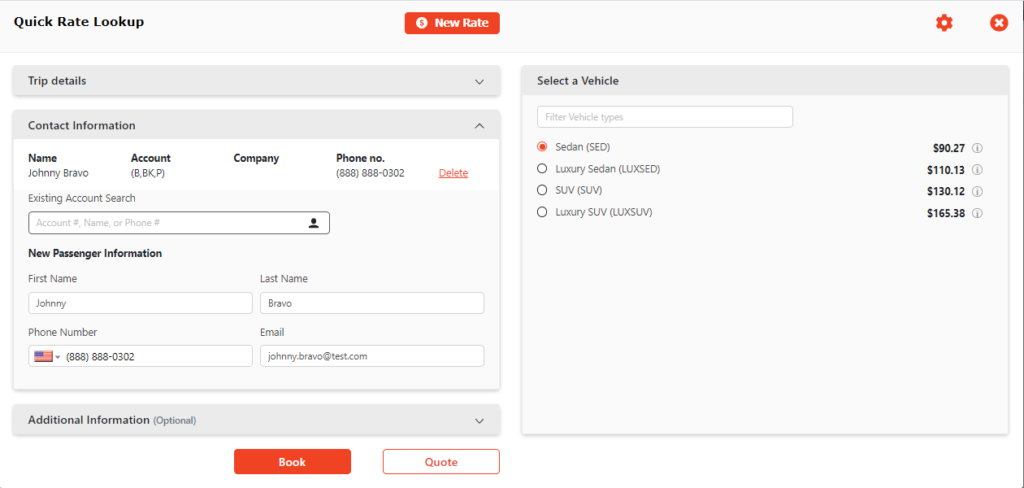
Your quote will then be moved to the ‘Quotes’ area of your system where you can manage it.
For further information on using the Quick Rate lookup tool or managing quotes, please see the following resources
