We are excited to bring you Online Reservation System (ORES) branding! You can now add your company’s logo to the ORES booking tool, and make it truly your own. No matter if your website is redirected to ORES, or if you simply send the ORES direct link to your customers, they will now know at all times that it is your company that they are booking with!
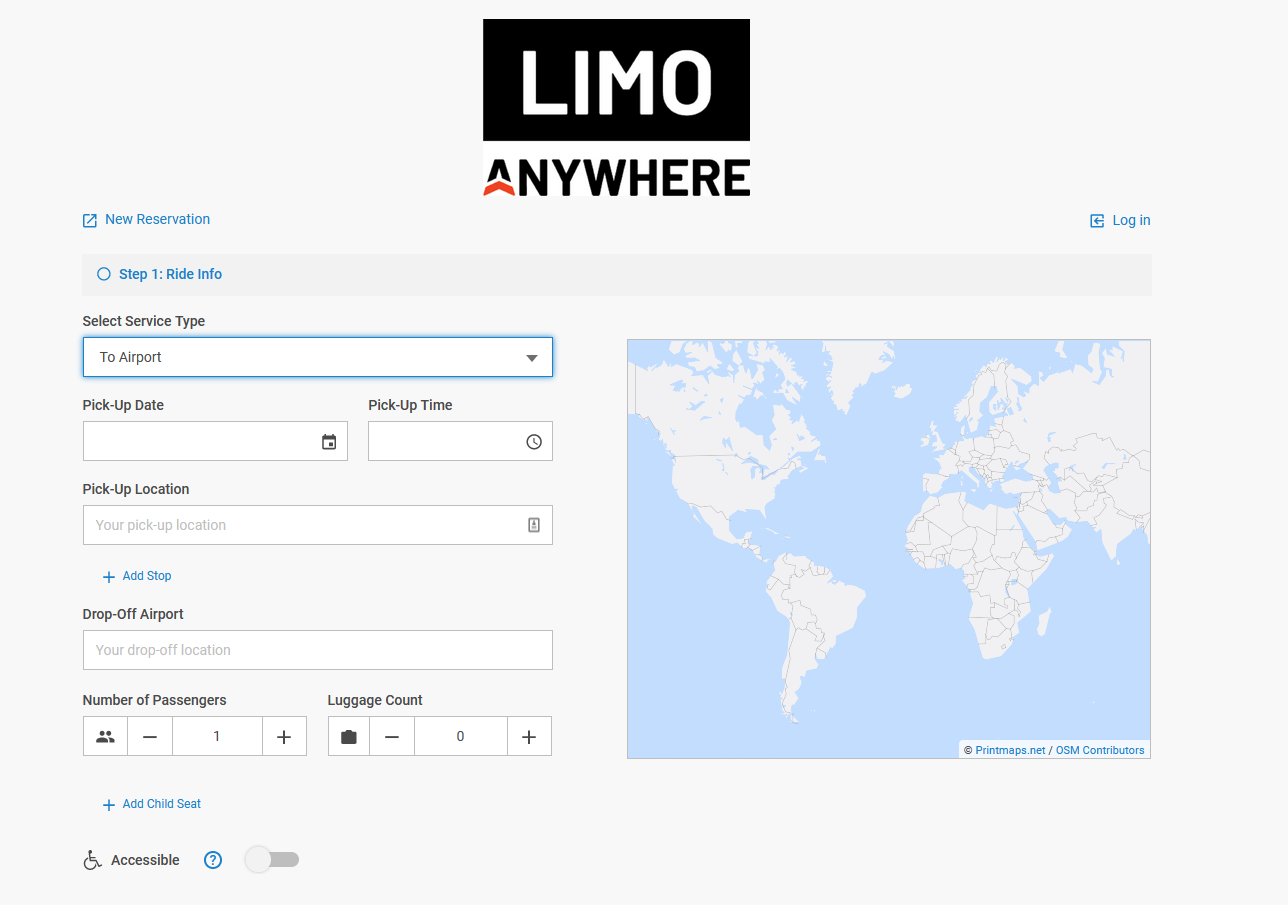
To upload your Company Logo:
- Click on the ‘My Office‘ icon in the toolbar.
- Select the ‘Company Settings‘ tab.
- Click the ‘Contact Information‘ button.
- For ‘Company Logo’ click the ‘Choose File’ button
- Select the image from your computer that you want to use as your Company Logo (Formats: GIF, JPEG, PNG)
- Click ‘Upload’ button
- Click ‘Update My Company Contact Information’
NOTE: If you have Aliases, you can upload logos and brand your Alias’ ORES. Alias logos can be managed under My Office>Contact Information>Manage Company Aliases. See How-to Establish and Manage Company Aliases for more information on Aliases.
To update your ORES setting to display your company’s logo:
- Click on the ‘My Office‘ icon in the toolbar.
- Select the ‘Company Settings‘ tab.
- Click the ‘Online Reservations’ button
- Click the ‘ORES & Mobile’ button
- Under ‘Settings’ tab, ‘Select Alias’ that you want to update and display the logo on ORES
- Select ‘Yes’ for setting “Display Company Logo:”
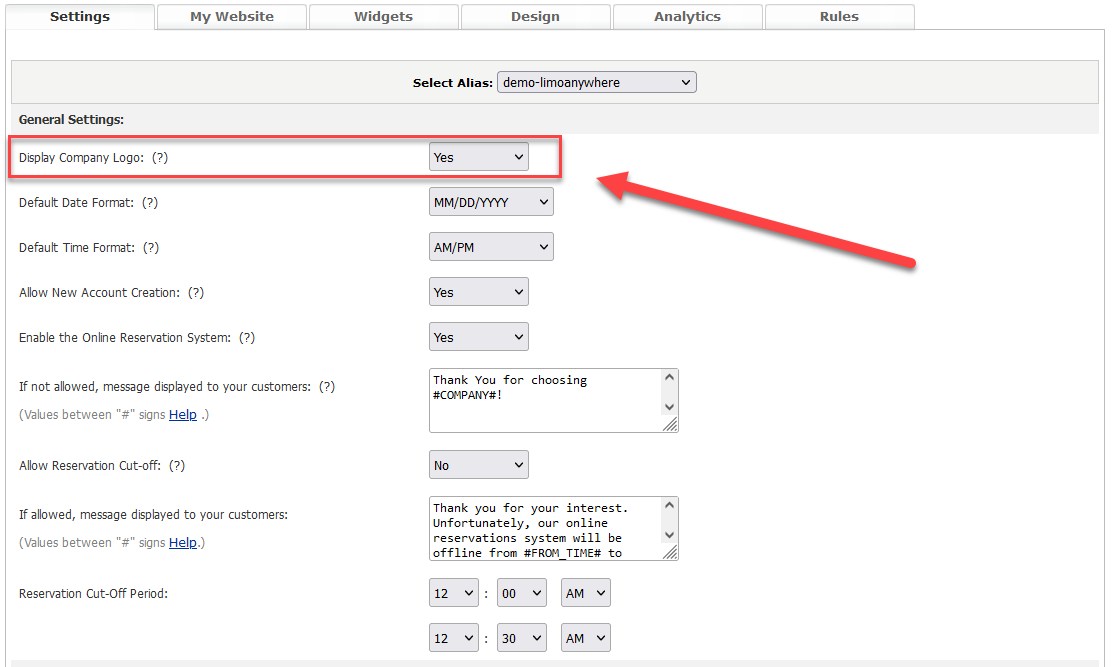
Also to learn more about ORES, check out our article How-to Manage and Set Up ORES-4.
