The Advanced Dispatch Mapping feature allows you to track vehicles connected to one of the GPS service providers we integrate with. It also records trip logs for vehicles equipped with GPS systems. This feature tracks where and when drivers mark their status, highlighting discrepancies if a status is updated outside the expected location or timeframe.
Supported GPS Providers
Here’s a list of GPS providers that integrate seamlessly with Advanced Dispatch Mapping:
- Automile
- Azuga
- C3LS
- Cobli
- Command GPS
- Fleet Complete
- Fleetmatics
- GeoTab
- GPS Insight
- GPS Track It
- GPS Wox
- Keep Truckin’
- InTouch
- iTuran
- Linxup
- Netcorp
- Networkfleet
- NexTraq
- Nordtrack
- OneStep
- Raven
- SamSara
- Silent Passenger
- SkyBitz
- StreetEagle
- TomTom
- TrackMyFleet
- TSO
- US Fleet
- Zonar
If you need assistance setting up your GPS System, you can Click Here to visit the GPS Setup Guide.
Setup Instructions
Setting up Advanced Dispatch Mapping is primarily plug-and-play. Once you connect your GPS system and configure your vehicles, they will automatically appear on the map as the system syncs.
Customizing Settings
To fine-tune the feature for your specific needs:
Access Settings:
Click the gear icon in the upper-left corner of the Dispatch Map page.
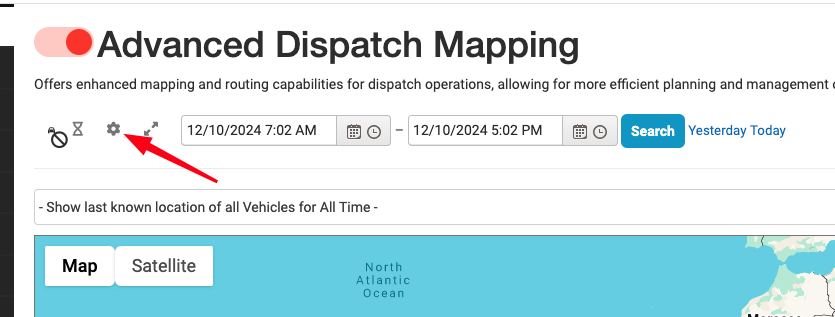
Adjust Display Options:
- Set the default range for the “Show Last Known Location” dropdown to quickly select recent trips for monitoring.
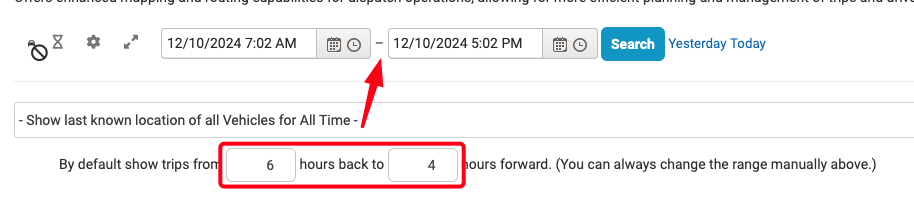
Configure Flags:
- Adjust settings to define flags based on how late a driver changes their status relative to the system’s expectations.
- Set the radius within which drivers should update their status to ensure accurate logging.
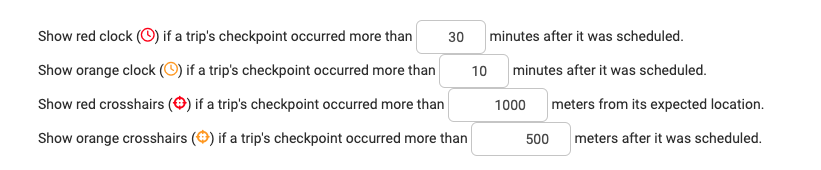
Setup Status Updates:
- Select the statuses you want the system to log by adding a checkmark to the left of each status.
- On the right side, map these statuses to their corresponding status in Limo Anywhere.
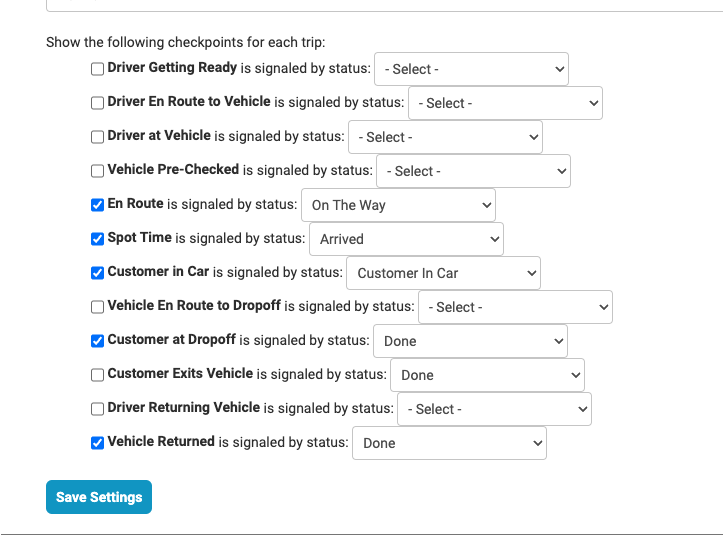
Save Your Changes:
-
- Click Save Settings to apply your adjustments.
Once everything is configured, you’re ready to monitor your fleet effectively with Advanced Dispatch Mapping.
