Connecting Your GPS System to AddOns
AddOns.la connects with a wide range of GPS services. You can find the list of compatible GPS services by navigating to the GPS tab in your AddOns Settings.
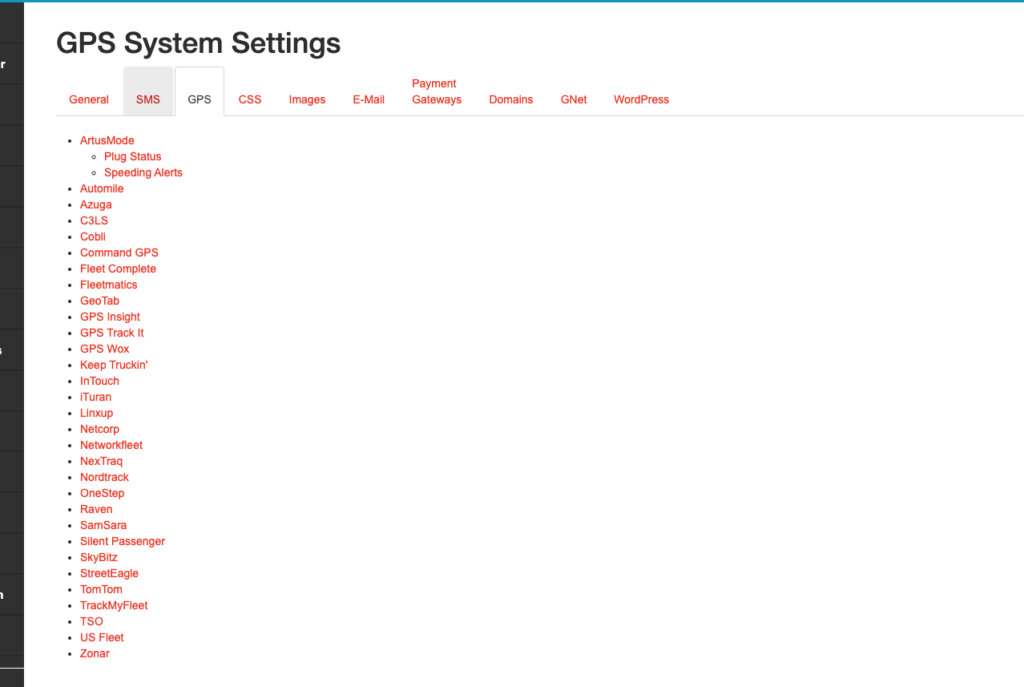
Each GPS section will tell you the information you need to provide from the GPS service provider.
GPS data powers a suite of valuable services, including Dispatch Map, Dispatch Monitor, and Passenger Link.
Dispatch Map provides real-time visibility into the location of your fleet of vehicles. This allows you to optimize your dispatching operations and ensure that your vehicles are always in the right place at the right time.
Dispatch Monitor gives you a bird’s-eye view of your entire fleet, making it easy to identify potential issues and take corrective action. This can help to improve your fleet’s efficiency and reduce costs.
Passenger Link provides your customers with real-time tracking information, so they can see when their vehicle is expected to arrive. This can help to improve customer satisfaction and reduce anxiety.
By using GPS data, you can gain valuable insights into your fleet’s operations and make data-driven decisions that can improve efficiency, reduce costs, and improve customer satisfaction.
Enabling GPS Tracking for Your Vehicles
To enable GPS tracking for your vehicles, follow these steps:
- Navigate to Resources > Vehicles in AddOns.
- Click the gear icon next to the vehicle you want to enable GPS tracking for.
- Select your GPS Provider from the dropdown menu. (Image below).
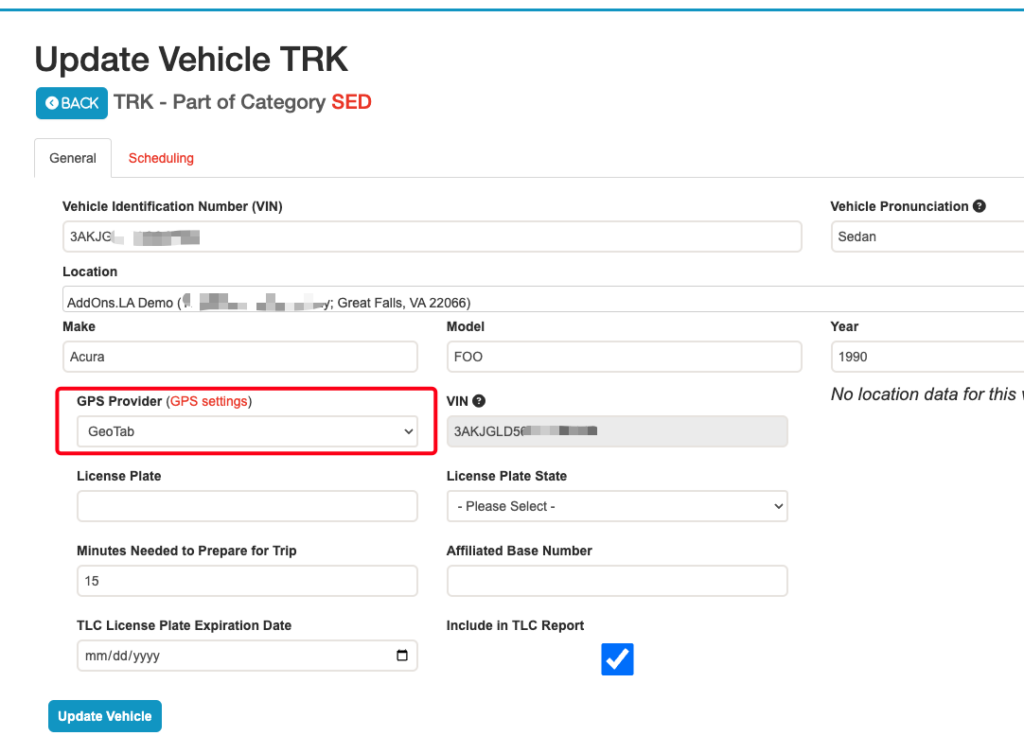
4. Enter the required information based on your chosen GPS Provider. For instance, if you’re using Raven, enter the Raven Serial Number found in the Device Report section on https://app.raven.is.en.

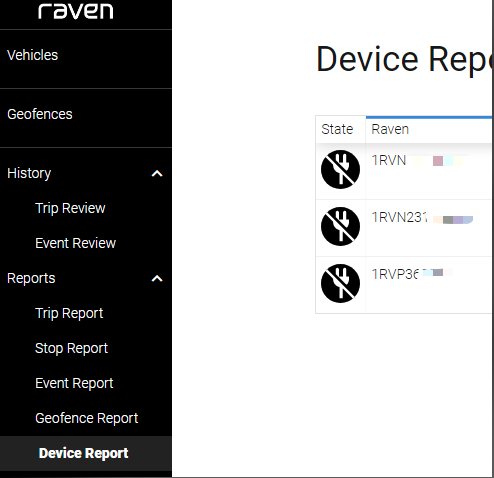
5. Click the Update Vehicle button to complete the process.
6. Repeat these steps for each vehicle you would like us to track.
Troubleshooting
- Samsara: Vehicle Statistics Read/Write permissions need to be enabled on the API Token for our system to receive data from Samsara.
