A common question we receive is from Limo Anywhere customers is that they are unable to Settle a reservation. This may be why.
A trip can only be Settled if:
- The reservation is in a status that is mapped to ‘Completing‘, ‘Completed‘ or a ‘Cancelled‘ state.
- The reservation has not already been Settled.
- The reservation’s Payment Method is ‘Direct Bill/Invoice‘ indicating arrangements have been made to accept payment at a later date.
- The reservation has a Payment Method other than ‘Direct Bill/Invoice‘, or has a Total Outstanding of $0.00.
State ‘Completing’, ‘Completed’ or ‘Cancelled’
- To map Statuses to a State in the Workflow, click on the ‘My Office‘ icon on the toolbar.
- Click on the ‘System Settings‘ button.
- Click on the ‘System Mapping‘ button.
- Click on the ‘Driver Flow‘ Link.
- Map the statuses that you need to be able to Settle in to the ‘Completing‘, ‘Completed‘ or any of the ‘Cancelled‘ states, you perform this by dragging & dropping to the appropriate box.
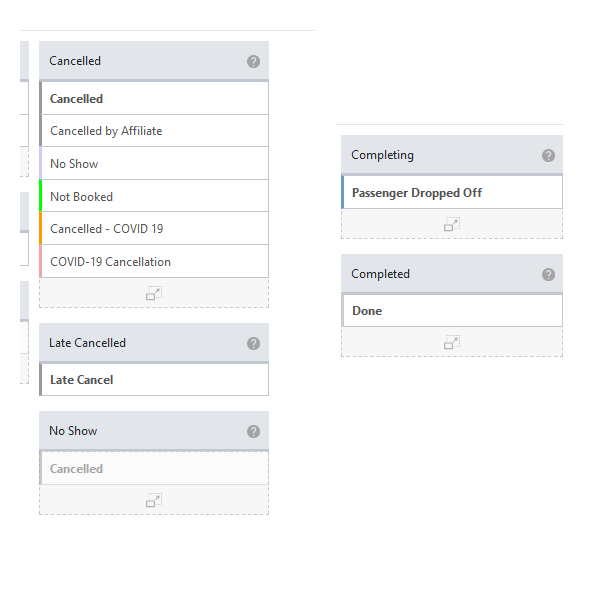
If the reservation is ‘Settled’ it must be ‘Unsettled’
A previously Settled reservation cannot be modified while Settled. It must be ‘Unsetteled‘.
- Click on the ‘Settle‘ icon on the toolbar.
- Click on the ‘Settled Reservations‘ tab, and look for the Reservation on the list, or search for the reservation in the Global Search.
- Identify the reservation that needs to be modified and click on the ‘Details‘ link on the far right of that reservation.
- Clicking the ‘Details‘ button opens the Settlement window as illustrated below.
- Click the ‘Reopen‘ button to unsettle the reservation and make any required changes. Be sure to click ‘Update‘ to save any changes or ‘Settle‘ to again settle the reservation.
Payment Method Direct Bill/Invoice
A reservation can be set to Direct Bill/Invoice when it is created or it can be modified in the Reservation, or Settle screen. In the Settle process when the reservation is selected to be Settled the Payment Method can be changed by selecting Direct Bill/Invoice from the drop down list, and clicking ‘UPDATE’ to save the changes as illustrated below.
The reservation has a Payment Method other than ‘Direct Bill/Invoice’ and has a Total Outstanding of $0.00
If there is a Total Outstanding amount other than $0.00 that amount can be zeroed by adjusting the Customer Rate Data in the Settle process to match the amount of funds received in payments processed.
Or, assuming that the charges are true and correct from the review of Customer Rate Data, if a Total Outstanding amount is present a Payment must be processed before settlement. In the example above a Total Outstanding amount of $15.22 is present. Click on the ‘PMTS’ button. The Credit Card, and the Cash/Check Payment windows are displayed below. Enter the appropriate data and click ‘SUBMIT TRANSACTION‘ to process a payment.
The Total Outstanding is now $0.00. Assuming the other reviews have been completed the trip can now be settled by clicking the ‘Settle‘ button.
