Overview
The Embeds tool is a powerful new system that allows you to dynamically display lead forms, AI chatbots, or both on any page of your website using a single piece of JavaScript code. Unlike the previous Lead Form expander system, embeds provide complete flexibility to manage your website’s lead generation tools entirely from your AddOns account without ever touching your website code again.
What Embeds Can Do:
- Lead Forms: Display targeted lead capture forms on specific pages
- AI Chatbots: Add intelligent chatbots to engage visitors and capture leads
- Ad Click Tracking: Track advertising clicks across your entire website, even on pages without forms or chatbots
- Dynamic Management: Change what displays on any page directly from your AddOns account
Key Benefits Over Previous System
The new Embeds system offers several major advantages over the previous Lead Form expander configuration:
1. Universal Implementation
- Install the embed code once on every page of your website
- No need to have a form on every page – the code works everywhere
- Place it in your header, footer, or any common template area
2. Zero Website Maintenance
- Change what displays on any URL directly from your AddOns account
- No more editing website code to modify forms or configurations
- Example: Want to change the form on acmelimo.com/book? Just update it in the Embeds interface!
3. AI Chatbot Integration
- The embeds system is the only way to add AI chatbots to your website
- Configure chatbots with custom personalities, locations, and behaviors
- Any page can have a form, chatbot, both, or neither
4. Enhanced Ad Tracking
- Track advertising clicks across your entire website
- Even pages without forms or chatbots will track visitor sources
- Smart attribution connects ad clicks to leads and bookings across page visits
- Works with Google, Microsoft, Facebook, and other advertising platforms
System Requirements
- Access to your website’s HTML code (header, footer, or template files)
Getting Started
Accessing the Embeds Tool
- Log into your AddOns admin panel
- Navigate to Lead Quote in the main menu
- Hover over Lead Quote to see the submenu
- Click on Embeds
- You’ll see the main embeds interface with columns for:
- Edit: Gear icon to modify settings
- URL: The specific page where the embed will display
- Form: Which lead form to show (if any)
- Chatbot: Which AI chatbot to show (if any)
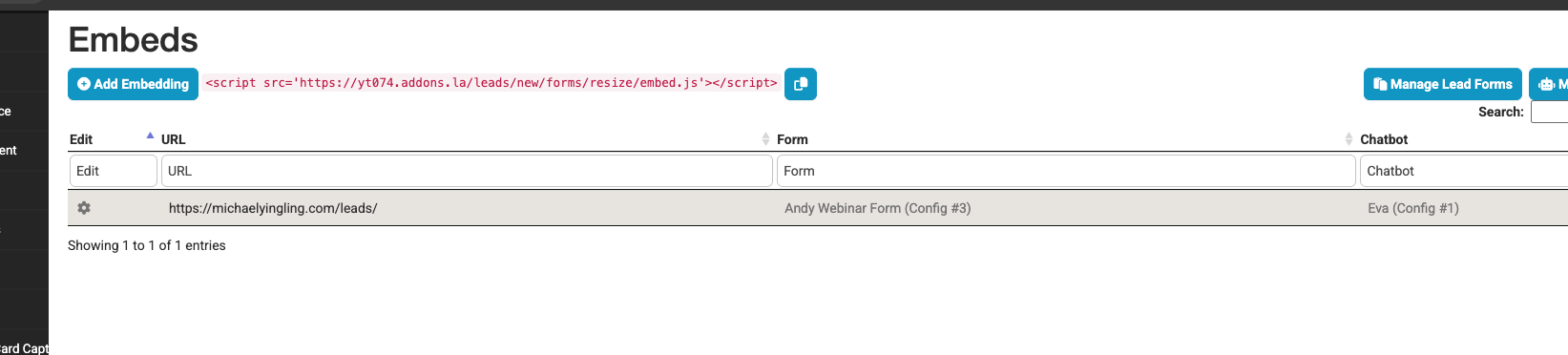 The main embeds dashboard showing your configured page settings
The main embeds dashboard showing your configured page settings
Understanding the Interface
The embeds list shows all your configured page-specific settings. Each row represents a different URL on your website and what should display there.
Setting Up Your First Embed
Step 1: Add a New Embed
- Click the “Add Embedding” button
- You’ll see the embed code displayed – this is the code you’ll add to your website
Step 2: Configure Your Embed
- Click the gear icon next to any embed entry to edit it
- On the configuration page, you’ll see:
- URL: Enter the exact URL where this embed should activate
- Form: Select which lead form to display (optional)
- Chatbot on Page: Choose which AI chatbot to show (optional)
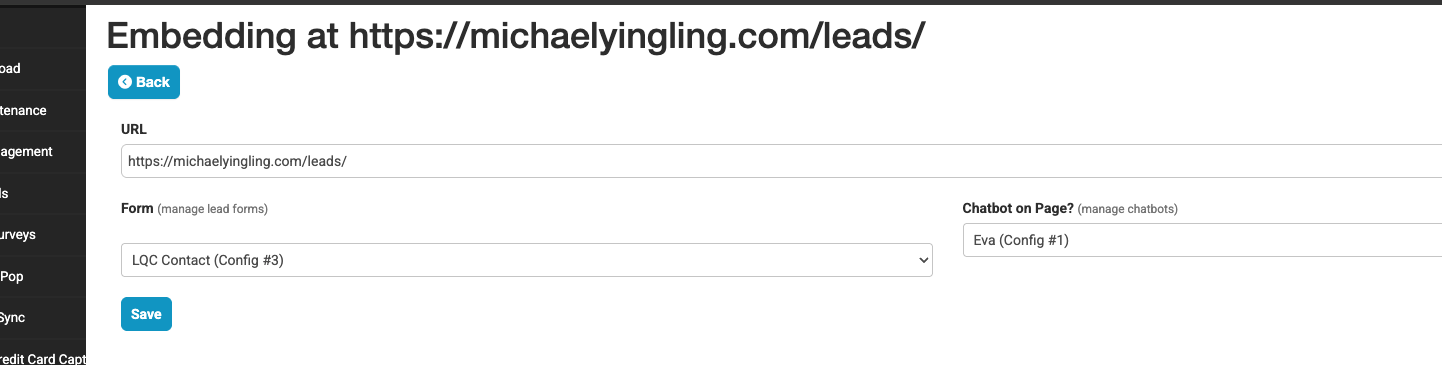 Configure which URL should display your form and/or chatbot
Configure which URL should display your form and/or chatbot
Step 3: URL Configuration
CRITICAL: The URL must match exactly what visitors see in their browser. Small differences will prevent the embed from loading.
Examples of URLs that are NOT the same:
- acmelimo.com/wedding-transportation
- acmelimo.com/wedding_transportation
- acmelimo.com/weddingtransportation
Best Practice: Copy the exact URL from your browser’s address bar when visiting the page.
Step 4: Save Your Configuration
Click “Save” to activate your embed configuration.
Configuring Chatbots
When you select a chatbot for an embed, you can configure extensive customization options:
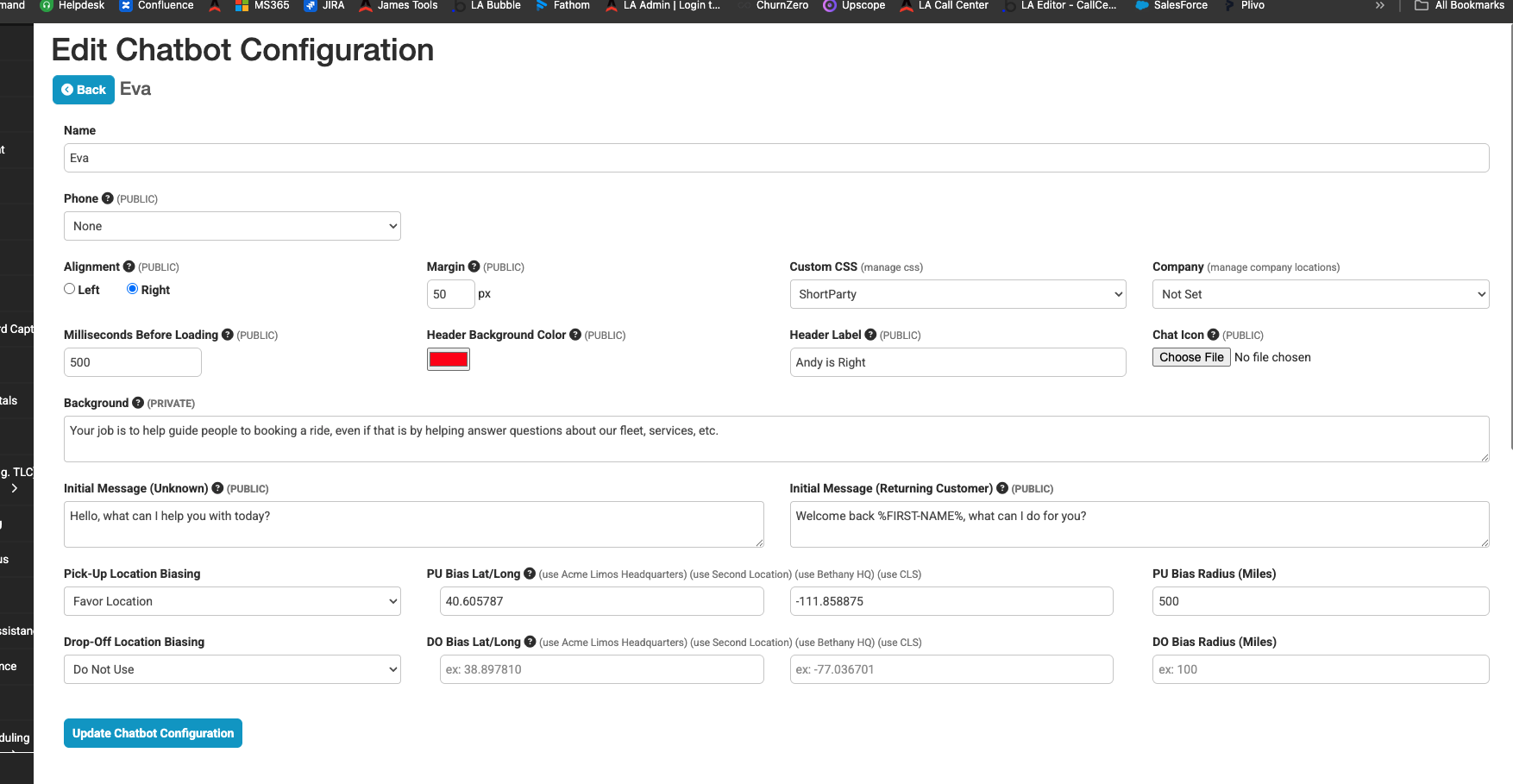 Comprehensive chatbot settings for personalization and functionality
Comprehensive chatbot settings for personalization and functionality
Basic Settings
- Name: The chatbot’s display name
- Alignment: Left or Right positioning on the page
- Margin: Distance from the edge of the screen
- Milliseconds Before Loading: Delay before the chatbot appears
Visual Customization
- Header Background Color: Custom color for the chat header
- Header Label: Text displayed in the chat header
- Chat Icon: Upload a custom icon for the chatbot
- Custom CSS: Advanced styling options
Multilingual Support
Your chatbot automatically detects the visitor’s browser language. If it’s not English, the chatbot will:
- Translate your welcome message into their language
- Continue the entire conversation in their preferred language
- Provide a seamless experience for international visitors
Messaging
- Initial Message (Unknown): First message for new visitors
- Initial Message (Returning Customer): Greeting for returning visitors
- Background: Instructions for the AI about its role and behavior
Location-Based Features
- Pick-Up Location Biasing: Configure preferred pickup locations
- PU Bias Lat/Long: Latitude and longitude coordinates for pickup bias
- PU Bias Radius: Radius in miles for pickup location preference
- Drop-Off Location Biasing: Configure preferred drop-off locations
- DO Bias Lat/Long: Latitude and longitude coordinates for drop-off bias
- DO Bias Radius: Radius in miles for drop-off location preference
Saving Chatbot Configuration
Click “Update Chatbot Configuration” to save all your settings.
Implementation on Your Website
Step 1: Get Your Embed Code
From the main Embeds page, copy the JavaScript code that’s displayed when you click “Add Embedding”.
Step 2: Install the Code
Important: Install this code on every page of your website, ideally in a shared location such as:
- Header template
- Footer template
- Master page template
- Any common HTML file that loads on all pages
Step 3: How It Works
Once installed, the embed script:
- Automatically detects the current page URL
- Checks your embed configurations to see what should display
- Shows the appropriate form, chatbot, both, or neither
- Tracks advertising clicks even on pages without forms or chatbots
Best Practices
Universal Installation
- Install the embed code on every page, not just pages with forms
- Use your website’s header or footer template for easy management
- This ensures ad tracking works across your entire site
URL Management
- Use exact URLs as they appear in the browser
- Test URLs by visiting the page and copying from the address bar
- Remember that www. vs non-www. URLs are different
Form Configuration
- For detailed form setup and configuration, refer to our Lead Form Configuration Guide
- Forms can be configured independently and then assigned to specific page embeds
Chatbot Strategy
- Configure chatbots with clear, helpful personalities
- Use location biasing to improve user experience for transportation companies
- Test initial messages to ensure they’re welcoming and clear
Ad Tracking Optimization
- Install embeds on all pages to maximize ad tracking coverage
- This allows proper attribution even when visitors browse multiple pages before converting
Troubleshooting
Embed Not Displaying
Most Common Issue: URL mismatch
- Problem: The URL in your embed configuration doesn’t exactly match the page URL
- Solution: Double-check that your configured URL matches exactly what appears in the browser address bar
- Examples of mismatches:
- Configuration: acmelimo.com/services
- Actual URL: www.acmelimo.com/services
- Result: No match, embed won’t load
Testing Your Embeds
- Visit the exact URL you configured
- Check browser developer tools for any JavaScript errors
- Verify the embed script is loading properly
- Confirm the URL matches your configuration exactly
Getting Help
- Check that the embed code is properly installed on your website
- Ensure there are no JavaScript errors preventing the embed script from running
Summary
The Embeds tool revolutionizes how you manage lead generation on your website by providing:
- One-time installation with ongoing management from your AddOns account
- Complete flexibility to change what displays on any page without touching your website
- AI chatbot integration for enhanced visitor engagement
- Comprehensive ad tracking across your entire website
- Zero maintenance website code management
Install the embed code once, configure your pages through the AddOns interface, and enjoy the flexibility of managing your lead generation tools entirely from your account dashboard.
