GroundXChange Setup Settings
Note: In some cases, most of the setup may already be completed for you. However, it is still recommended that you go through these steps to ensure that vehicle categories and related items are mapped according to your preferences.
Navigate to Addons>Settings>GroundXchange Connection Credentials
- Check the box titled “GroundXchange Enabled”

- Enter the GroundXchange ID/Participant Code
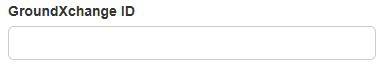
- Enter the GroundXchange Authentication ID
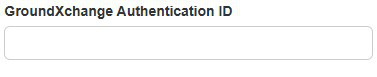
- Enter the GroundXchange Authentication Password
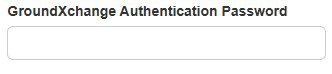
- Hit the Save button at the bottom of the page.
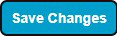
Default & Override Configurations
- Auto-Accept Inbound Reservations. Choose whether you want inbound trips to automatically create a reservation in Limo Anywhere or to put them in the Online & eFarm-In tab in Limo Anywhere.

- Default GX Service Type Mapping. This setting is necessary if you do not have a service type in your system that matches properly to GroundXchange. If a trip comes in that does not have a matching service type it will then use the default type that is mapped here. In most cases this will be mapped to PTP (point-to-point).

- Default GX Payment Option (Outbound). Select what payment method outbound trips should be sent as. In most cases this will be IN for invoice.
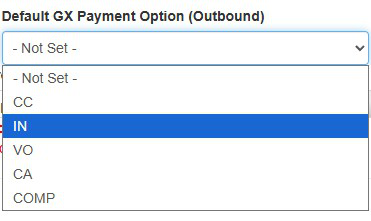
- Default LA Payment Method (Inbound). Set the default payment method for inbound trips. In most cases this will be BILL for Direct Bill Invoice.
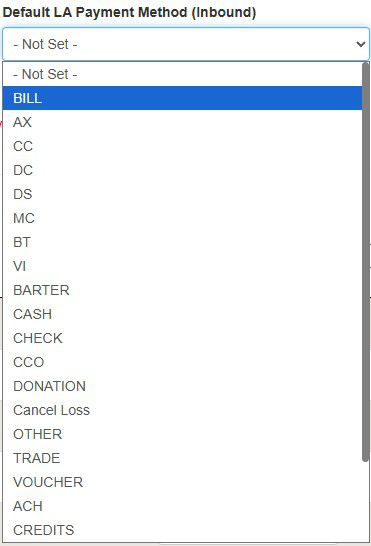
- From Airport Service Type Override. This setting will refer to the pickup location of the reservation and if it is an airport, it will override the incoming service type and change to the service type selected here. In most cases this will be set to From Airport or maybe Arrival.
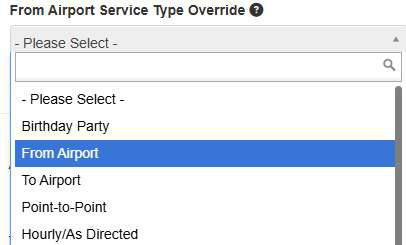
- To Airport Service Type Override. This setting will refer to the drop-o location of the reservation and if it is an airport, it will override the incoming service type and change to the service type selected here. In most cases this will be To Airport or Departure.
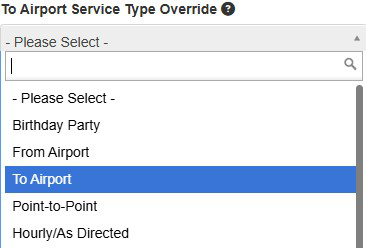
Note: This is necessary when receiving trips from the Santa Cruz platform, as it is possible that a trip may be sent over with the service type set to Airport, which does not have a distinction of to or from.
- Make sure and click the SAVE CHANGES button at the bottom of the page.
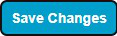
Mapping
Vehicle Categories
Navigate to Addons>Resources>Vehicle Categories – Map all vehicles that you would like to be exposed to the GX integration here.
- Click the settings icon for the vehicle category you would like to map.
- Select the appropriate vehicle category from the GroundXchange Mapping dropdown list.
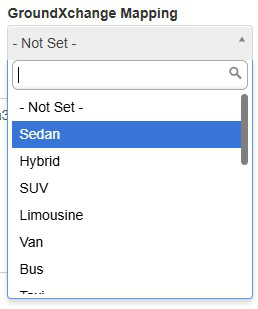
- Click the UPDATE VEHICLE CATEGORY button.

- Complete this process for all other desired vehicle categories.
Status Mapping
Navigate to Addons>Resources>Statuses – Map all appropriate status like Dispatched, On the Way, On Location, Customer in Car…etc.
- Select the appropriate GroundXchange status from the drop-down menu for the status you are mapping.
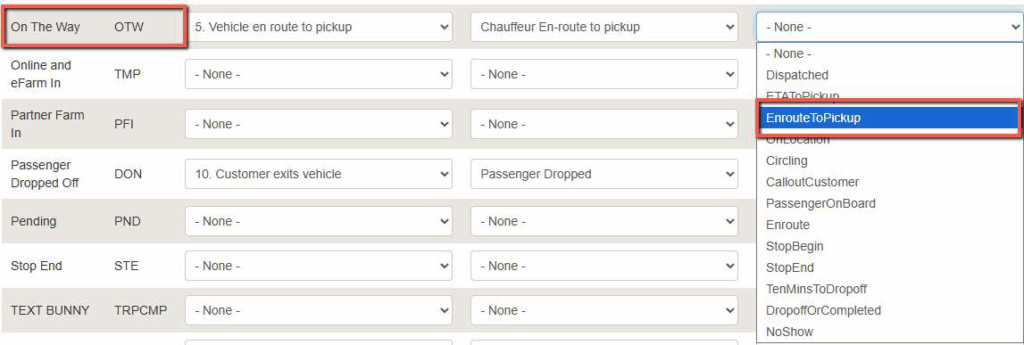
- Once all the necessary statuses have been mapped make sure and click the SAVE CHANGES button.
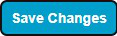
Service Types
Navigate to Addons>Resources>Service Types – It is suggested to map the four Limo Anywhere default service types From Airport, To Airport, Hourly as Directed and Point-to-Point.
- Click on the settings icon for the service type you are mapping.
- Select the appropriate service type from the GroundXchange Mapping dropdown.
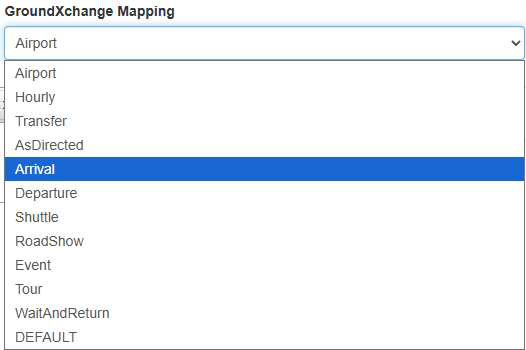
- Make sure and click the SAVE CHANGES button.
- Complete mapping for all other service types
Payment Methods
Navigate to Addons>Resources>Payment Methods – It is suggested to map the most common payment methods Direct Bill/Invoice and Credit Card.
- Click on the settings icon for the Payment Method you are mapping.
- Select the appropriate payment method from the GroundXchange Mapping dropdown.
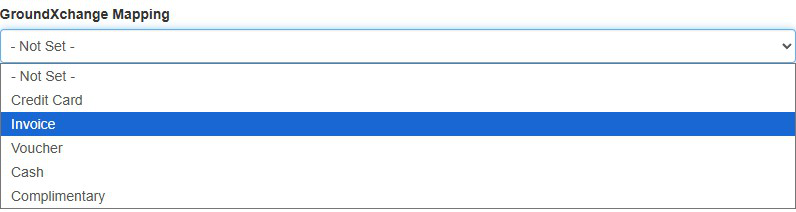
- Make sure and click the SAVE CHANGES button.
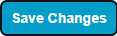
- Complete mapping for other payment types.
Rate Mapping
Navigate to Addons>Lead Quote Close>Rate Management>Limo Anywhere Rates Mapping.
- Map the appropriate rates from the GroundXchange dropdown.
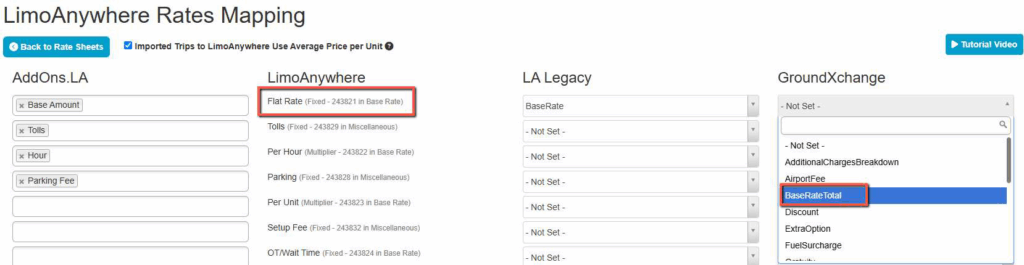
- When all necessary rates are mapped make sure and click the SAVE MAPPINGS button.
Accounts & Affiliates
IMPORTANT: It is necessary to enter the GX ID/Participant Code in the Account (inbound) or Affiliate Profile (outbound) in Addons.
Accounts/Inbound
It is necessary to have an account for the inbound affiliate created inside the Limo Anywhere core system. If the account does not exist, you will need to create the account in the Accounts section and then go to Addons>Resources>Accounts and click the SYNC KNOW ACCOUNTS WITH LIMOANYWHERE button in Addons. This will make sure the account is available in your Addons.
Navigate to Addons>Resources>Accounts
- Click the settings icon for the account you are entering the GX ID/Participant Code for.
- Enter the code in the field called GrounXchange ID.
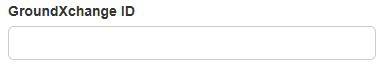
- Make sure and click the SAVE button.
Affiliates/Outbound
It is necessary to have an Affiliate Profile for the outbound Affiliate created inside the Limo Anywhere core system. If the Affiliate Profile does not exist, you will need to create it. To do this navigate to Company Resources>Affiliates . Complete the form for the Affiliate and click the “ADD NEW AFFILIATE” button. Then go to Addons>Resources>Affiliates and click the SYNC AFFILIATES WITH LIMOANYWHERE button. This will make sure the Affiliate Profile is available in your Addons.
Navigate to Addons>Resources>Affiliates
- Click the settings icon for the Affiliate you are entering the GX ID/Participant Code for.
- Check the box titled GroundXchange Enabled.
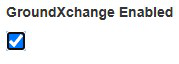
- Enter the GroundXchange ID/Participant Code.
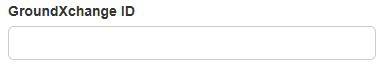
- Choose the desired GroundXchange Passenger Information to be exposed to the Affiliate.

NOTE: Most operators will not want to expose the passenger email.
- Make sure and click the UPDATE AFFILIATE button.
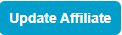
Farming Out Through GroundXchange
- Set the reservation to Farm-out.

- Enter the company name of the Affiliate on the reservation and select it from the suggestion list.
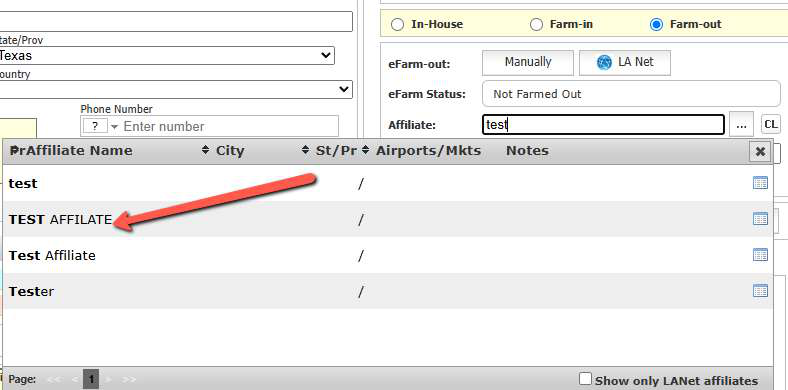
- Click the SAVE Button on the reservation.
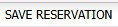
- Then click the “Manually” eFarm-out button
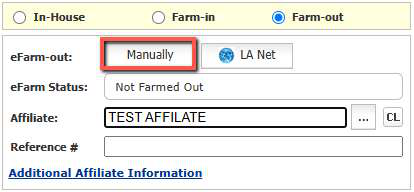
- Once the reservation is transmitted you will see the Affiliate confirmation number in the “Reference #” field.
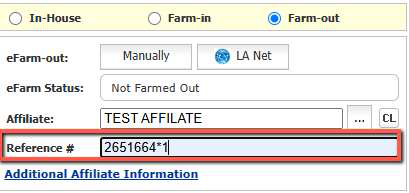
Viewing GroundXchange Trips
Operators can view a list of all trips received from GroundXchange in Addons>Trips>GroundXchange.
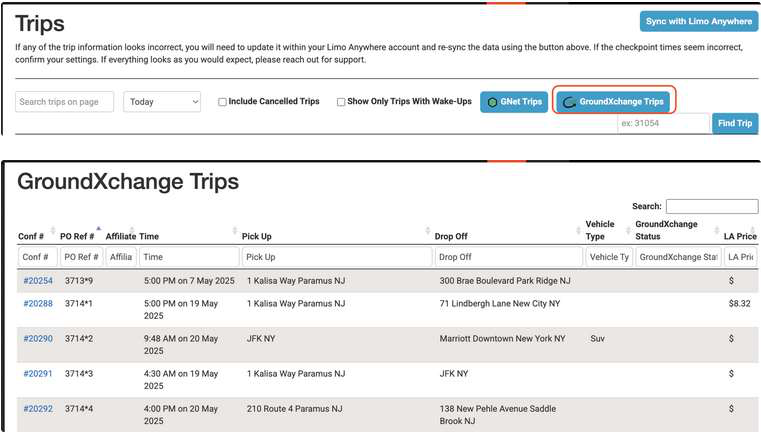
Please contact Limo Anywhere Support at 972-701-8887 (option 2) if you need assistance, or email support@limoanywhere.com. Our team is available from 7 AM to 7 PM Central Time.
