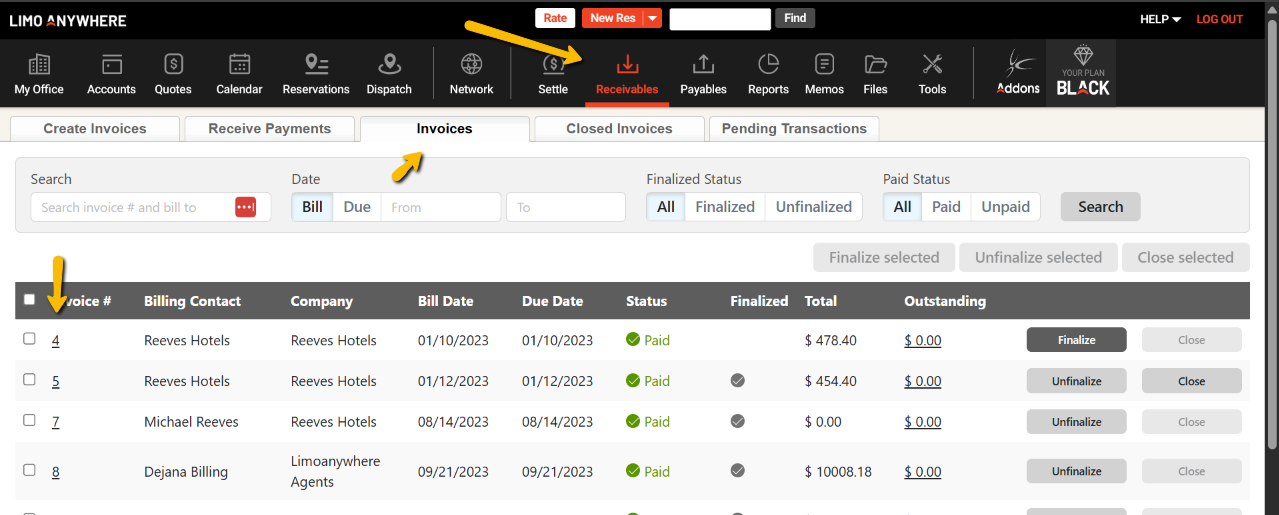In Limo Anywhere, we have updated the flow of an invoice to ensure that we capture the correct amounts, payments, and reservations that are supposed to be included on the invoice.
Below, you’ll find a guide on how to create invoices within Limo Anywhere.
- Direct Bill Invoice – In order for a reservation to be included on an invoice, the reservation needs to have an account associated with it as well as the Payment Method must be set to ‘Direct Bill/Invoice‘.
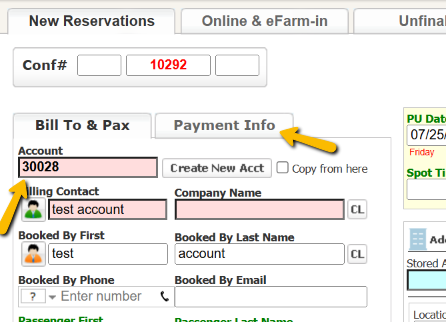
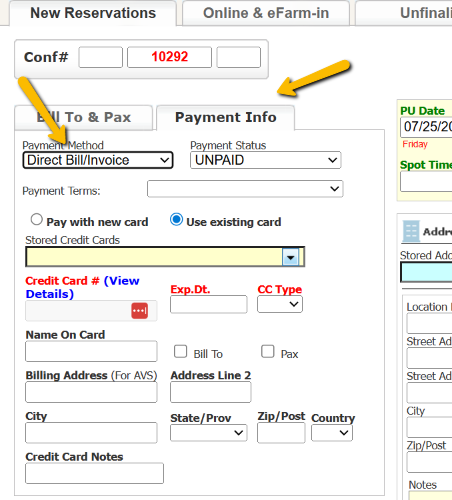
- Create Invoice – Once the reservation/s are settled, you can head over to Receivables. Under Create Invoices, you can click on the plus next to the account name, select the reservation(s) you want to include on an invoice and hit Add Selected Trips To Invoice to create an invoice.
Note that only settled reservations will show to be invoiced unless “Include Unsettled Trips” is selected, which will allow you to add unsettled reservations to an Invoice (note that you will have to press Search after selecting for trips to appear).
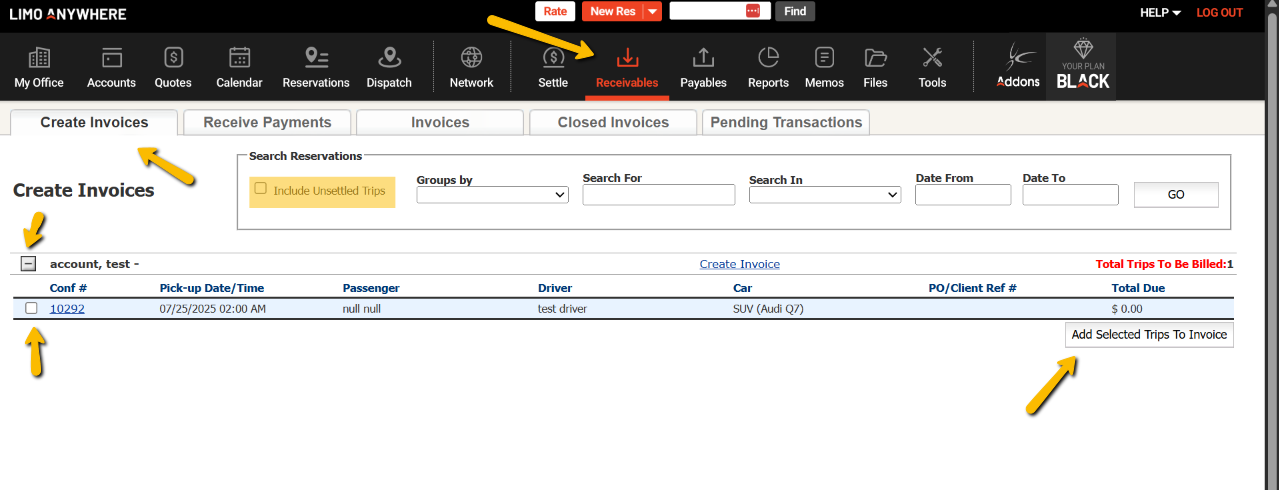
- Unfinalized – Once an invoice has been created it is Unfinalized. Unfinalized means that the invoice has not been set and may still need some adjustments, such as pricing adjustments or adding/removing trips from the invoice. Invoices won’t automatically send out in an email (unless setup otherwise within the system), so to send an email or print out the invoice, simply click on Email/Fax or Print.
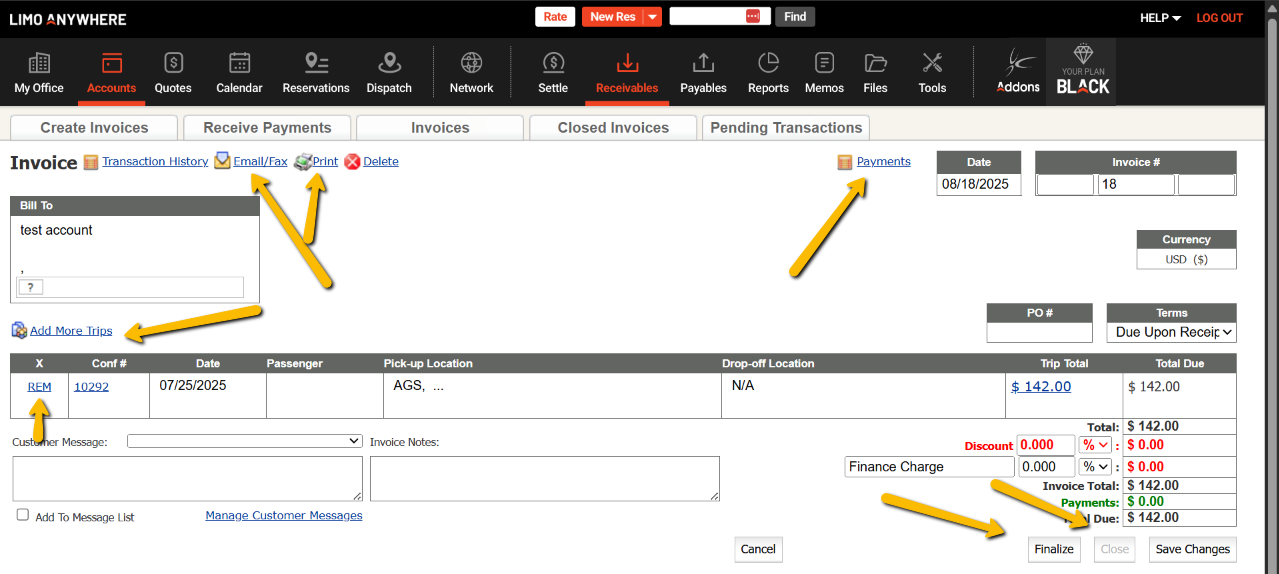
In order to add more trips to an invoice, click on “Add More Trips”, select the trips you’d want to add to the invoice.
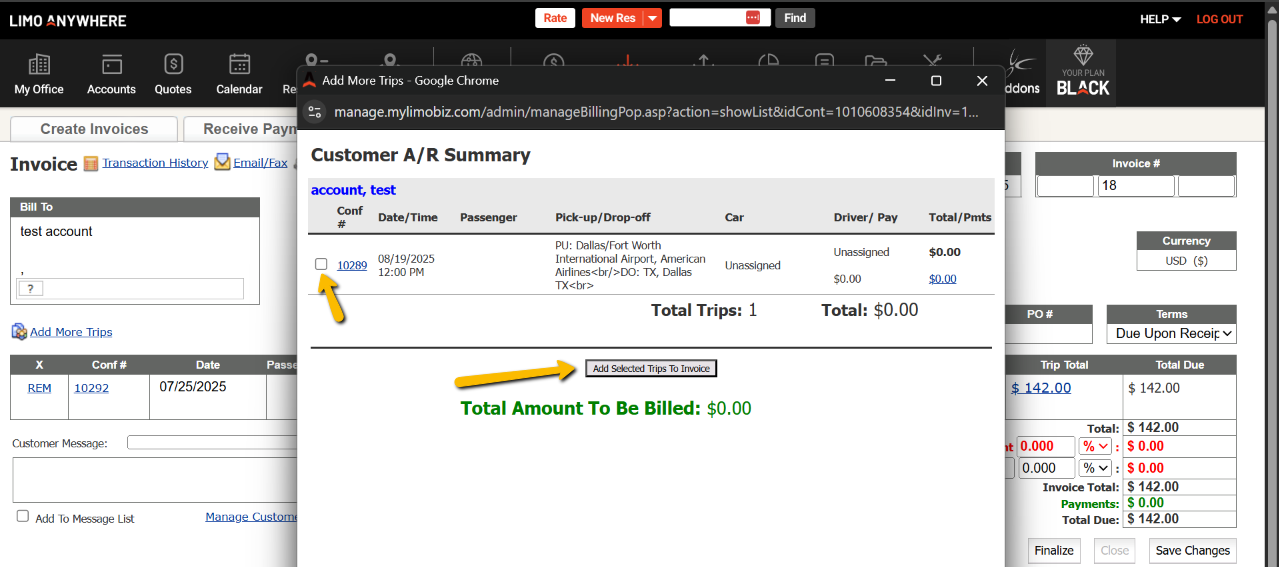
Note that only settled trips can be added this way, unless the ‘Allow Unsettled Trips to be Invoiced’ option is set to ‘Yes’. Below, you can find a screenshot on how to access this setting.
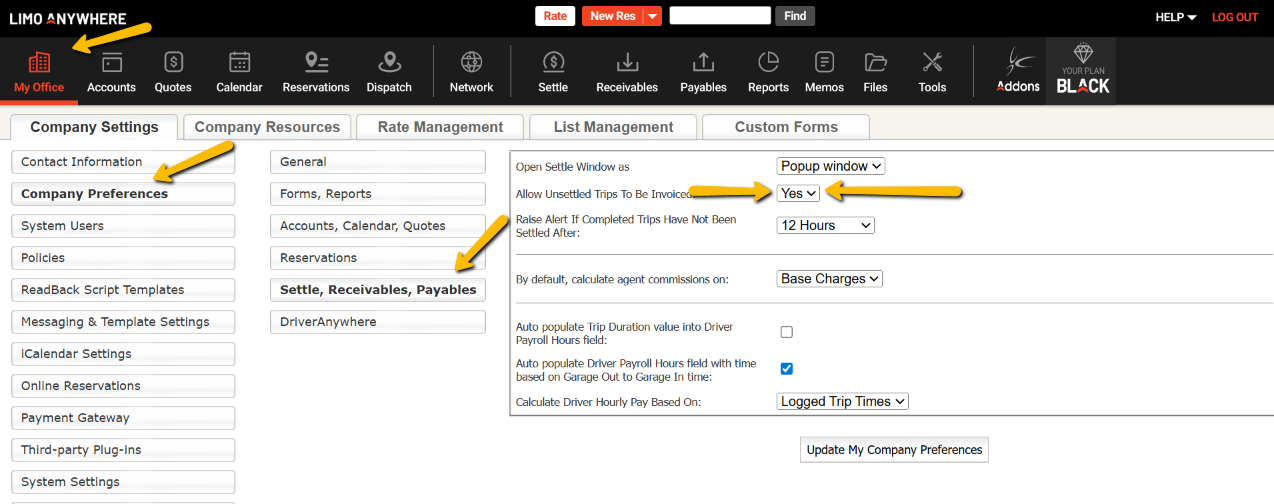
- Finalized – Once an invoice has been set and is ready to be sent/emailed to the customer, then you would mark the invoice as Finalized. This means that no other changes on the invoice should be made because the customer has or will receive this invoice and make payment for the invoice and amount they receive.
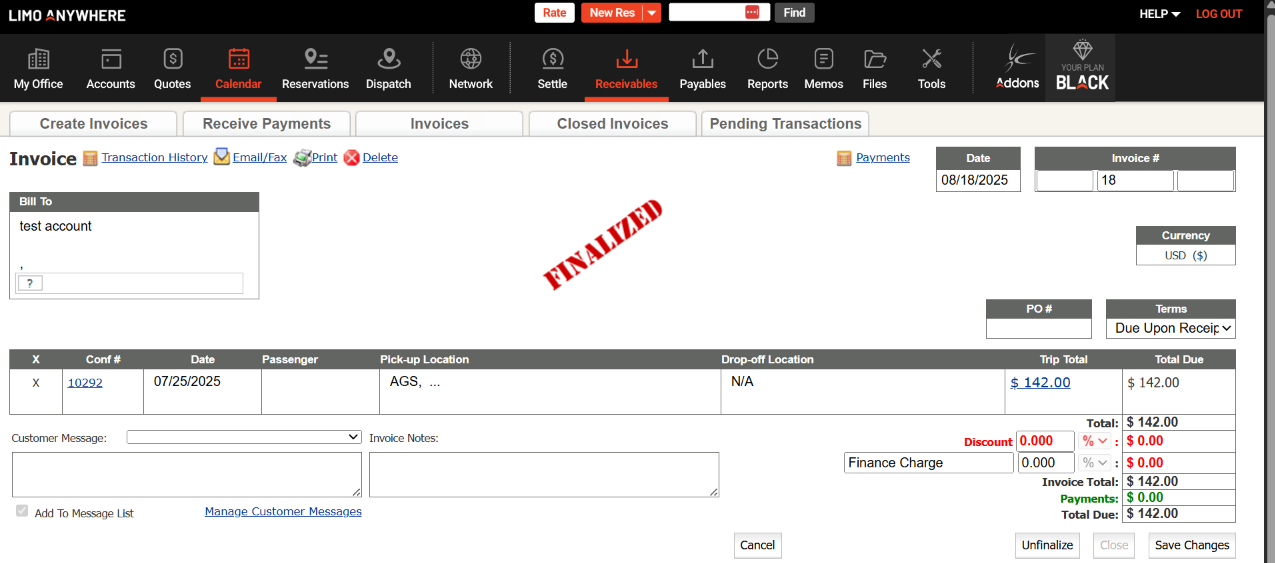
- Close – Once you receive payment on an invoice for the full Total, it is at that point Paid and can be Closed.
Note: Closing an Invoice triggers Account Credit calculation. This means that if an invoice was overpaid, the overpayment balance will be added to the Billing Contacts Account Credits when you Close the Invoice.
If you’d like to check your active Invoices, simply head in to Receivables > Invoices. To open an Invoice, simply click on the Invoice Number.