Trigger: New Paid Reservation
Triggers when the reservation payment status is set to ‘Paid‘.
Note: only works for reservations where the payment type is not set to ‘Direct Bill/Invoice‘.
Which data gets sent to Zapier?
Trip user details, date and time details, routing details, service details, and fee details are sent to Zapier.
What can Zapier do with this data?
You can do many things with this data, but in this article we will focus on the functionality like creating sales receipts in accounting programs such QuickBooks Online.
When would I want to use this?
This functionality focuses on Reservations, not Invoices (Invoices have their own trigger).
As an operator, if you want to record sales receipts into your accounting system when a trip has been paid – use this trigger.
How does it work?
We suggest a configuration where the sales receipts are associated to a single account/customer in your accounting program such as “Limo Anywhere Paid Trips.” They are not outstanding orders that need to be tracked, so there is no need to make an account/customer for each in your accounting software, although, you have the ability to do this if you wish.
1. Reservation is paid in Limo Anywhere
2. Zapier sends reservation details to QuickBooks Online
Note: When sending the pricing details, you have the option to send only the total price or the complete breakdown. There are zaps for both of these. Be sure to use one or the other. Using both would result in duplicate entries.
Charges Breakdown:
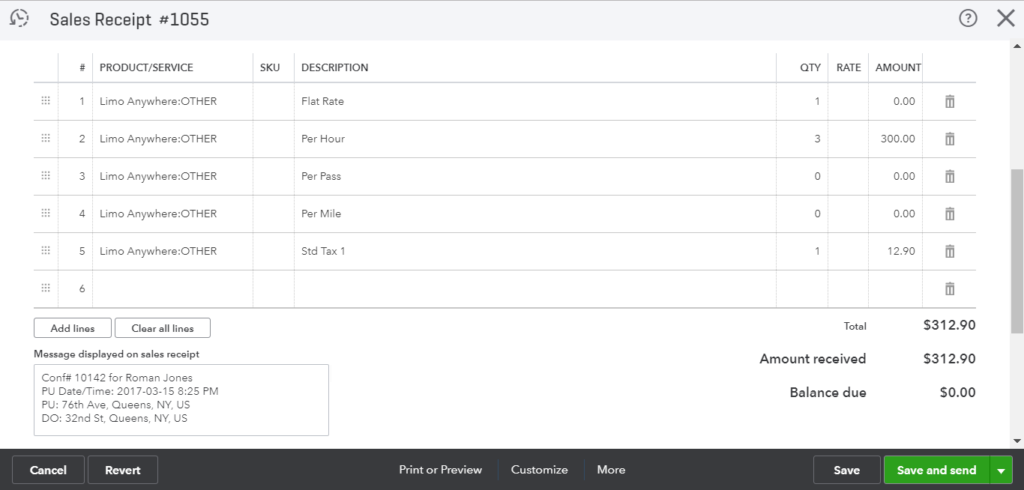
Total Charge Only:
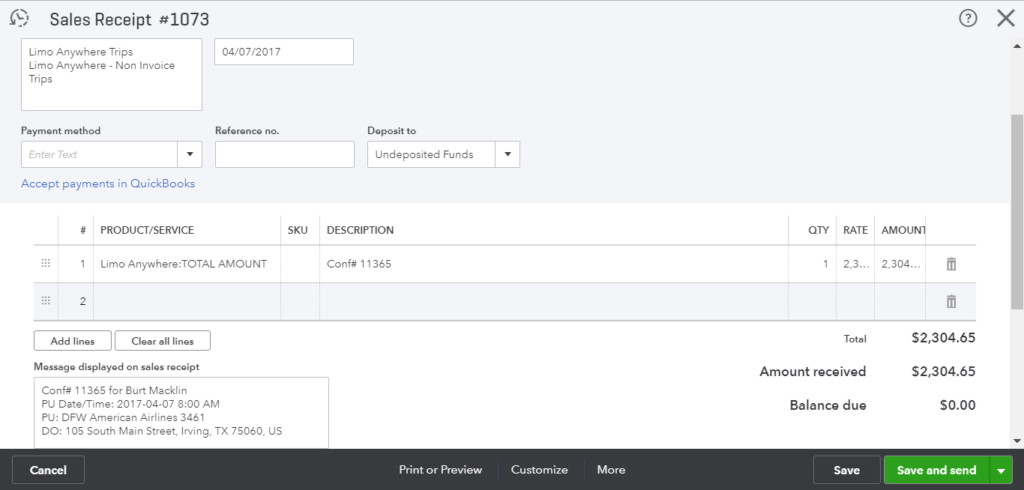
Shared Zaps
You can utilize our pre-made shared zaps to quickly setup this functionality. Before doing so, please create an account/customer in your accounting program so we can specify where to send the sales receipts. In our example, we created a customer in QuickBooks Online with the following:
First Name: Limo Anywhere
Last Name: Trips
Company Name: Limo Anywhere – Non Invoice Trips
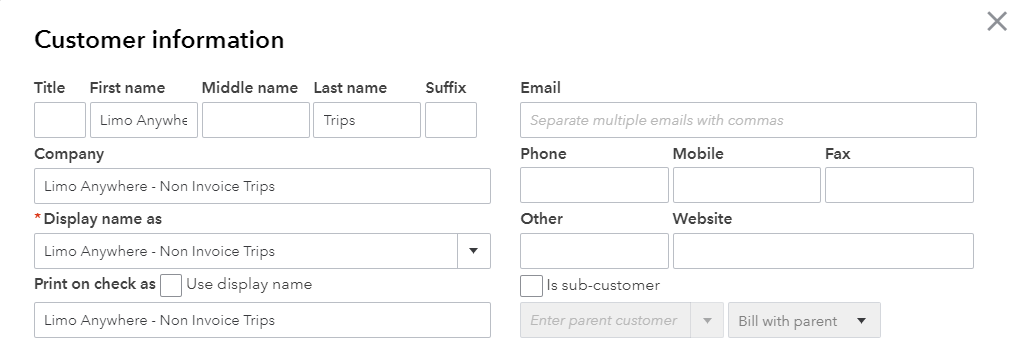
What are some Zap examples?
- Add new paid reservations from Limo Anywhere to QuickBooks Online as sales receipts
- Add new paid reservations from Limo Anywhere as QuickBooks Online itemized sales receipts
- Add new paid reservations from Limo Anywhere to Gmail to send custom emails out to your customers
- Add new paid reservations from Limo Anywhere to Google Sheets to export new paid reservations
See more Limo Anywhere, Gmail, Google Sheets, and QuickBooks Online integrations powered by Zapier.
