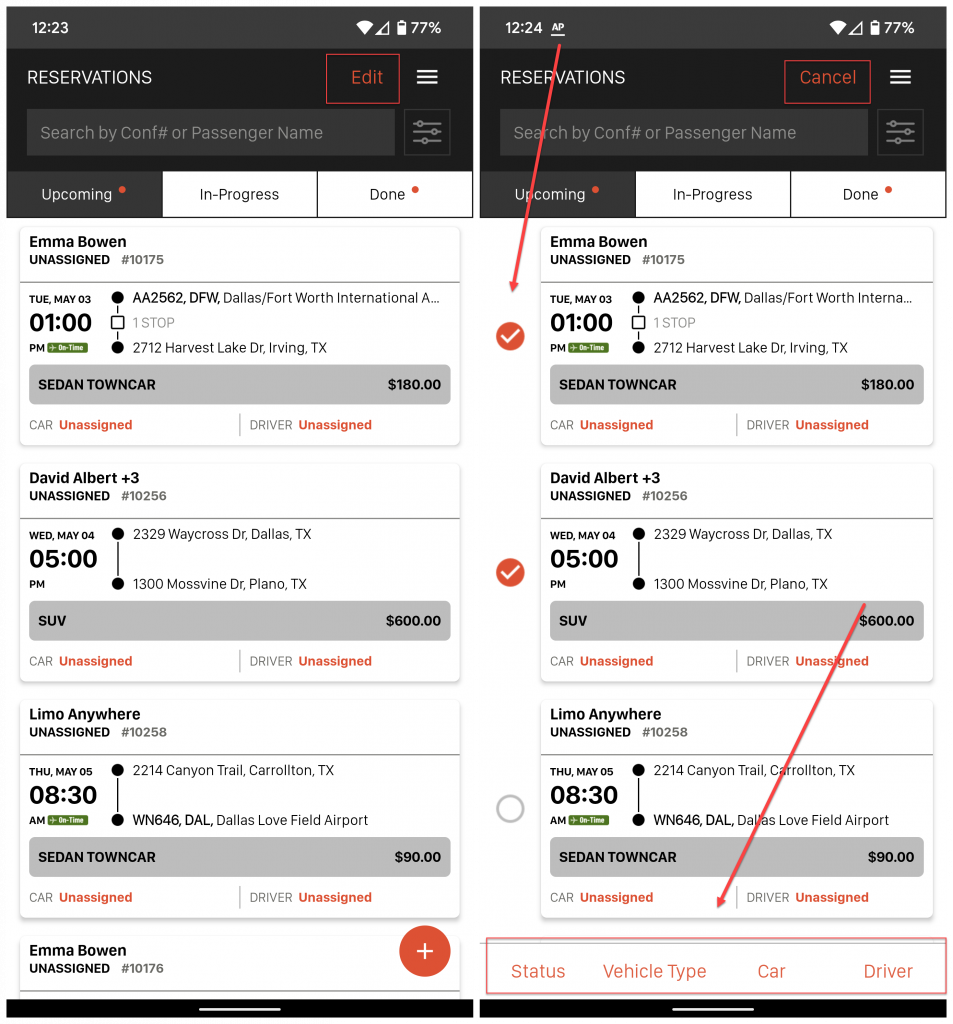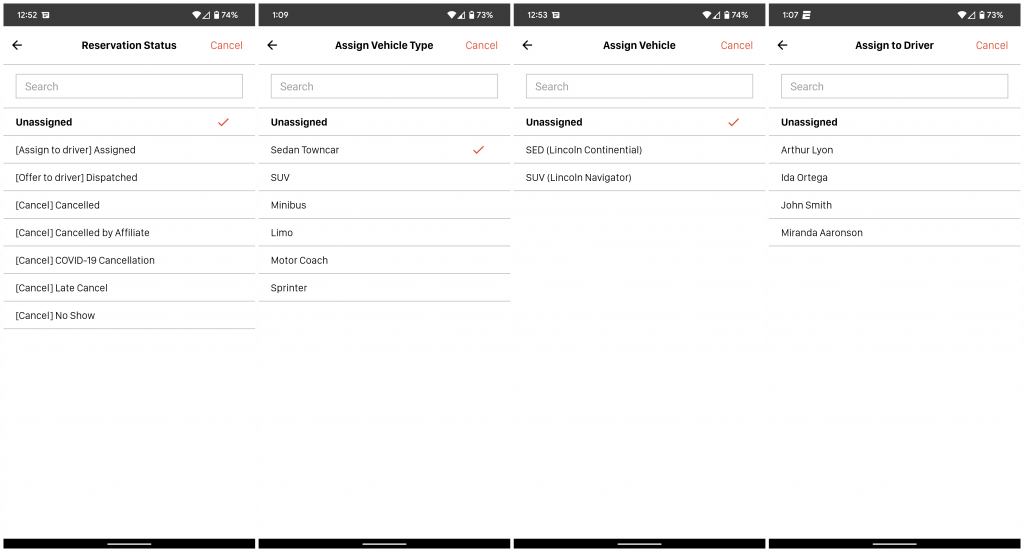Limo Anywhere Mobile is a mobile application for iOS and Android . You can download and install Limo Anywhere Mobile from the App Store and Google Play Store.
NOTE: The new design and functionality shown in this article is available on the iOS app. The new update to Limo Anywhere Mobile on Android is coming soon.
How-to Use Batch Edit on Limo Anywhere Mobile
In Limo Anywhere Mobile you can batch edit multiple reservations. You can easily update:
- Status
- Vehicle Type
- Car
- Driver
To enable and use Batch Edit mode:
- Got to the Reservations screen on LA Mobile
- Select the tab: Upcoming, In-Progress, or Done with the reservations you want to batch edit
- Click ‘Edit‘ in the top right of the Reservations screen
- You will see toggle circles appear on the left side of each job card
- Tap on the toggle circle to select that specific reservation
- Continue to select each reservation you want to batch edit
- At the bottom of the screen select Status, Vehicle Type, Car, or Driver
- You will be taken to the respective screen to update the Status, Vehicle Type, Car, or Driver for each reservation you selected
- Once Status, Vehicle Type, Car, or Driver is selected you will see the changes apply to the selected reservations in 3 seconds after count down
Note: You will only be able to update Status on reservations with the same Status. - If you want to Undo the update, you can tap Undo before the 3 seconds counts down
To disable Batch Edit mode:
- Tap ‘Cancel‘ in the top right of the Reservations screen while in Batch Edit mode