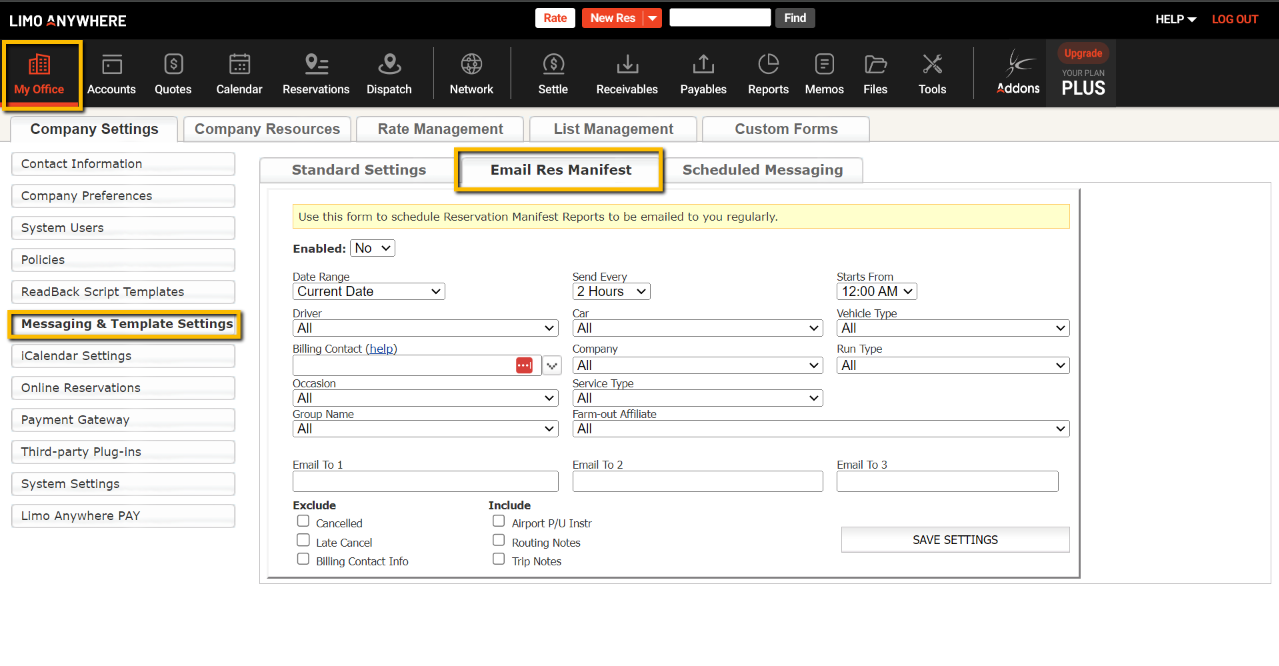Set up Email Reservation Manifest
In Limo Anywhere you can have an email of your Reservation Manifest sent to you regularly. We recommend you have this set up for back up. You might be away from your computer or do not have internet access so we strongly recommend setting this up so you do have back up in these cases.
To set up Email Res Manifest:
- Go to ‘My Office’.
- Click on ‘Messaging & Template Settings’
- Open the ‘Email Res Manifest’ tab.
- Set ‘Enabled:’ to YES.
- Date Range can be set to Current Date, Current Date +1 day, or Current Day +2 days.
- You can have it send every 2, 4, 6, 8, 12, or 24 hours starting from a time of your choice
- You can filter out the manifest to only show certain Drivers, Cars, Vehicle Types, etc.
Note: We do not recommend filtering out anything so you can receive all trips on the manifest. - Put in up to 3 email addresses that you want this manifest sent to for the times you set
- You can check the boxes to Exclude: ‘Cancelled’, ‘Late Cancel’, and/or ‘Billing Contact Info’.
- You can check the boxes to Include: ‘Airport P/U Instructions’, ‘Routing Notes’ and/or ‘Trip Notes’.
- Click ‘Save Settings’.