There may be cases where you want to save a PDF of a Limo Anywhere Form or need to email a PDF of a Limo Anywhere Form to your client or affiliate. Now with most Operating Systems and browsers you can Print or Save website pages with the ‘Print’ functionality.
Using this functionality will enable you to save a PDF version of any Limo Anywhere Form (Confirmation, Trip Sheet, Invoice, etc.) to your device.
Google Chrome
- Use “Print” in Limo Anywhere (Reservation, Invoice, etc.)
- Select “Print Now” on the form you want as PDF
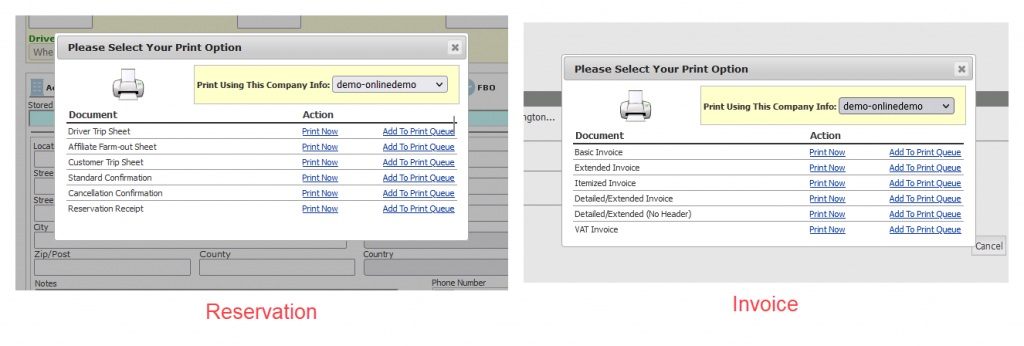
- Click on
 to open the Chrome menu for options
to open the Chrome menu for options - Select the “Print…” option from the menu list
- Under the destination drop-down, select the “Save as PDF” option
- Customize the Layout and other Print settings (if applicable)
- Click on the “Save” button to save the page as a PDF file to your device
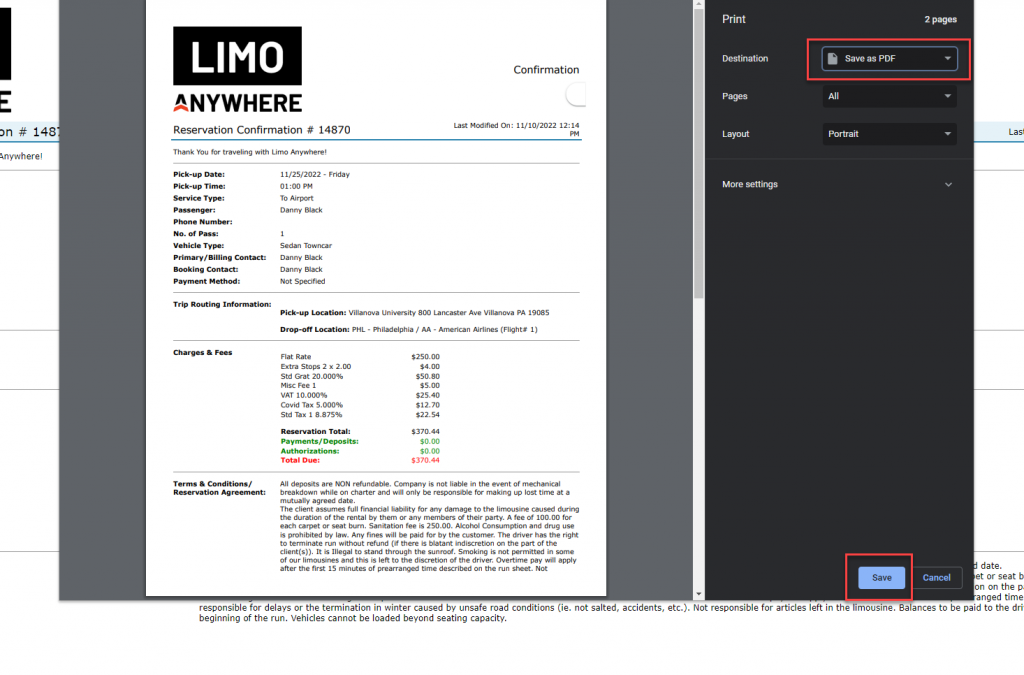
Mozilla Firefox
- Use “Print” in Limo Anywhere (Reservation, Invoice, etc.)
- Select “Print Now” on the form you want as PDF
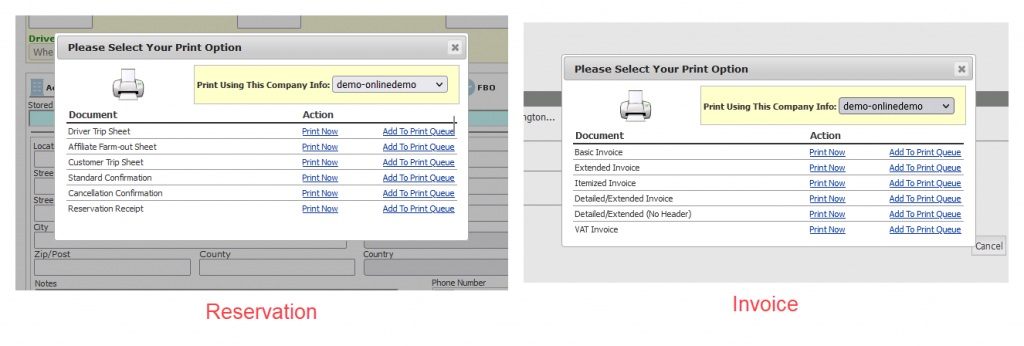
- Click on ≡ to open the Firefox menu for options
- Select the “Print…” option from the menu list
- Under the destination drop-down, select the “Save to PDF” option
- Customize the Layout and other Print settings (if applicable)
- Click on the “Save” button to save the page as a PDF file to your device
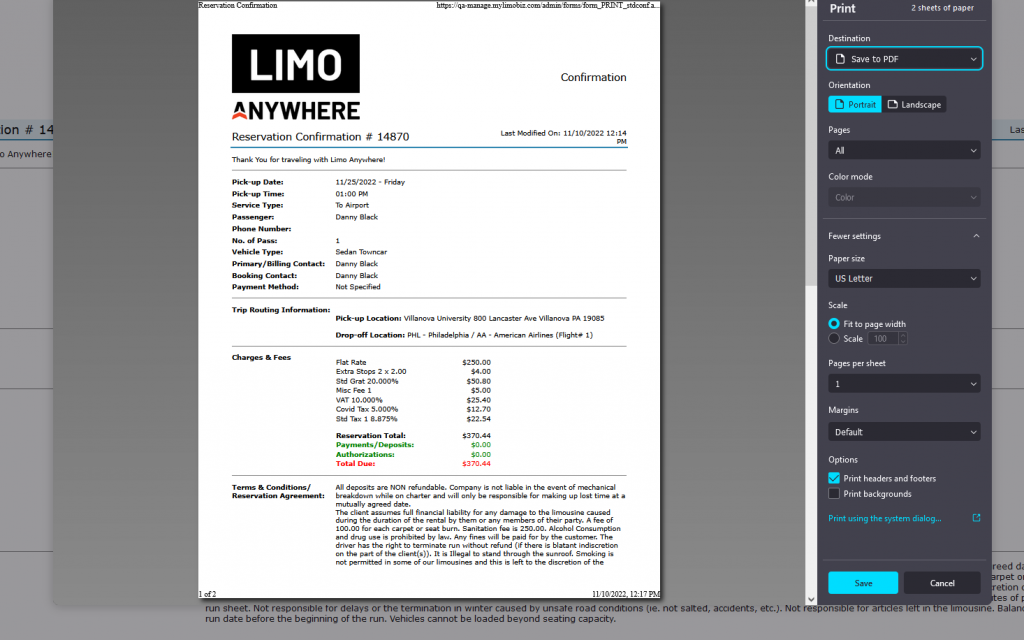
Microsoft Edge
- Use “Print” in Limo Anywhere (Reservation, Invoice, etc.)
- Select “Print Now” on the form you want as PDF
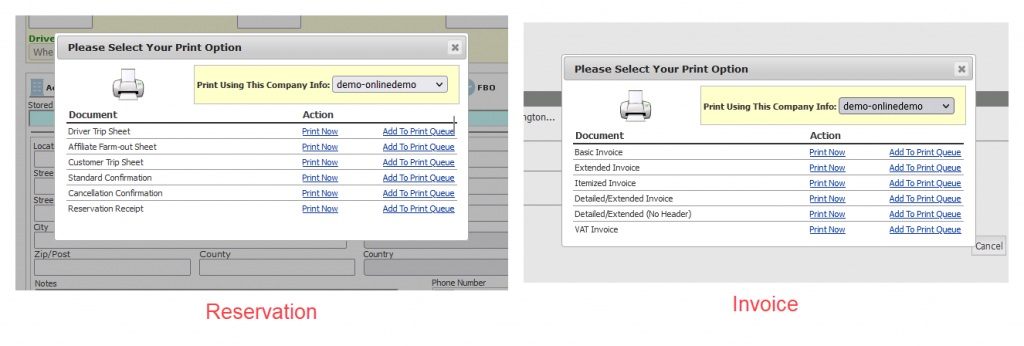
- Click on … to open the Edge menu for options
- Select the “Print” option from the menu list
- Under the Print drop-down, select the “Microsoft Print PDF” option
- Customize the Layout and other Print settings (if applicable)
- Click on the “Print” button to save the page as a PDF file to your device
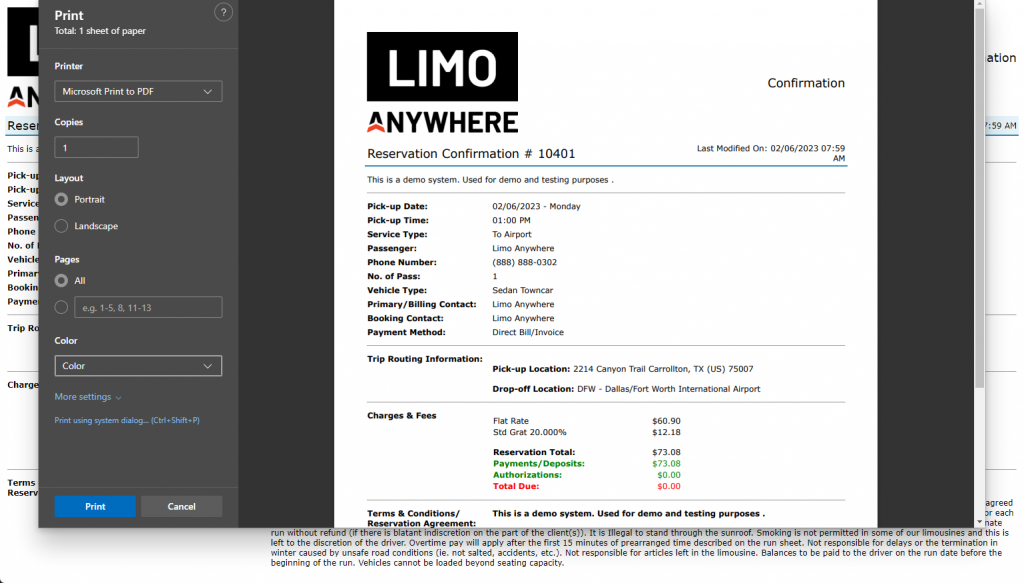
Apple Safari
Enter in
- Use “Print” in Limo Anywhere (Reservation, Invoice, etc.)
- Select “Print Now” on the form you want as PDF
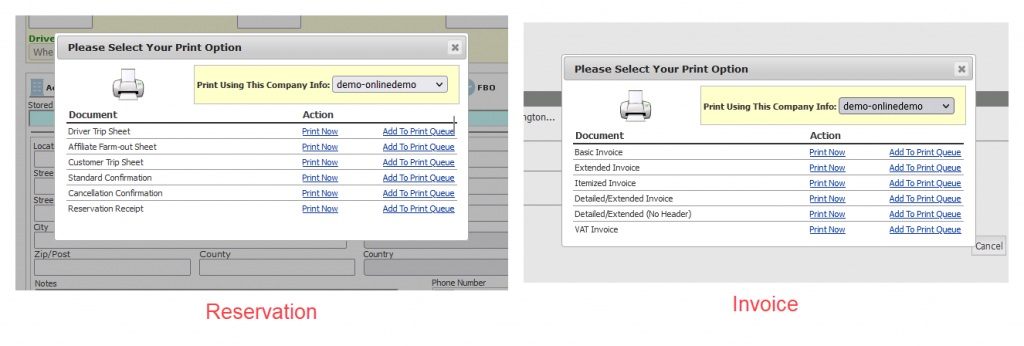
- Click on “File” to open the Safari menu for options
- Select the “Export as PDF…” option from the menu list
- Enter in Name in “Export As:”
- Select a location in “Where:”
- Click on the “Save” button to save the page as a PDF file to your device
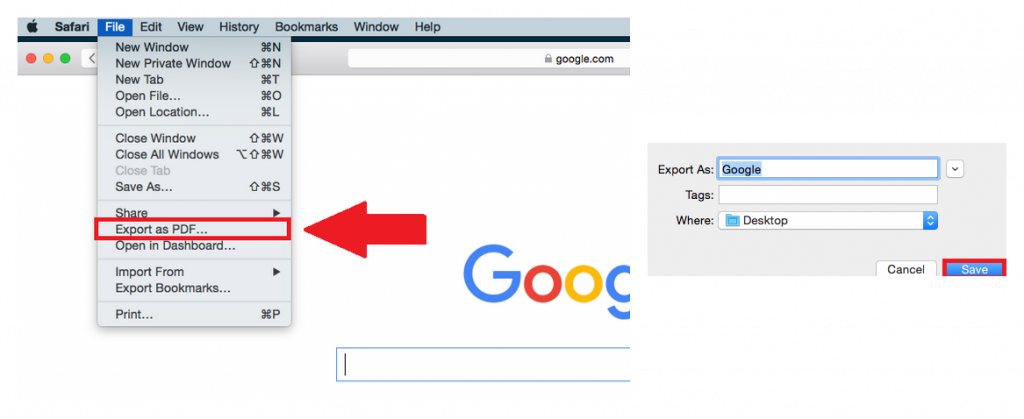
Once you have saved your Limo Anywhere form to your device. You can email that through your email client (Outlook, GMail. etc.) to your customer/affiliate/partner.
NOTE: These are just the most common options available to Save/Print a webpage as PDF to your device. There may be other options available.
