Updated: March 13, 2024
Rental agreements are crucial as they outline the terms and conditions of the contract between your limousine company and its customers. Limo Anywhere supports the storage and application of multiple rental agreements for different trip types, enhancing customization and compliance.
Understanding Rental Agreements in Limo Anywhere
Limo Anywhere enables the creation, storage, and utilization of multiple rental agreements tailored to various trip scenarios, such as business travel or leisure outings. Limo Anywhere includes a Standard Rental Agreement, which serves as a starting point. Customization of the standard form or creating new forms to fit specific operational needs and legal requirements is recommended.
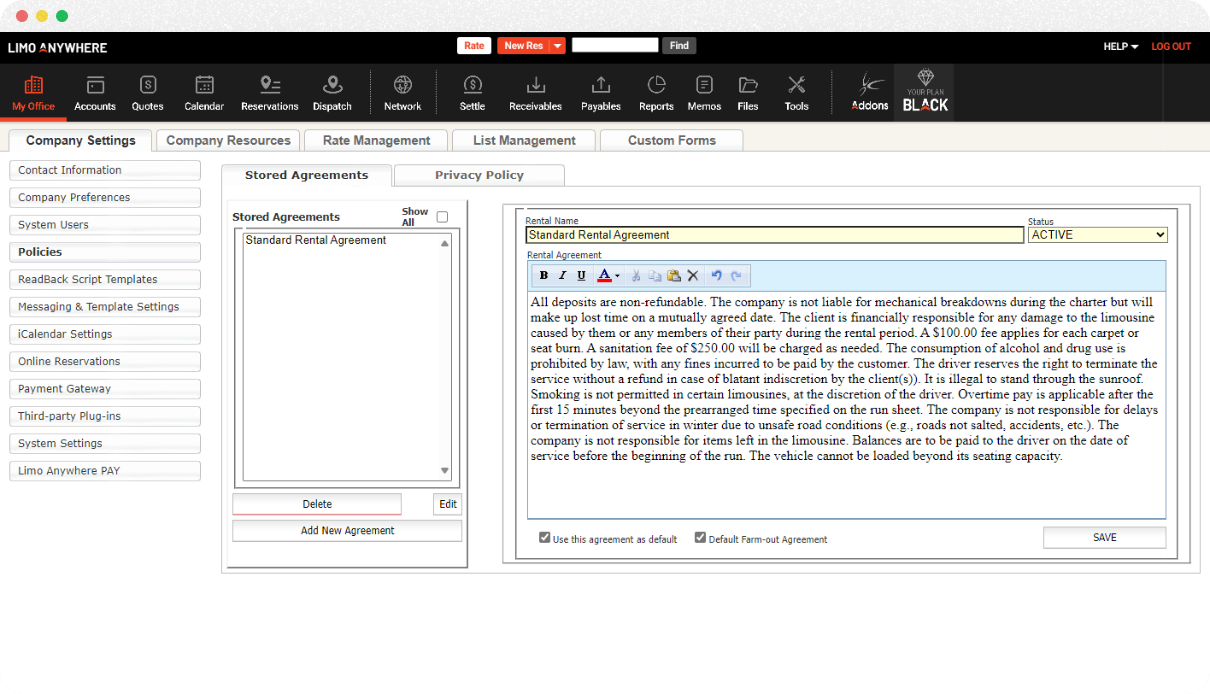
Viewing Rental Agreements
- Navigate to
My Office>Company Settings>Policies. - Review stored agreements in the Stored Agreements list.
Adding a Rental Agreement
- Click the
Add New Agreementbutton to start a new Rental Agreement. - Enter the agreement title in Rental Name.
- Choose ACTIVE or INACTIVE status. Inactive agreements are hidden from view.
- Use the text editor for formatting. To avoid formatting issues, first paste the text into a plain text editor like Notepad.
- Optional: Set as the default agreement for all manually created reservations or default farm-out agreement for all farm-out jobs.
- Click Save.
Editing a Rental Agreement
- From the Stored Agreements list, select an agreement to edit.
- Click the
Editbutton to load the selected agreement into the editor. - Modify the name, status, text, and defaults as needed.
- Click Save.
Deleting a Rental Agreement
- Choose the agreement to delete from the Stored Agreements list.
- Click Delete. Note: Deletion is permanent; consider setting the status to INACTIVE instead.
Viewing Inactive Rental Agreements
- Reveal inactive Rental Agreements by checking the
Show Alloption located above the Stored Agreement List.
Rental Agreements in Reservations
The rental agreement marked with the Use this agreement as default option will be automatically applied to all new reservations created in Limo Anywhere. However, this agreement can be manually overridden on a per-reservation basis if needed. Note that only one agreement can be set as the default for reservations at any given time.
This default agreement is included in the default Standard Confirmations, Customer Trip Sheets, and Cancellation Confirmations when they are printed or emailed.
Rental Agreements and Service Types
Service Types in Limo Anywhere can be configured with specific default rental agreements. This feature ensures that whenever a particular service type is selected for a reservation, the corresponding rental agreement is automatically applied. This automation facilitates the tailoring of terms and conditions to the specific services offered, enhancing clarity and compliance for both the company and the customer.
Rental Agreements in Farm-Outs
Similarly, the rental agreement designated as the Default Farm-Out Agreement will be applied by default to all reservations farmed out to affiliates. This, too, can be adjusted manually for individual farm-out reservations. There can only be one default farm-out reservation agreement.
The chosen default farm-out agreement is displayed on the default Affiliate Farm-out Trip Sheets when they are printed or emailed.
Settings That Affect Rental Agreements
Several Limo Anywhere settings impact how rental agreements are used and displayed:
- Forms and Reports Settings: Control the visibility of agreements on affiliate and driver trip sheets. This setting is found by going to
My Office–>Company Settings–>Company Preferences–>Forms and Reports. TheHide Rental Agreement on Driver Trip Sheetsoption can be set to yes or no. - Online Reservation System Settings: Set a default rental agreement for online bookings. This setting can be found by going to
My Office–>Company Settings–>Online Reservations–>ORES & Mobile–>Rules–>Rental Agreement.
Important Considerations
- The Standard Rental Agreement provided by Limo Anywhere is an example. Tailor your agreements to comply with local regulations.
- Use caution when deleting agreements, as this action is irreversible. Inactivating an agreement is a safer alternative for removing it from active use.
This guide aims to help you effectively manage and create rental agreements within Limo Anywhere, ensuring that your business operates smoothly and in compliance with applicable laws and customer expectations.
