Quickly and accurately creating a round trip reservation is easy in Limo Anywhere.
Settings that Affect the Round Trip Reservation Feature
There are a couple of settings that can be adjusted to determine how the Round Trip Reservation feature will function.
- Click the ‘My Office’ icon on the toolbar.
- Select the ‘Company Settings’ tab.
- Click the ‘Company Preferences’ button.
- Open ‘Reservations’.
- Find the settings illustrated here, and adjust them accordingly.

- Click the ‘Update My Company Preferences’ button to retain the changes.
Creating A Round Trip Reservation
- Create the outbound reservation (original), or search for the reservation that will become the outbound reservation and open that reservation.
- From the existing reservation click the ‘Round Trip’ link in the Reservation toolbar as illustrated below.
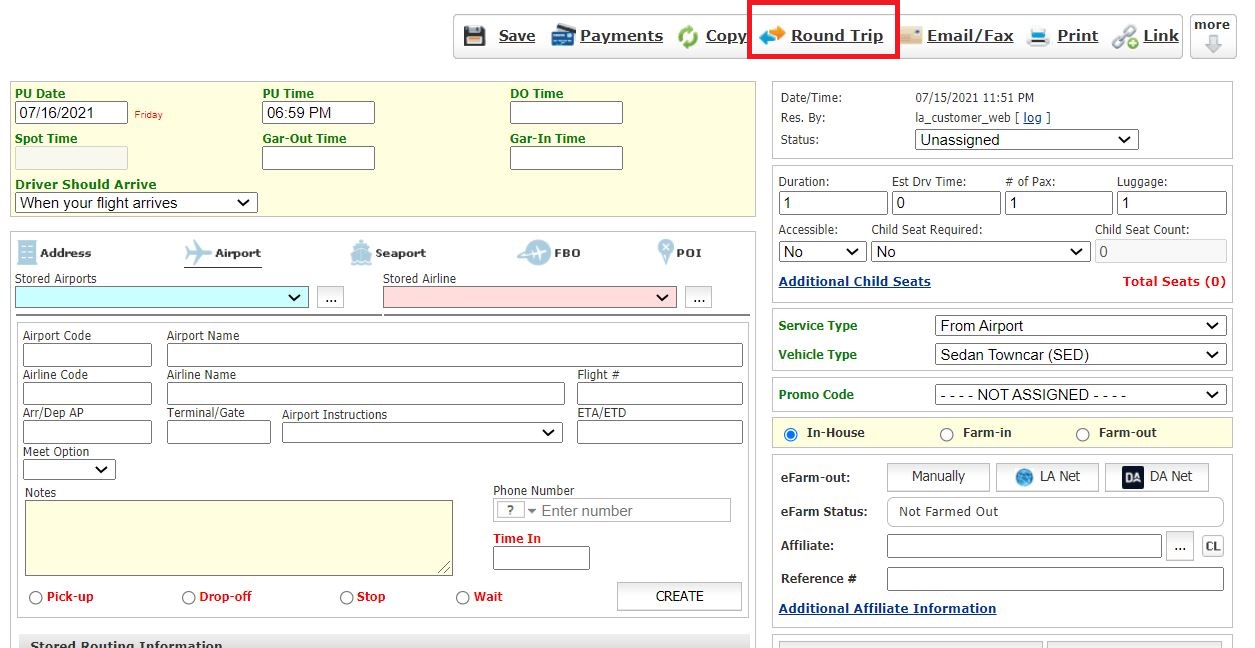
- The Round Trip Reservation pop up window will display as illustrated below.

Note: The trip routing as shown in the ‘Routing Detail’ is reversed in the return trip from the outbound - Edit any of the fields that will be changed from the outbound (original) reservation to the return trip (new) reservation.
- (Optional) Click the check box to select the option to ‘Send Email Confirmations’.
- (Optional) Click the check box to select the option to ‘Link return trip with original trip’.
- (Optional) Click the check box to select the option to ‘Copy Affiliate Rate Data’.
Note: This would only apply if the original reservation was a Farm-in or Farm-out - Click the ‘CREATE ROUND TRIP’ to retain changes and create the copied reservation.
