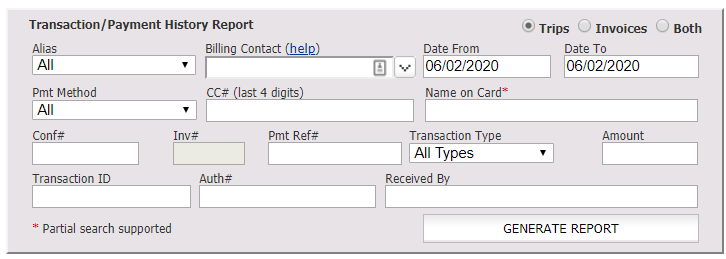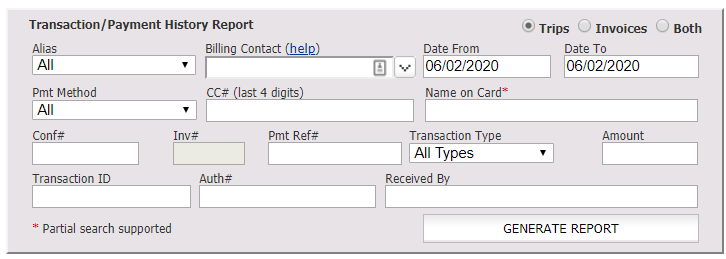Skip to content
Nov 08, 2018
- Click on the ‘Reports‘ icon on the toolbar.
- Find the Transaction/Payment History Report creation box (5th option from the top in the left hand column).
- Select either ‘Trips’ or ‘Invoices’.
- Select the ‘Billing Contact’ from the drop down list, or leave the ‘Billing Contact’ field blank to show all Billing Contacts.
- Enter the date range in ‘Date From’ and ‘Date To’ to define the period of time for which transactions was reported on.
- Further filter the ‘report by selecting’ a value from the drop down list, or entering a value in the fields for:
- Alias
- Pmt Method (Payment Method)
- CC# (last four digits)
- Name on Card Note: Partial search is enabled so that a portion of the name will yield results
- Conf # (confirmation number)
- Inv# (invoice number)
- Pmt Ref# (Payment Reference number)
- Transaction Type: choose Authorize, Authorize & Capture, Prior Capture, Void or Credit
- Amount
- Transaction ID (value created in credit card processing)
- Auth # (Authorization Number-value created in credit card processing)
- Received By (System User ID that processed payment).
- Click the ‘GENERATE REPORT‘ button.