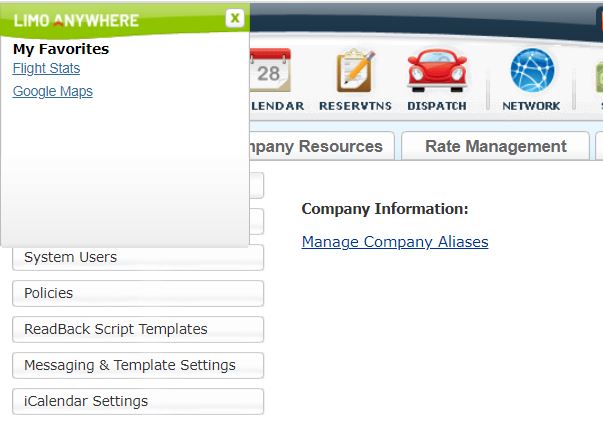Managing the Favorites List in Limo Anywhere
The Favorites List allows a user to quickly access other websites that are related to operating the business.
This was a Favorite feature of a number of operators who used the original version of Limo Anywhere and we received a number of requests to add it back. The the Favorites URL list entered into Limo Anywhere can be accessed by clicking on the ‘Limo Anywhere’ logo in the top left corner of the screen directly above the ‘My Office’ icon on the limo Anywhere toolbar.
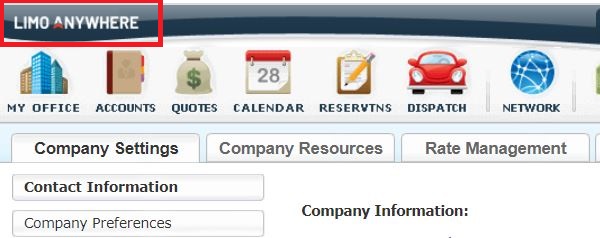
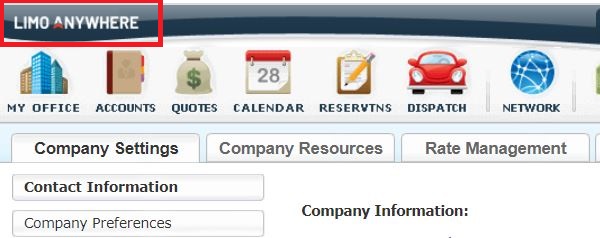
Adding A Favorite
- Click on the ‘My Office’ icon on the Limo Anywhere tool bar.
- Select the ‘List Management’ tab.
- Select the ‘Favorites’ button (highlighted orange).
- Click ‘Add New Favorite’ link (highlighted blue).
- Enter the Favorite Name, Favorite URL (web address), and select the Favorite Status ACTIVE/INACTIVE from the drop down list.
- Click the ‘Add New’ button to add save the entry.
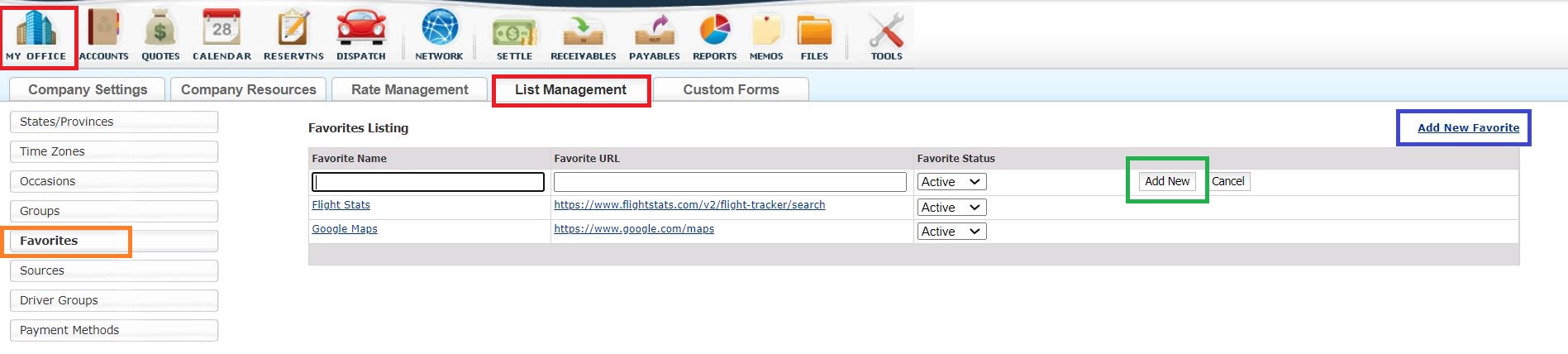

Accessing the Favorites
- Click the ‘LimoAnywhere’ logo in the top left corner of the screen directly above the ‘My Office’ icon on the Limo Anywhere toolbar.
- Select the Favorite website to visit. It will open in a new tab on the browser.