Managing the Driver Groups List in Limo Anywhere
Managing Lists of frequently used data points in the limousine company’s Limo Anywhere creates a customized system that fits the business and allows for greater efficiency in using Limo Anywhere on a daily basis. This Knowledge Base article covers managing the Driver Groups in Limo Anywhere.
Driver Groups are useful for linking drivers based on any number of common factors such as Vehicle Type they can drive, times they are available to work, or the Active/Inactive Status for example. Driver Groups are optional, but using them may offer efficiencies in managing day to day operations of the company. Limo Anywhere does not have any Driver Groups pre-populated. There is no limit to the number of Driver Groups a limousine company can create in Limo Anywhere, and Driver Groups can be added or deleted at anytime.
- Click on the ‘My Office‘ icon on the toolbar.
- Open the ‘List Management‘ tab, and select the ‘Driver Groups‘ button. The Driver Group Listing will display.
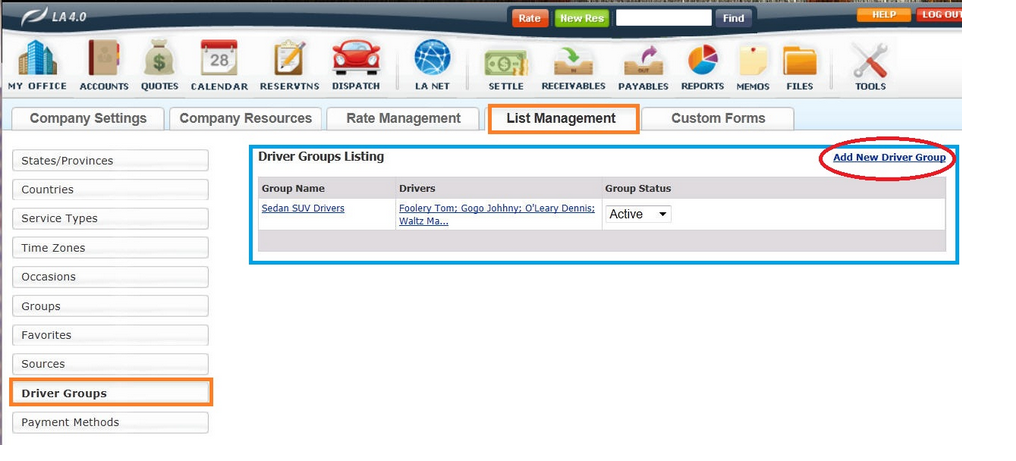
Adding a Driver Group
- Click the ‘Add New Driver Group‘ link in the upper right of the Driver Group Listing.
- Add the Driver Group Name.
- From the drop down list select the Drivers that will be in this Driver Group.
- Select the Status of the Driver Group either ‘Active‘ (default) or ‘Inactive‘.
- Click ‘Add New‘ to retain the entered data and create the new Driver Group.
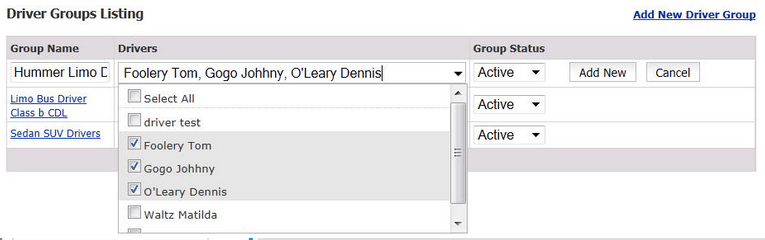
Edit or Delete a Driver Group
- Click the Driver Group in the Driver Group Listing on the linked Driver Group Name.
- Make any changes to the Driver Group Name
- Make any changes to the Drivers in the Driver Group by selecting or deselecting them form the drop down list
- Click ‘UPDATE‘ to save the changes, click ‘CANCEL‘ the ignore the changes
- Click ‘DELETE‘ to remove the Group

