Establishing and Managing FBOs in Limo Anywhere
Serving customers that utilize private aviation as important part of the limousine business. As such these FBOs (Fixed Base Operators) are handled uniquely in Limo Anywhere to increase the efficiency in serving these locations.
FBOs are private aviation terminals that provide aircraft maintenance and refueling services, as well as terminal services for corporately or privately owned aircraft not affiliated with regular airline service. Some of the more well known companies that provide FBO services are Nexjet, Signature Flight Support, Atlantic Aviation, Jet Aviation or Landmark Aviation. As of April of 2009 there were over 3,00O FBOs in the US and Canada.
Adding an FBO
- Click on the ‘My Office’ icon on the toolbar.
- Open the ‘Company Resources’ tab and select the Private Airlines (FBOs) button.
- The FBOs existing in the company’s Limo Anywhere will be displayed under the Airlines(FBO) list.
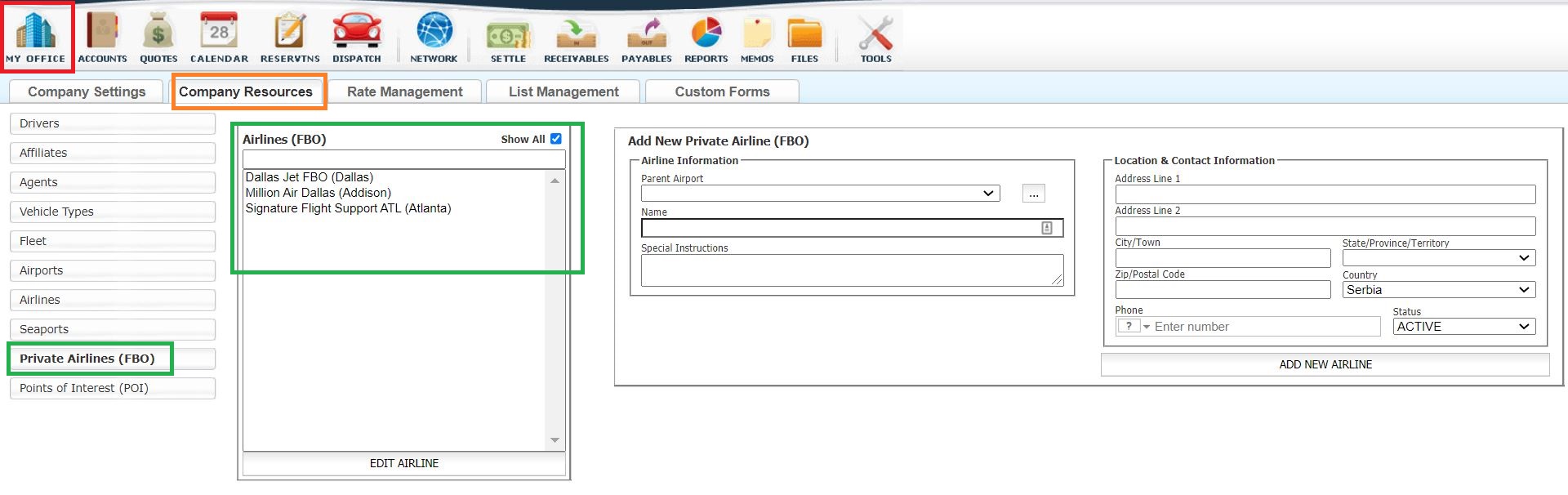
Adding New Private Airline (FBO) at an existing Active/Inactive Airport in the company’s Limo Anywhere
- In the ‘Airline Information’ box, click on the down arrow in ‘Parent Airport’ field for listing of Active/Inactive airports.
- Select the Active Airport (displayed in black font), or Inactive Airport (displayed in red font) from the drop down list. If adding an FBO to an Inactive Airport click the ellipsis next to the Parent Airport field to open the Manage Airport function in a pop up and edit the Airport to Active Status. For more information on Airports see the Knowledge Base article Establishing and Managing Airports in Limo Anywhere.
- Enter the name of the FBO.
- Enter any Special Instructions that apply such as where to park or meet passengers.
- Enter the Primary Address, City, State, Zip and Phone Number.
- Select the Status of the FBO as ACTIVE/INACTIVE from the drop down list
- Click ‘ADD NEW AIRLINE’ to retain the entry.
Adding New Private Airline (FBO) at an Airport that does not exist in the company’s Limo Anywhere
- Click the ellipsis next to the Parent Airport field to open the Manage Airport function in a pop up window as illustrated below.
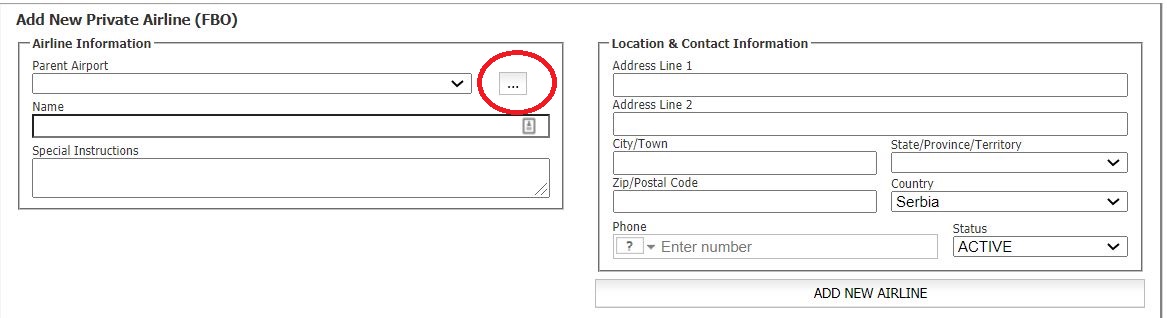
- Enter the Parent Airport code. To find an Airport code see the website World-Airport-Codes.com. For more information on Airports see the Knowledge Base article Establishing and Managing Airports in Limo Anywhere.
- Enter the Airport Name.
- Select LOCAL/NON-LOCAL in Local.
- Select ACTIVE/INACTIVE in Status.
- Enter Pick-up Instructions as appropriate.
- Click ‘ADD NEW AIRPORT’ to save any data entered.
- The pop up window will close.
- Enter the name of the FBO.
- Enter any Special Instructions that apply such as where to park or meet passengers.
- Enter the Primary Address, City, State, Zip and Phone Number.
- Select the Status of the FBO as ACTIVE/INACTIVE from the drop down list.
- Click ‘ADD NEW AIRLINE’ to retain the entry.
- Below is a continuation of the illustration for FTW added above.
Editing an FBO
- Select the FBO to be edited from the Airlines(FBO) list.
- Click ‘EDIT AIRLINE’.
- Change the entry in any of the fields in the Edit Airline box.
- Click ‘UPDATE AIRLINE’ to retain any changes.
- In the illustration below Millionaire Jet Services has its status changed to INACTIVE.
- Millionaire Jet Services will now display in red font on the Airlines (FBO) list as illustrated below.
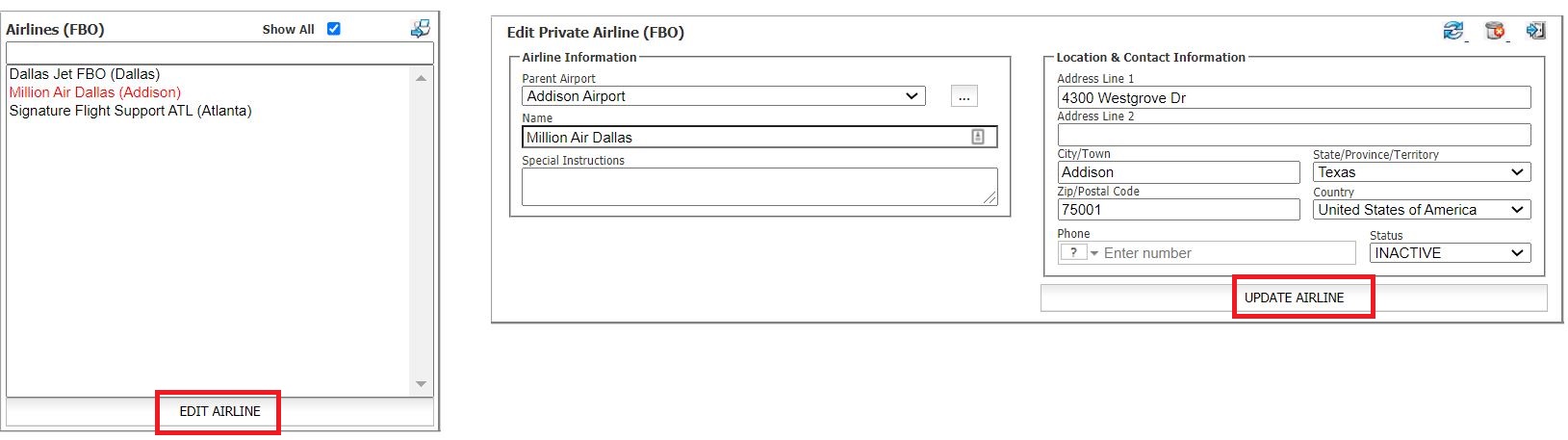
Deleting an FBO
WARNING: Deleting a FBO can have far reaching effects in the database if that FBO is utilized in any reservations past or future. For that reason it is strongly recommended that FBOs not be deleted. Instead it is best to utilize the Status, and change the Status of an FBO that is not being used to INACTIVE.
- Select the FBO that is to be deleted from the Airline (FBO) list.
- Click ‘EDIT AIRLINE’.
- Click the ‘Delete’ Icon in the upper right of the ‘EDIT AIRLINE’ box.
- The following Deletion Confirmation Message will appear. Click ‘Cancel’ to not delete the FBO (STRONGLY RECOMMENDED); or ‘OK’ to delete the AIRLINE.
FBOs and Fixed Rates and Zones
FBOs unlike commercial Airports have no special handling characteristics in the Fixed Rates and Zones rate manager. FBOs construct a fare like any other location by the city and/or zip code contained in the location. See the Knowledge Base articles Fixed Rates & Zones Setup and/or Establishing and Managing Airports in Limo Anywhere.
FBOs in Reservations
FBOs that are entered into the company’s Limo Anywhere can be selected in the Reservation process to gain efficiency and accuracy in entering the necessary information.
In an existing or new reservation
- Select the ‘FBO’ icon at the top of the routing box.
- Select the FBO from the Stored FBO drop down list. FBOs that are ‘ACTIVE’ will appear on the the Stored FBOs drop down list in alphabetical order.
- When an FBO is selected, as illustrated below, Limo Anywhere populates the following fields:
Location Description/FBO Name
FBO address, city, state, zip/postal code and phone number
Notes (the text entered for the FBO Instructions is displayed)
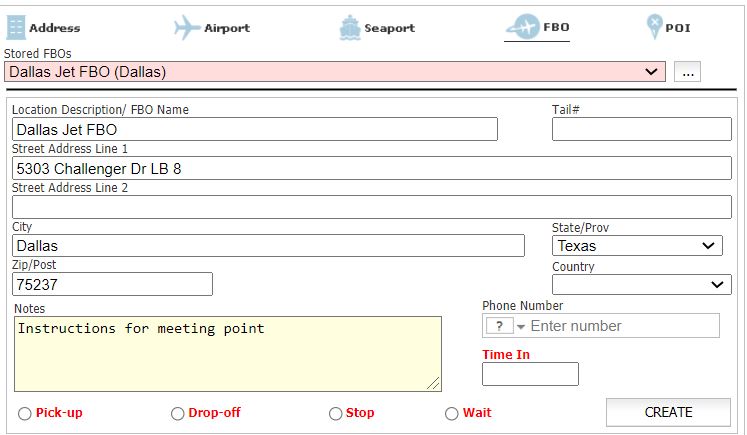
- Choose one of the routing point labels (Pick-up, Drop-Off, Stop, Wait) to save the entry as a routing point.

