Establishing and Managing Agents in Limo Anywhere
An Agent is anyone that is paid a dollar amount (either a flat fee or percentage commission) for generating that sale for the company. Agents can be an employee of the company, or a non employee or outside agent (hotel concierge, travel agent, etc.).
This article will cover entering the agent into Limo Anywhere, and entering a pay schedule for that agent.
Adding an Agent
- Click on the ‘My Office‘ icon on the toolbar.
- Open the ‘Company Resources‘ tab and select the ‘Agents‘ button as illustrated below.
- Existing Agents in the company’s Limo Anywhere will display in the Agent list. Active Agents will be in black font, and Inactive Agents will be in red font.
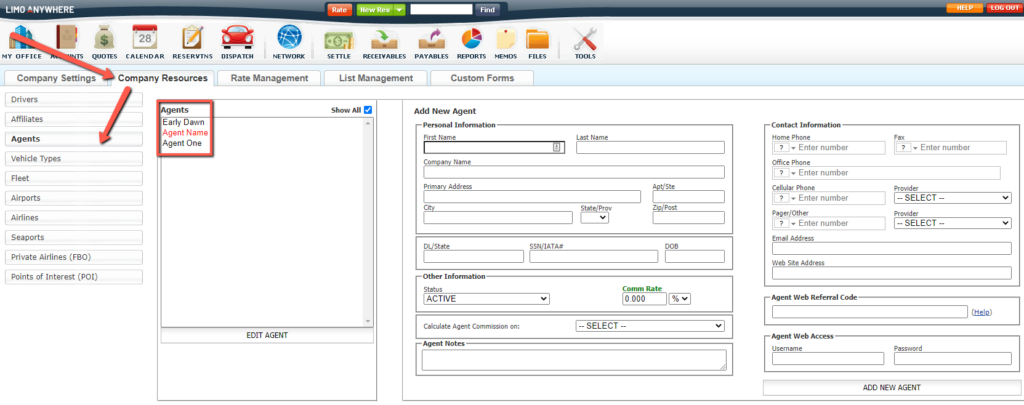
- On the right the form is blank to add a new agent.
- Enter the Agent’s first and last name.
Note: These are the only required fields needed in order to create an agent profile. - Enter the Agent’s Company name if appropriate.
- Enter the Agent’s address, city state and zip code.
- Enter the Agent’s Drivers License Number, Social Security Number, and Date of Birth.
Note: Because agents are paid this information will most likely be required for reporting tax purposes. - Select the status for the Agent as ACTIVE/INACTIVE.
Note: Only ACTIVE agents can be added to a reservation. - Decide the amount of commission to be paid on each trip, and enter it in COMM RATE. Select if that commission is a flat amount ($), or percentage of the rate (%).
- Enter the Contact Information for the Agent.
- Home Phone.
- Cellular Phone Number and Provider.
- Pager/Other and Provider.
- Email Address.
- Website Address.
- Agent Web Referral Code is used for the Agent’s ORES URL
- Click ‘Add New Agent‘ to retain what was entered.
Editing an Agent
- Select the Agent to be edited from the Agent list.
- Click ‘Edit Agent‘.
- The agent profile will be loaded and displayed on the right. Make an necessary changes then click the ‘Update Agent‘ button to save changes.
Deleting an Agent
WARNING: Deleting a Agent can have far reaching effects in the database if that Agent is utilized in any reservations past or future. For that reason it is strongly recommended that Agents not be deleted. Instead it is best to utilize the ‘Status‘, and change the Status of an Agent that is not being used to ‘INACTIVE‘.
- Select the Agent that is to be deleted from the Agent list.
- Click ‘Edit Agent‘.
- Click the ‘Delete‘ Icon in the upper right of the ‘Edit Agent‘ box.
- If you are attempting to delete an agent that is assigned to any reservation in the system you will not be able to delete that profile but prompted to make that agent INACTIVE.
You will see the following message:
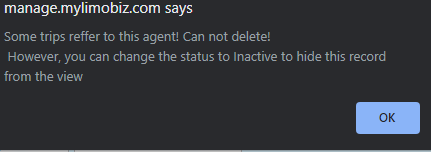
Note: If the Agent has never been assigned to an account or reservation you will be able to delete the profile. The system will request your master password to complete this action.
Agents in Reservations
Agents that are entered into the company’s Limo Anywhere can be selected in the Reservation process to gain efficiency and accuracy in entering the necessary information.
In an existing or new reservation:
- Select the Agent name from the drop down list near the bottom left of the reservation. The option to select a Primary or Secondary agent or both is available.
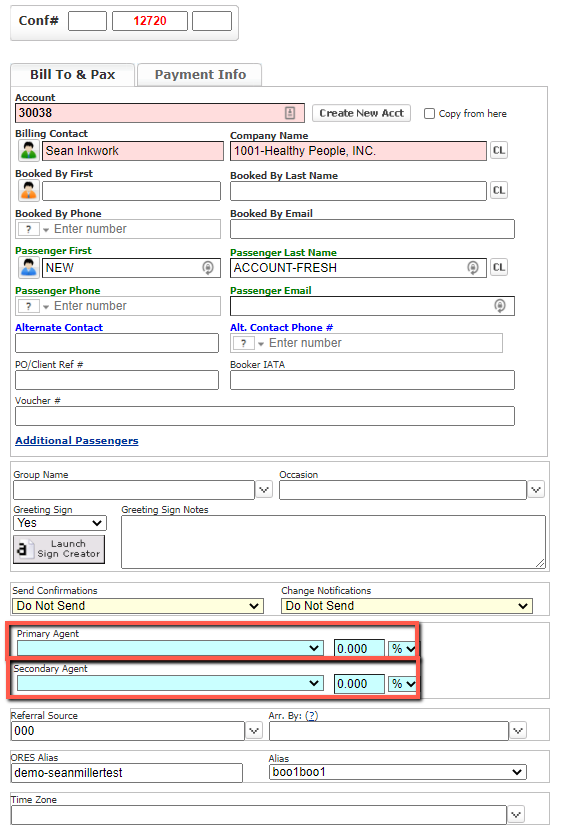
- The default commission will populate in the commission field. If the commission needs to be changed it can be done now by entering an amount, and selecting ‘$‘ for a flat amount, or ‘%‘ for a percentage amount.
- Make sure to ‘SAVE‘ the reservation to save any changes.
Agents in Accounts
Agents can also be assigned to an Account, so that when the account books a reservation it will auto assign the agent to the reservation.
- Go to ‘Accounts‘ and ‘Edit‘ account that you want to add the agent to.
- Click on ‘Financial Data‘ Tab.
- Select the agent from the ‘Agent Assigned‘ drop down list.
- Save Account.
ORES Agent URL
The ORES Agent URL allows you to give out a unique URL to the Agent for them to book reservations and ensure that they will be associated with that reservation and receive their correct commission if applicable.

