Batch Settlement of Reservations
Settling a reservation is a process of final review of the trip charges and ensuring payment has been received for the charges; or so that the trips can be billed. Settling is a required step if you desire to utilize the ‘Payables’ function of Limo Anywhere to process Driver Payroll or pay Affiliates. It is strongly recommended that the Settlement process be utilized for reservations that are Direct Bill/Invoice to help ensure the charges and invoices are true and correct.
Batch Settling is the process of settling multiple reservations at one time. Batch Settling can save time in the daily task of settling trips, but there are a few cautions that should be adhered to.
- Trips cannot be settled if the Total Outstanding is not $0.00, unless those trips have a Payment Method of “Direct Bill/Invoice”; so Batch Settle will not work for those trips. In fact those trips with a Total Outstanding cannot be selected for Batch Settle.
- Batch Settling will not apply the Driver Payroll if a payroll is not already entered.
- Batch Settling will not apply Affiliate & Agent Pay if that is not already part of the reservation.
- In summary, the Batch Settlement process can save time, however if review and/or changes to Customer Rate Data, Driver Payroll, and/or Affiliate & Agent Pay are required it may be more efficient to individually Settle a trip.
Batch Settling Process
- Click on the ‘Settle‘ icon on the toolbar.
- The Settle screen will display with the ‘Done & Unsettled‘ tab open as illustrated below.
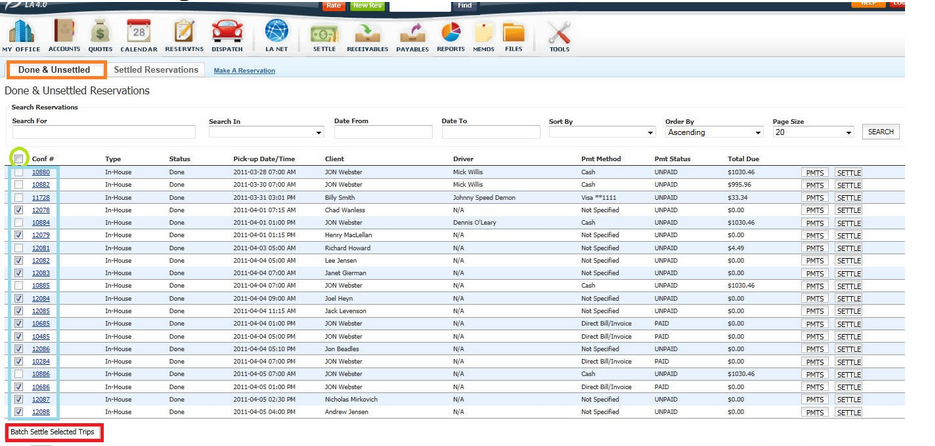
- The trips displayed here are any trips that are in a Status that is ‘Completed/To Be Settled’. See the Knowledge Base article Customizing and Managing Trip Statuses For Your Business.
- Select the reservations or trips that are to be Batch Settled by clicking the check box to the left of each confirmation number (highlighted blue). In this example all the reservations with $0.00 in the Total Due column have been selected.
- Clicking the check box (highlighted green) on the column headings next to ‘Conf #’ will select all records on this page eligible for Batch Settlement.
- Click the ‘Batch Settle Selected Trips‘ button to settle the selected trips
- The trips that were Batch Settled can now be found under the “Settled Reservations” tab.
