Setting Up Port of Calls in Seaports
- Click on the ‘My Office’ icon on the toolbar.
- Open the ‘Company Resources’ tab.
- Select the ‘Seaports’ button.
- There are two tabs for managing Ports of Call and the Cruise Ships that dock at the ports. Open the Ports of Call tab.
- Enter a unique ‘Code’, for example PCANV.
NOTE: Avoid using three letter codes that could be confused with airport codes. - Enter the ‘Description’ for example ‘Port Canaveral’.
- Select the ‘State’ the port is in.
- Select either ‘LOCAL’ or ‘NON-LOCAL’.
- Keep the ‘Status’ set to ACTIVE.
- Add your ‘Pick-up Instructions’ for that port.
- Click the ‘Add Instruction’ button.
- Click the ‘Add Seaport’ Button.
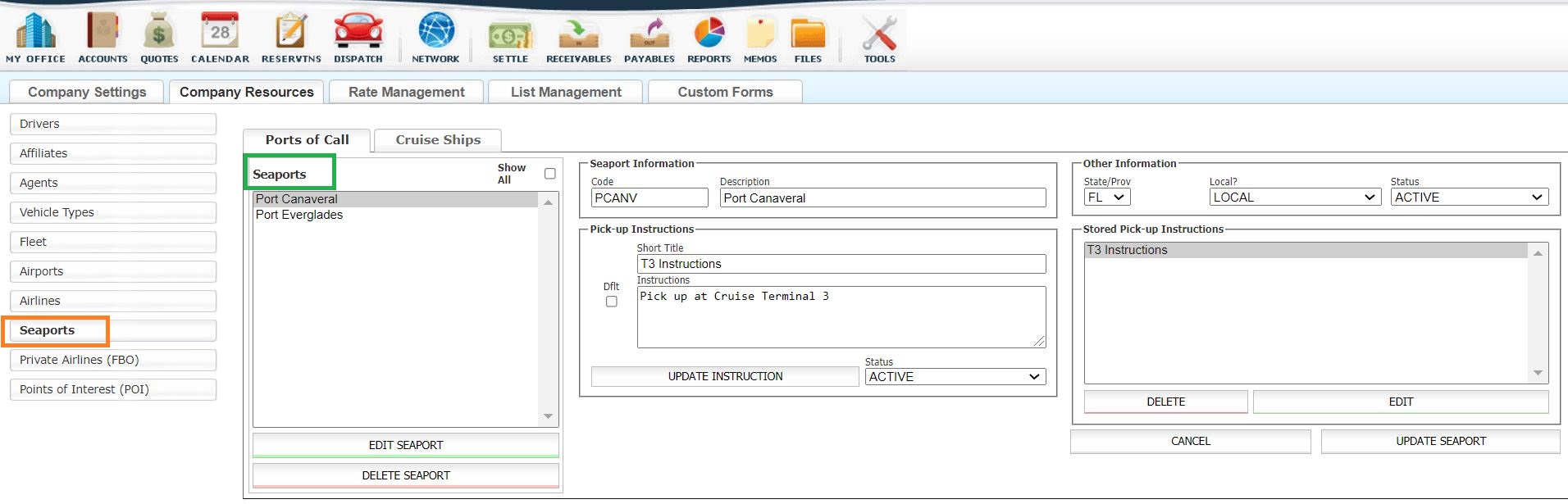
Set up all the Ports of Call your company services then continue on to setting up cruise lines.
Setting up Cruise Lines
- Click on the ‘My Office’ icon on the toolbar.
- Open the ‘Company Resources’ tab.
- Select the ‘Seaports’ button.
- Click the ‘Cruise Ships’ tab.
- Click the ‘ellipsis’ button (box with three dots) next the Cruise Line field.
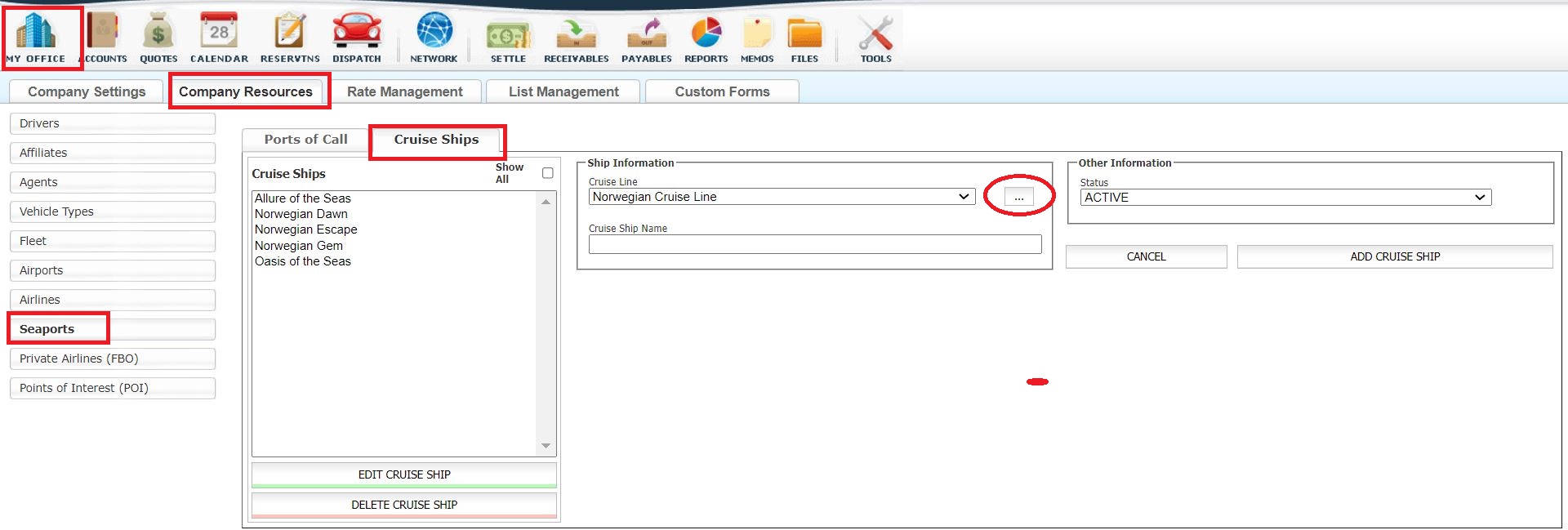
- Enter a ‘Cruise Line Name’ for example Carnival.
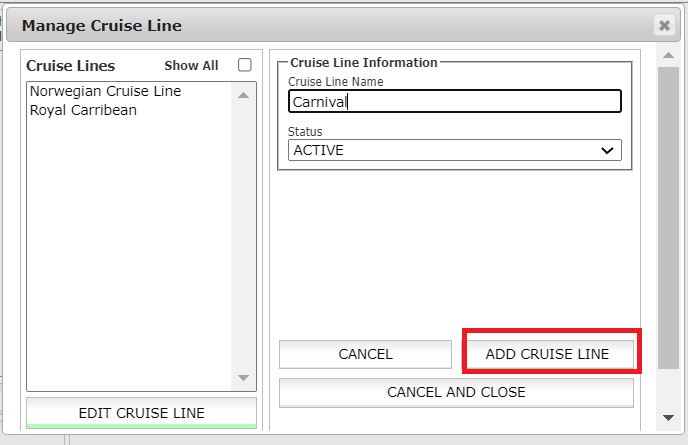
- Keep the ‘Status’ set to ACTIVE.
- Click the ‘ADD CRUISE LINE’ button.
Set up all the cruise lines your company services then continue on to setting up cruise ships.
Setting Up Cruise Ships
- Click on the ‘My Office’ icon on the toolbar.
- Open the ‘Company Resources’ tab.
- Select the ‘Seaports’ button.
- Click the ‘Cruise Ships’ tab.
- Select the ‘Cruise Line’ from the drop down list.
- Enter the ‘Cruise Ship Name’ such as Carnival Dream.
- Keep the ‘Status’ set to ACTIVE.
- Click the ‘ADD CRUISE SHIP’ button.
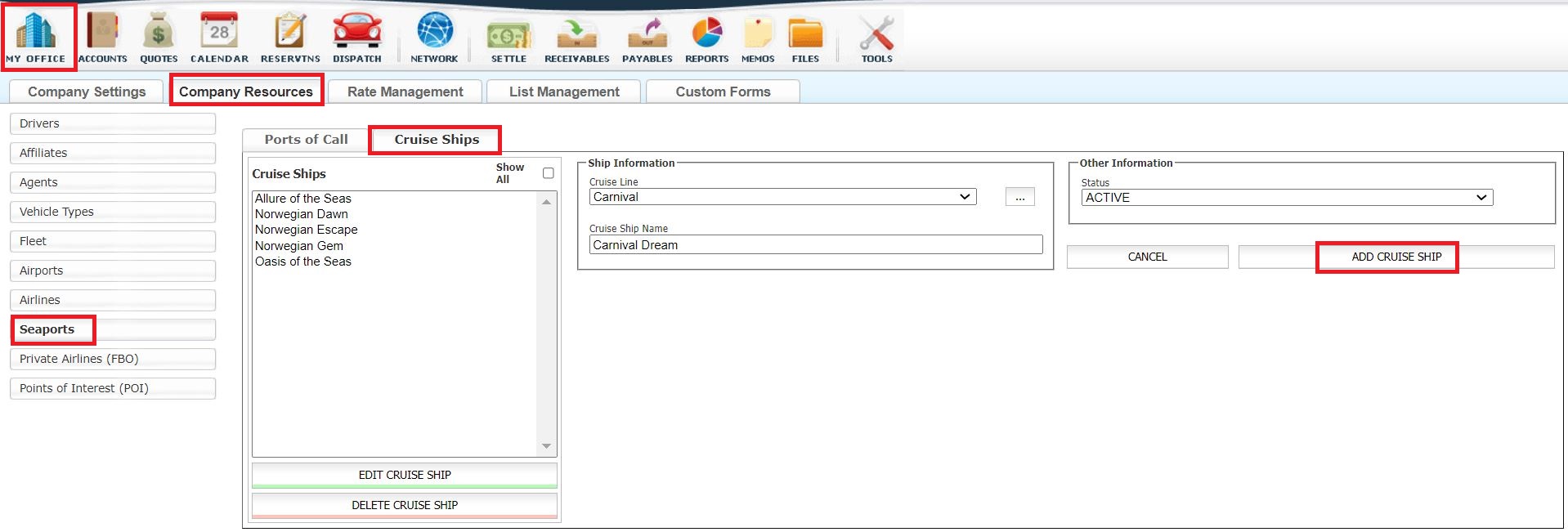
Set up all the cruise ships your company services.
