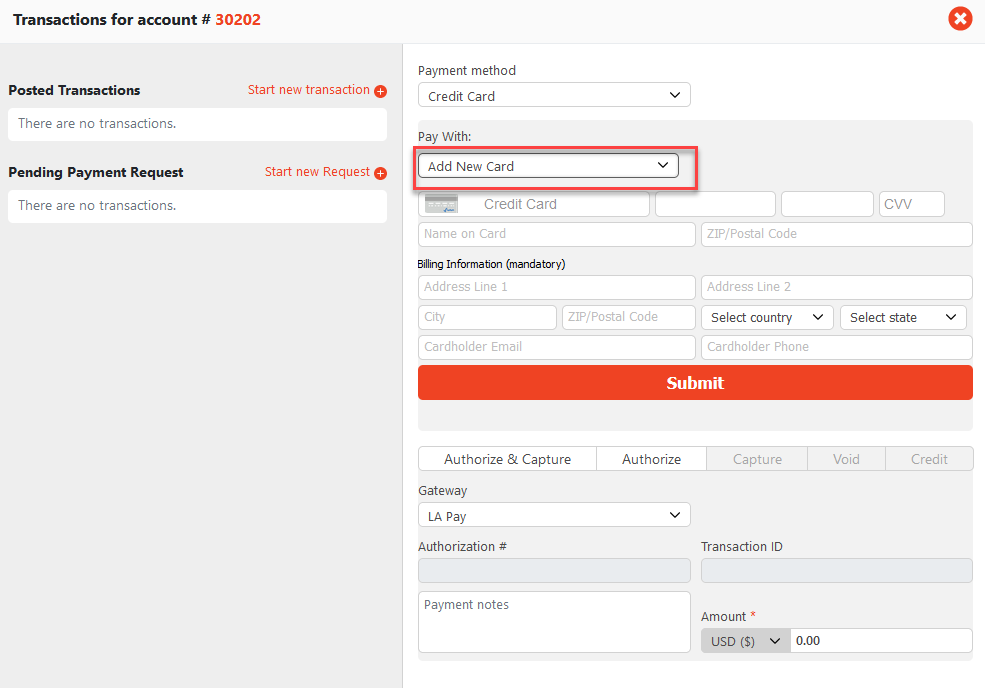How-to Add a New Credit Card on Limo Anywhere PAY
Use the following table to jump to a specific section of the guide:
- Adding a New Credit Card on a Reservation for Limo Anywhere PAY
- Adding and Processing a New Credit Card on the Reservation Payment Terminal for Limo Anywhere PAY
- Adding and Processing a New Credit Card on an Invoice for Limo Anywhere PAY
- Adding a New Credit Card on an Account for Limo Anywhere PAY
- Adding and Processing a New Credit Card for Account Credits for Limo Anywhere PAY
If you would like more info on how you can request payment from your customer please see our article How-to Use the Request Payment Feature for Limo Anywhere PAY
Adding a New Credit Card on a Reservation for Limo Anywhere PAY
You may need to add a new Credit Card to a Reservation. In order to add a new Credit Card on a Reservation:
- Go to ‘Payment Info’ tab on the Reservation
- Make sure ‘Pay with new card’ is selected
Note: If you have multiple gateways, you will need to make sure the correct gateway is selected as the Payment Gateway - Enter in the new Credit Card information (The required fields for LA Pay are: the credit card number, exp date, CVV code, Cardholder Name and Zip/Postal Code)
- Click ‘Add Card’
Note: After adding, you will need to select ‘Use existing card’ and select the newly added credit card from the drop-down list
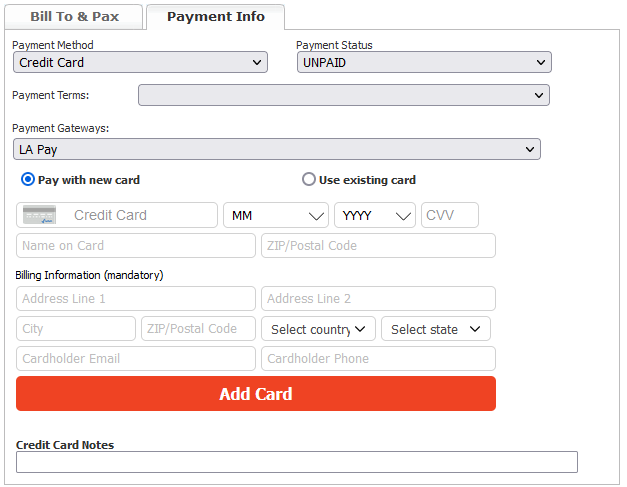
Adding and Processing a New Credit Card on a Reservation for Limo Anywhere PAY
If the Account on the Reservation does not have a Credit Card on file or you need to add a new one to process the payment for the Reservation:
- Open up the Reservation Payment Terminal for the Reservation by clicking ‘Payments’ from the Reservation
Note: If you have multiple gateways, you will need to make sure the correct gateway is selected as the Payment Gateway - Click ‘Add New Card’ in the “Pay with” drop down list
- Enter in the new Credit Card information (The required fields for LA Pay are: the credit card number, exp date, CVV code, Cardholder Name and Zip/Postal Code)
- Select what type of Transaction you are processing (Authorize & Capture or Authorize)
- Click ‘Submit’
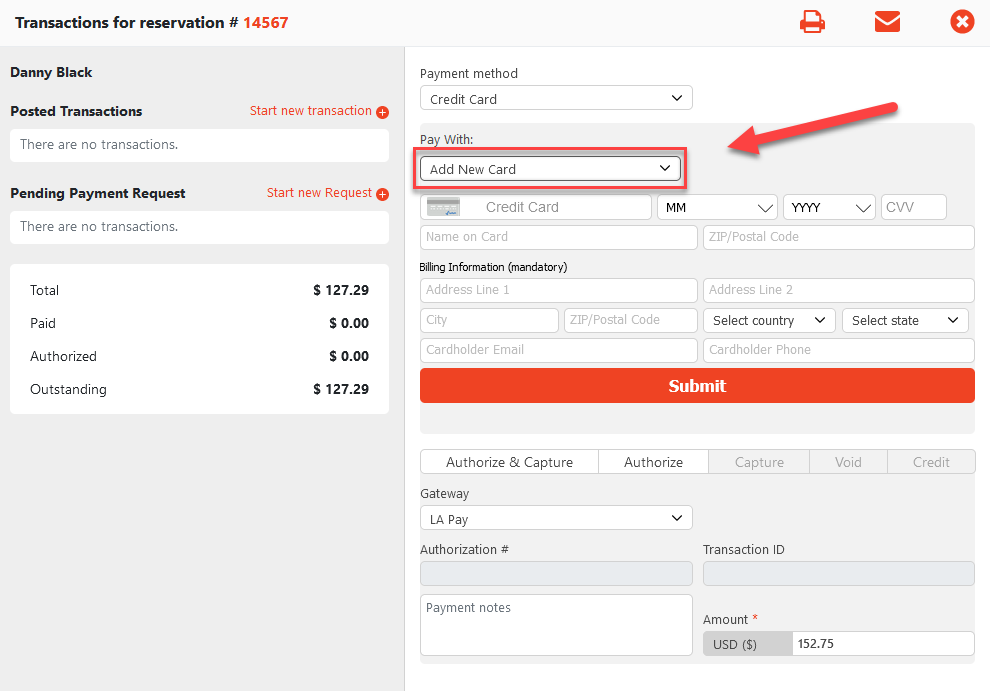
Adding and Processing a New Credit Card on an Invoice for Limo Anywhere PAY
If the Account on the Invoice does not have a Credit Card on file or you need to add a new one to process the payment for the Invoice(s):
- Open up the Invoice Payment Terminal for the Invoice by clicking ‘Payments’ on the Invoice
Note: If you have multiple gateways, you will need to make sure the correct gateway is selected as the Payment Gateway - Click ‘Add New Card’ in the “Pay with” drop down list
- Enter in the new Credit Card information (The required fields for LA Pay are: the credit card number, exp date, CVV code, Cardholder Name and Zip/Postal Code)
- Select what type of Transaction you are processing (Authorize & Capture or Authorize)
- Click ‘Submit’
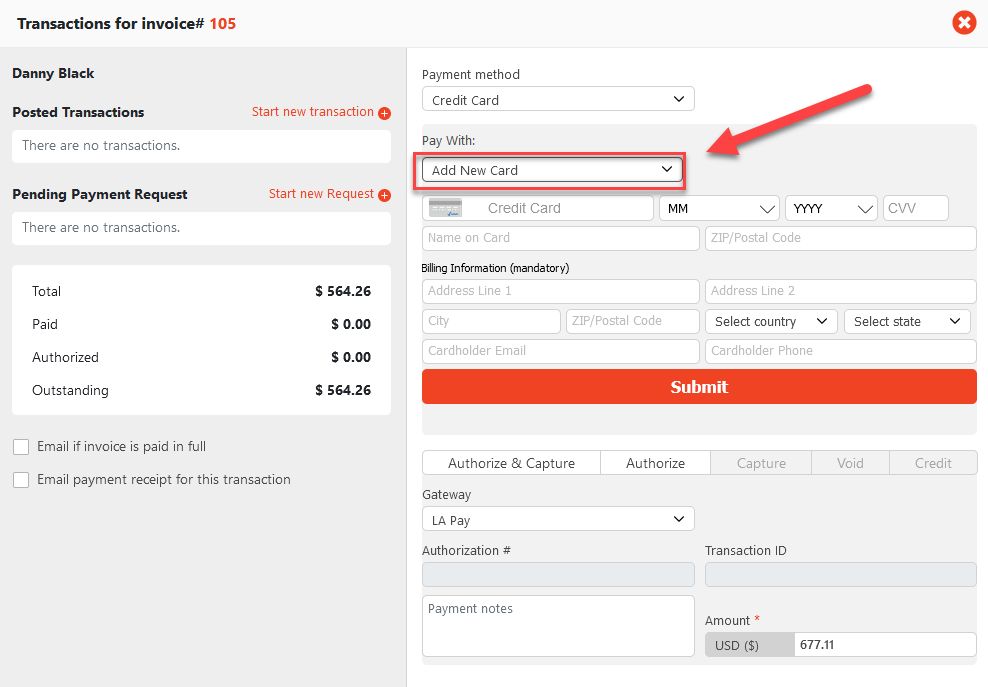
Adding a New Credit Card on an Account for Limo Anywhere PAY
You may need to add a Credit Card to an Account directly. In order to add a new Credit Card on an Account:
- Go to ‘Accounts’
- Search for the Account you want to add the new Credit Card
- Select the Account and click ‘Edit’
- Go to the ‘Financial Data’ tab
- In the ‘Add New Credit Card’ section, enter in the new Credit Card information (The required fields for LA Pay are: the credit card number, exp date, CVV code, Cardholder Name and Zip/Postal Code)
Note: If you have multiple gateways, you will need to make sure the correct gateway is selected as the Payment Gateway - Click ‘Add Card’
- Once added, the Credit Card will be listed under the ‘Credit Cards on File’ section with the designation (Limo Anywhere PAY)
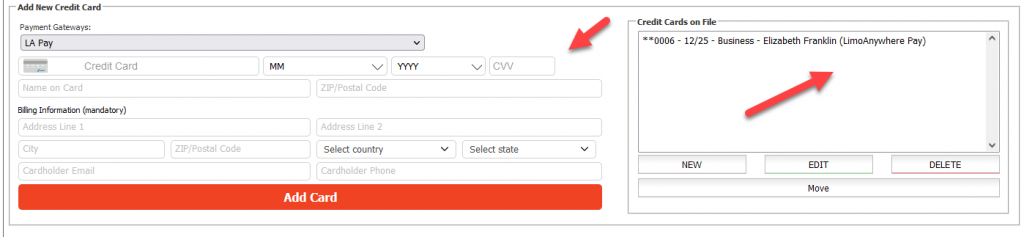
Adding and Processing a New Credit Card for Account Credits for Limo Anywhere PAY
If the Account does not have a Credit Card on file or you need to add a new one to process the Account Credits for the Account:
- Go to ‘Accounts’
- Search for the Account you want to add Account Credits
- Select the Account and click ‘Edit’
- Go to the ‘Financial Data’ tab
- Open up the Account Payment Terminal by clicking ‘Available Account Credits’
Note: If you have multiple gateways, you will need to make sure the correct gateway is selected as the Payment Gateway - Click ‘Add New Card’ in the “Pay with” drop down list
- Enter in the new Credit Card information (The required fields for LA Pay are: the credit card number, exp date, CVV code, Cardholder Name and Zip/Postal Code)
- Enter an amount.
- Select what type of Transaction you are processing (Authorize & Capture or Authorize)
- Click ‘Submit’