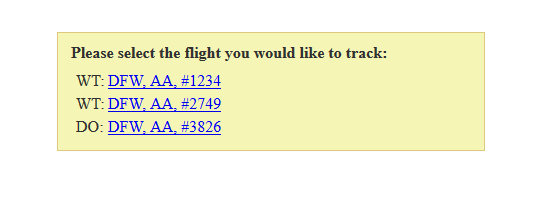Real-Time Flight Tracking
As a vital part of the travel industry Limousine operators frequently provide services for their customers to and from Airports. Access to Flight Information is critical to providing great customer service and running the operations as efficiently as possible.
Limo Anywhere provides two ways to track flights in Limo Anywhere, Automatic and Manual.
The table below compares the two:
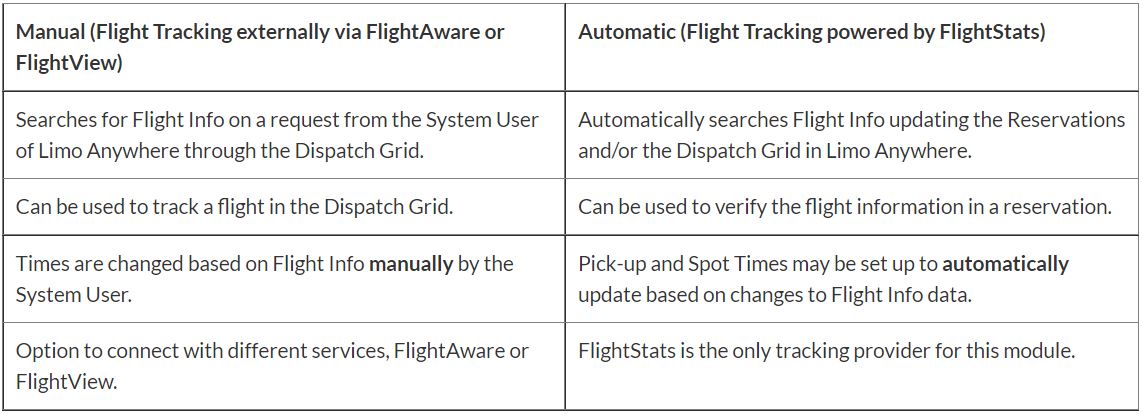
Setting Up Automatic Real-time Flight Tracking powered by FlightStats
- Flight Tracking is automatically turned on for ALL operators.
- Flights will verify and track via FlightStats if PU Date, PU Time, Airport, Airline, and Flight # are entered into routing.
- (Optional) You can set up to automatically update the PU Time on reservation for Arrival Flight by going to:
- My Office
- Company Settings
- Company Preferences
- Reservations and changing ‘Update Pick Up time based on the Arrival flight’s ETA and flight offset‘ setting to ‘Yes‘.
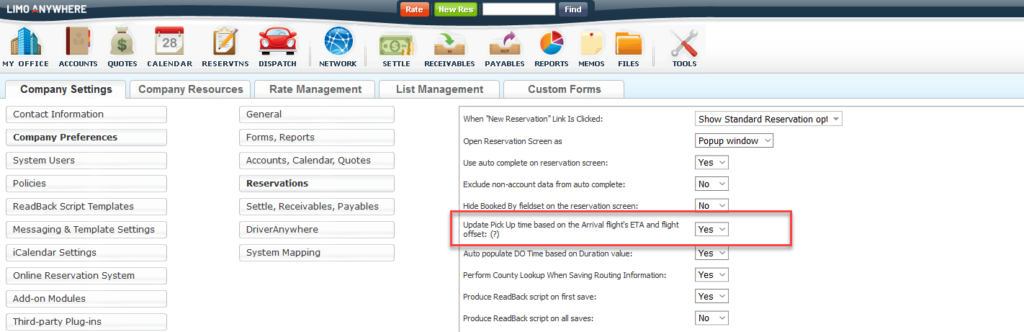
IMPORTANT NOTE: If this setting is turned on, Limo Anywhere will monitor the Arrival’s flight ETA. The pickup time on a reservation will always be updated to match the Arrival Flights ETA + the amount of time the chauffeur should arrive after the flight’s ETA.
Example 1:
If the Arrival Flight Time is 12:30PM and the offset selection for the reservation is ’15 min after gate arrival’, then flight arrives at 12:35PM then the PU Time will keep that 15 minute offset and be set to 12:50PM.
Example 2:
If Arrival Flight Time is 12:30PM and the offset selection for the reservation is ‘When your flight arrives’, then flight arrives later at 12:50PM then the PU Time will keep that 0 minute offset and be set automatically to 12:50PM.
Setting the Flight Offset on a Reservation
To set the offset on a reservation, you must have the ‘Update Pick Up time based on the Arrival flight’s ETA and flight offset‘ setting to ‘Yes‘. The PU routing flight will be the only routing that has the offset option.
Once you select the Airport portion on routing, you will see the option “Driver should Arrive” and there are 8 different selections.
- Do not adjust based on flight arrival
- When your flight arrives
- 15 min after gate arrival
- 30 min after gate arrival
- 45 min after gate arrival
- 60 min after gate arrival
- 90 min after gate arrival
- 120 min after gate arrival
Once you fill out the Flight info and set this option, you will click ‘Create’ button to save as PU and the flight will track and update the PU Time on this reservation based on your offset selection.
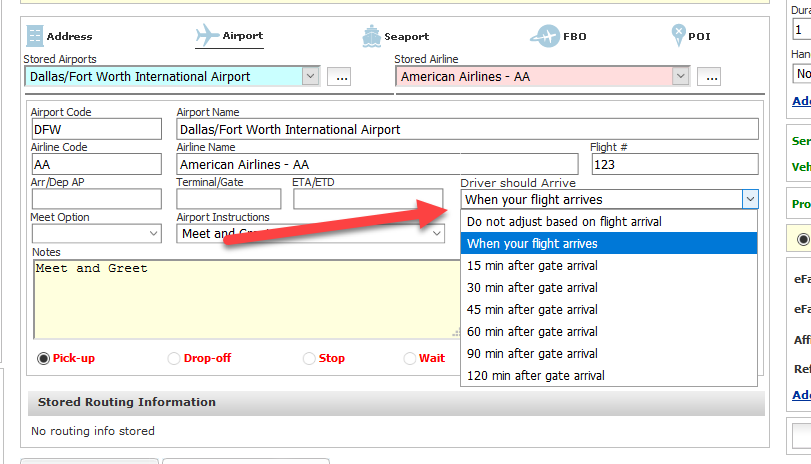
NOTE: The offset can only be selected on the PU routing. Limo Anywhere can only update the PU time based on one flight and that would be the PU flight.
Adding Flight Tracking fields to Dispatch Grid
- Go to ‘Dispatch‘ icon in the toolbar.
- Click the ‘Grid Setup‘ link
- Select the ‘Grid Setup‘ tab.
- Checkmark the FlightStats fields you want to add to your Dispatch Grid
- FlightStats Scheduled Time
- FlightStats Actual Time
- FlightStats Terminal/Gate
- Flight Stats Status
- Update Dispatch Grid Fields when set to your preference
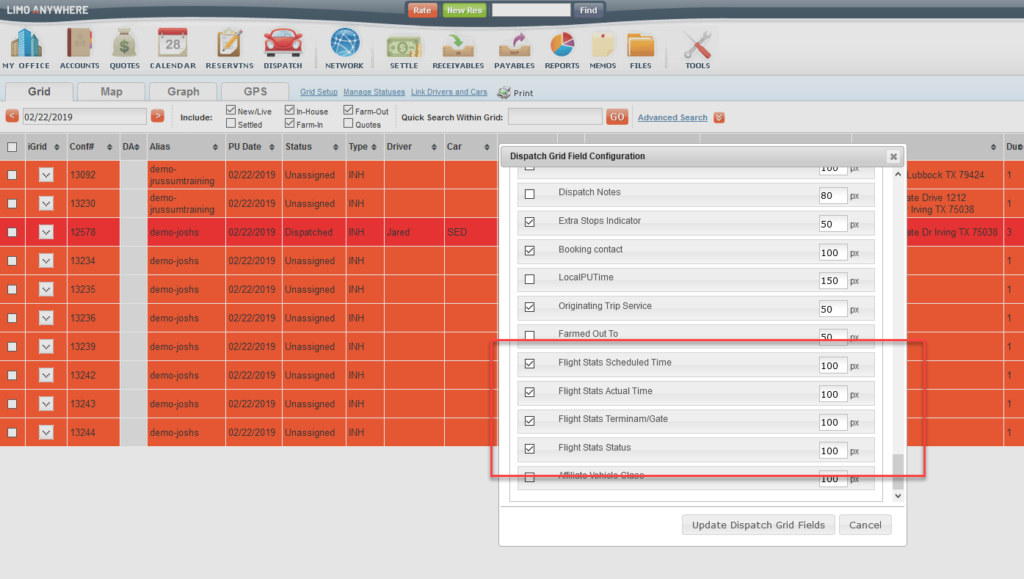
Displays like below:
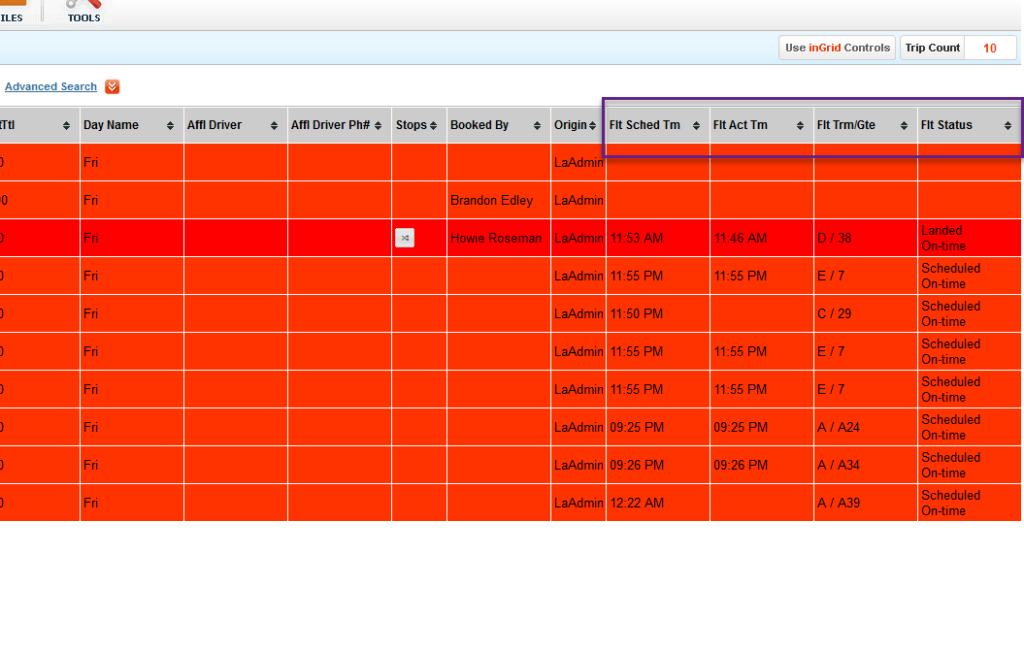
NOTE: Dispatch fields can be moved on your Grid where you would like by dragging and dropping in the list. This setup is different for every System User. Each System User can set up their Dispatch Grid exactly how they prefer.
Using Manual Flight Tracking
- Click on the ‘Dispatch‘ icon in the toolbar.
- Right click using your mouse on the trip you would like to view Flight Tracking for.
- Hover over ‘Flight Tracking‘ and click on FlightAware or FlightView to search for flight on their website.
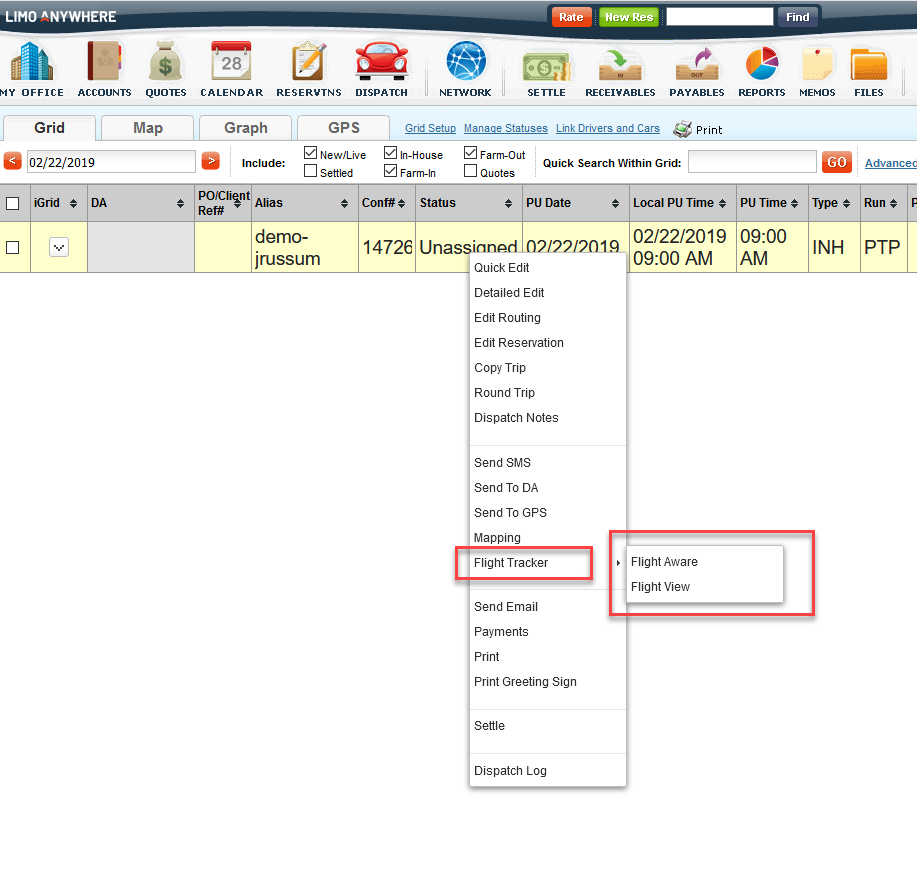
Tracking Multiple Flights
Multiple Flights on a reservation can be tracked in Limo Anywhere. A reservation must only have 1 PU and 1 DO routing and any other flights would be a Stop or Wait.
If you need to track multiple arrival flights on a reservation, you can make the first flight the PU and all other flights will be a Stop or Wait.
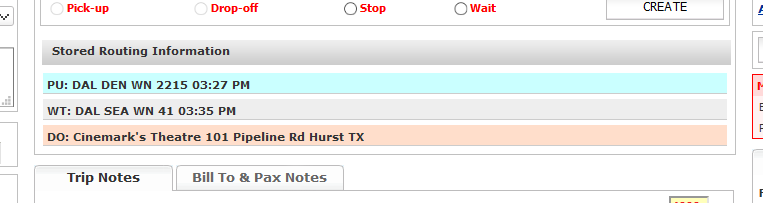
If you need to track multiple departing flights on a reservation, you can make the flights a Stop or Wait and the last flight would be the DO.
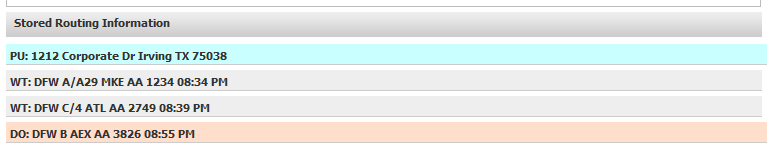
If you have multiple flights on a reservation, you can track them via FlightStats on the Dispatch Grid. In the Flight Tracking columns, you will see a notepad icon that you can hover over to see the multiple flights and the flight tracking for each flight.
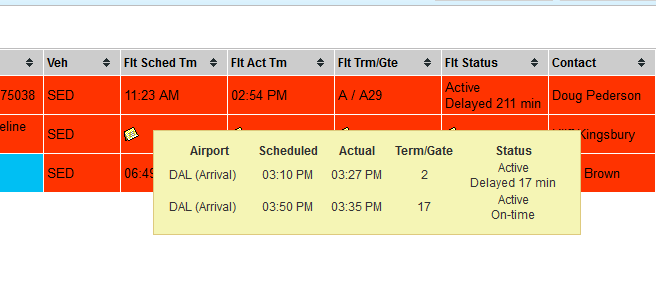
If you are tracking flights manually via FlightAware or FlightView, then when you select the provider, the system will ask you which flight.