Setting up Farm-In Trips
If a company is farming into you from GNet, that setup is done natively in Limo Anywhere. You can follow that guide here for that: https://kb.limoanywhere.com/docs/how-to-configure-the-gridd-gnet-integration/
Setting up Farm-Out Reservation in Addons
Setup Vehicle Categories
To be able to send trips to an affiliate, we need to tell GNet what vehicle type you want the affiliate to use to complete this trip. GNet has specific categories that can be mapped between affiliates, but the affiliate you are sending the trip to also needs to have this category setup on their end.
You may see a quick link at the top of the GNet setup page, but if not, you can get to this location by going to Resources > Vehicle Categories
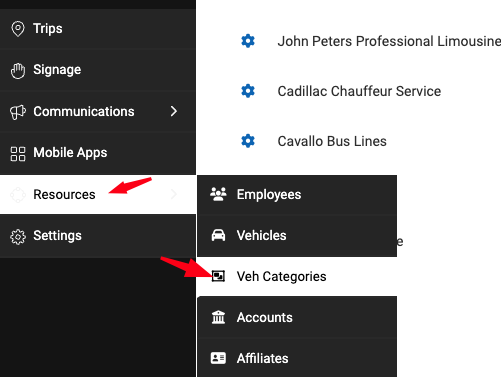
Click on the  (Gear) icon next to the category you want to edit.
(Gear) icon next to the category you want to edit.
The only thing you need to edit is the GNet Mapping section on the right side of the page.
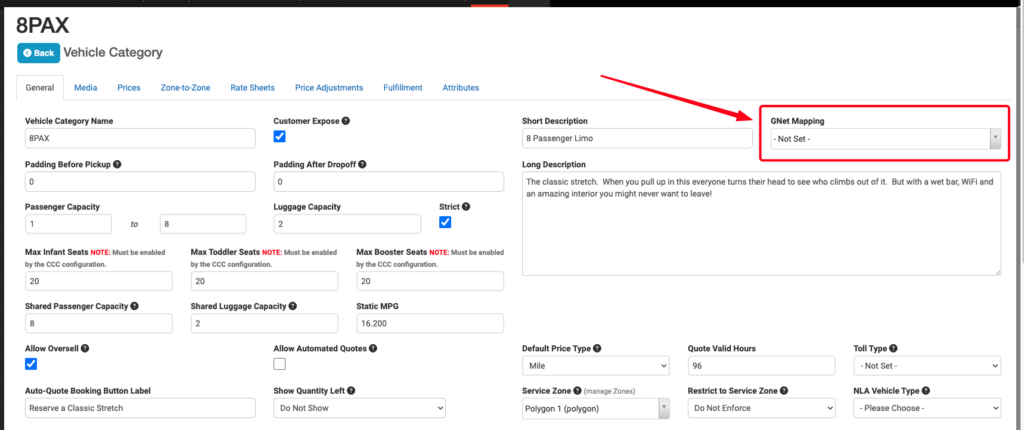
Select the appropriate category and click Update Vehicle Category at the bottom of the page.
Repeat this process for any vehicle category you want to farm out.
Setup Trip Statuses
We will be monitoring status changes from GNet for farmed out trips. We then need to know how you want those status changes to affect your Limo Anywhere trips statuses. This is where you set that part up.
To get there go to Resources > Statuses
Once there you will see a bunch of columns. The only columns we are worried about are the Title column, which is your Limo Anywhere available statuses (If you are missing any, just click the Sync with Limo Anywhere button to the right of where it says Trip Statuses), and the GNet column
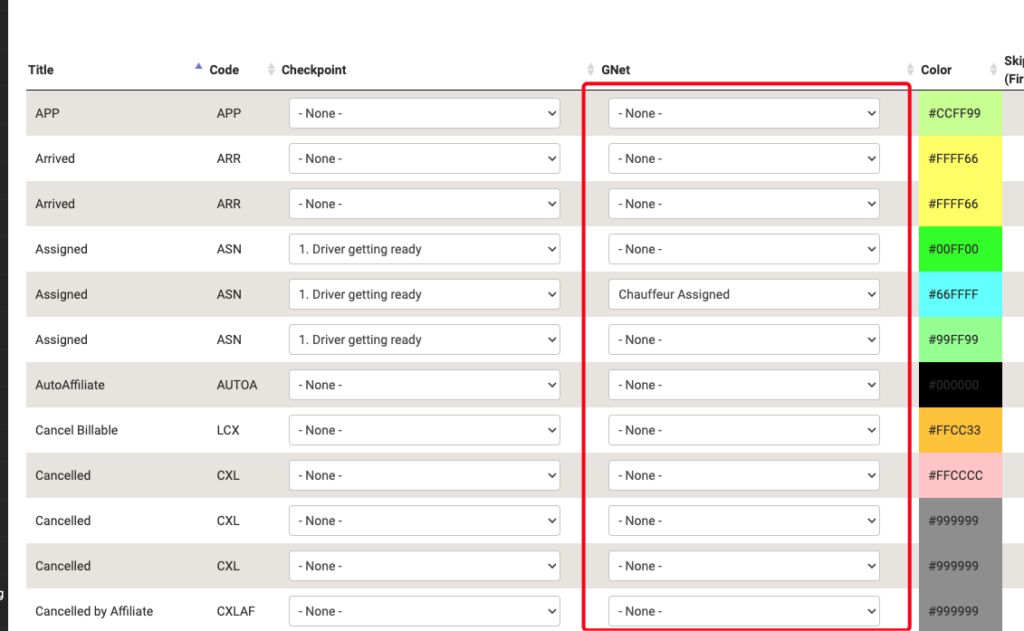
On each status you want to update your Limo Anywhere system, simply click on the dropdown next to that status and select the appropriate GNet status that matches.
Once finished, click the Save Changes button at the bottom right part of the page.
How to setup GNet in AddOns
Once in AddOns, go to Setting
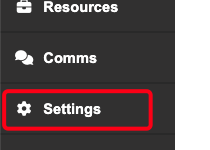
Click on the GNet tab

Make sure the checkmark next to GriDD Enabled is checked. 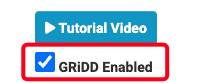
Under that you can select any options you would like to expose by default for any new affiliates added after you save this setting like if you want to send the Affiliate your customers First and Last Name, Phone number and Email address.
To the right of that section you will see GRiDD ID. You will need to enter your GNet ID is this space. You can get this after you’ve created your account on GNet. We cannot farm out unless you have an account through them.
Make sure to Save your changes.
Setting Up Affiliates to Farm Out To
To farm out through GNet you will also need to be an active partner on the GNet platform with the affiliate you are trying to farm a trip out to. You can get this ID by going to your partners section.
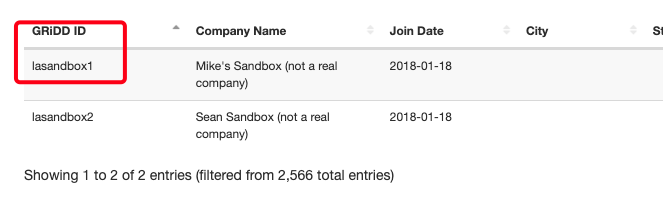
Once back in the Addons platform you can search for your affiliate by using the Search tool at the top right hand side of the list.
Check the GNet Enabled box next to the affiliate you want to connect and enter their GNet ID from the earlier step that you get from he GNet website.
Check the appropriate boxes for the information you want the affiliate to receive whenever you farm out a trip to them through GNet.

Save Changes at the bottom of the page.
Farming Out Trips through LimoAnywhere
Once you have everything setup on the Addons side, go to the reservation you would like to Farm Out.
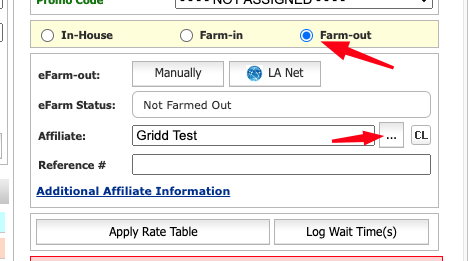
- Click Farm-out
- Locate the Affiliate from the Affiliates list
- Save Reservation
Once saved click on the Manually button next to eFarm-out
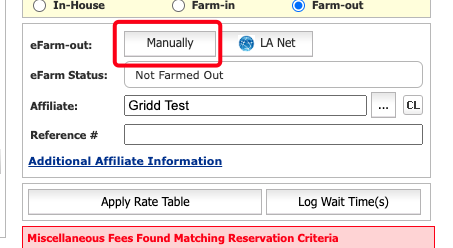
You can uncheck Email this affiliate a Farm Out Sheet if you’d like as it’s not necessary for the operation.
Click the Farm Out button.
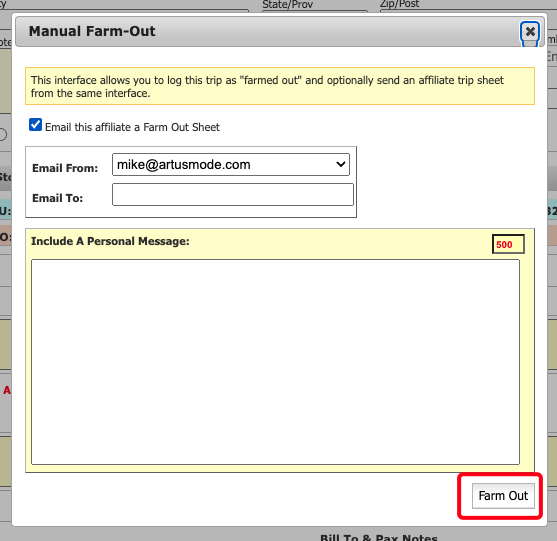
We will now attempt to Farm that reservation through GNet. You should receive an email from GNet either when the reservation is successfully farmed out or if there was an error while farming.
Troubleshooting
I don’t see the affiliate I want to Farm out to on the list in Addons
The affiliate needs to be added in LimoAnywhere first by going to My Office > Company Resources > Affiliates
If you have just added this Affiliate, you will need to go to the Addons section, and then go to Resources > Affiliates
At the top of the page, you can click Sync Affiliates with Limo Anywhere to force an update in the system. They should then appear in the GNet setup area at the bottom of the list.
