These are free custom form templates that you may use to manipulate to your liking. If you are needing a Limo Anywhere agent to create you a form from scratch it will cost $249 per form. The HTML custom form links are below the instructions.
- Open the link to the form you like below.
HELPFUL HINT: When you click on a link to access a file, it will open as a preview in a new tab or window. From the preview, you can choose to download the TXT file for easy editing. - Highlight the code text by holding the left mouse button down and drag your mouse from top of the page to the bottom.
- Right click on the highlighted HTML text.
- Select the ‘Copy‘ option.
- Log-In to Limo Anywhere.
- Click on the ‘My Office‘ icon in the toolbar.
- Select the ‘Custom Forms‘ tab.
- Select the button to the type of the form you are wanting to create (Trip or Invoice).
- Enter a ‘Name‘ for the form.
- Create a ‘Subject Line‘ for emailing the Custom Form.
An examples is below:
Trip Type Subject
Confirmation for #TRIP_CONFNUM_PREFIX# #TRIP_CONFNUM# #TRIP_CONFNUM_SUFFIX# [#TRIP_PUDATE#-#TRIP_PUTIME# ]

Invoice Type Subject
INVOICE NO: #INV_NUMBER# DATE: #INV_DATE# AMOUNT: $#INV_TOTALDUE#

- At the the bottom of the New Form section the HTML option in the blue shaded area as illustrated below.

- Click in the empty box above the HTML button and hold the control key (CTRL) and press the ‘V‘ key on the keyboard, this will ‘paste‘ the text that was copied from the link in Step 4 into the body of the custom form.
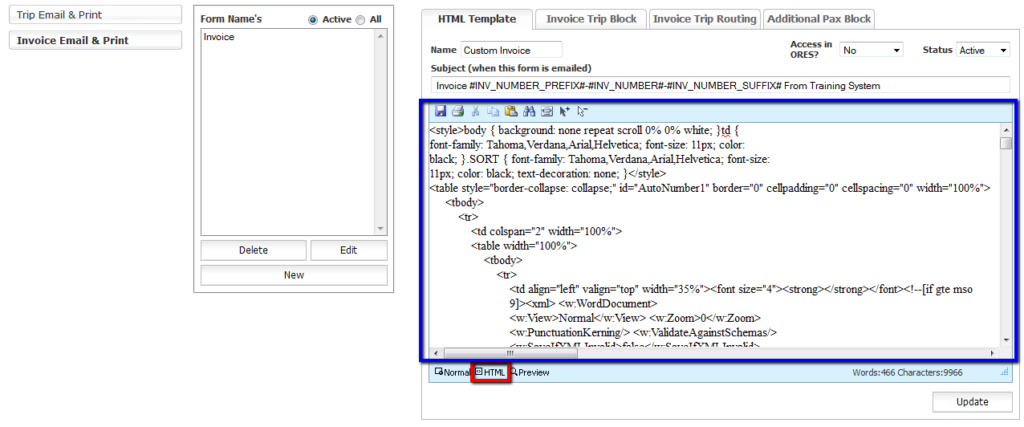
- Switch back to ‘Normal‘ view and to see the lay out of the form.
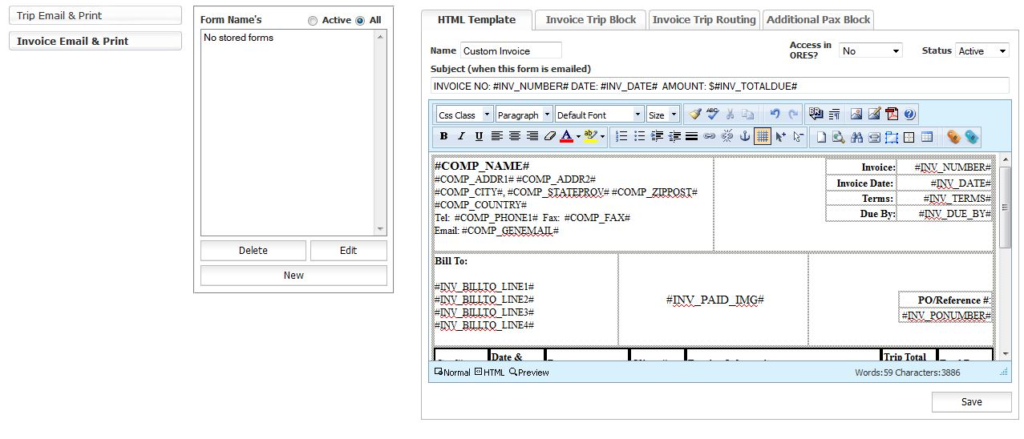
- Click the ‘Save‘ to retain what was entered before performing further modifications.
- Do not forget to setup the other tabs that work in conjunction with the form you have just created.
Trips tabs
 Invoice tabs
Invoice tabs

Custom Form Links
Custom Trip Links
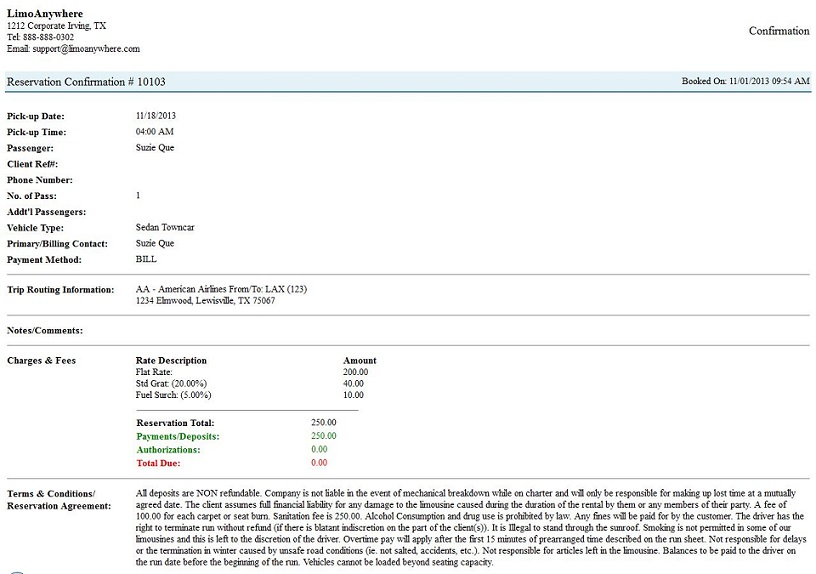
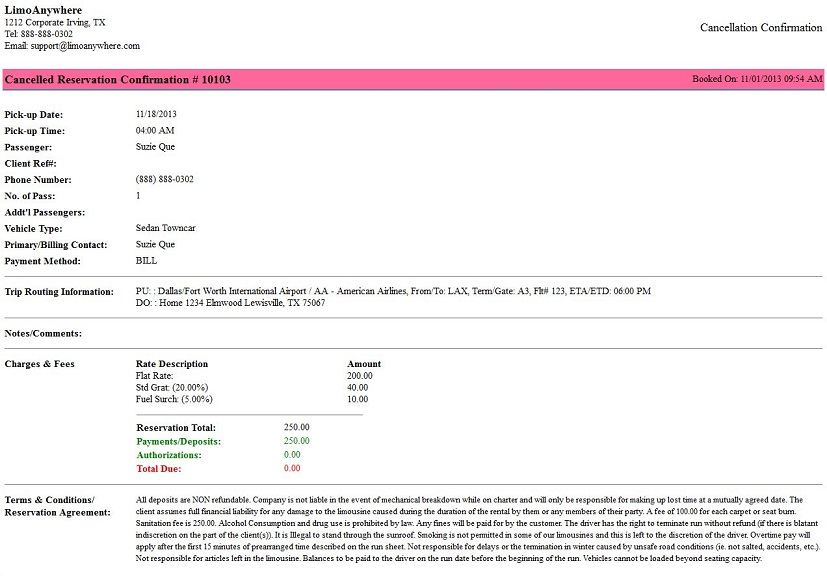
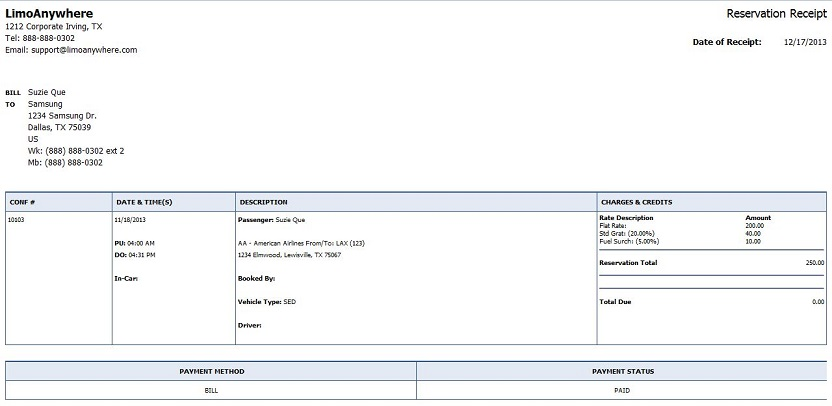
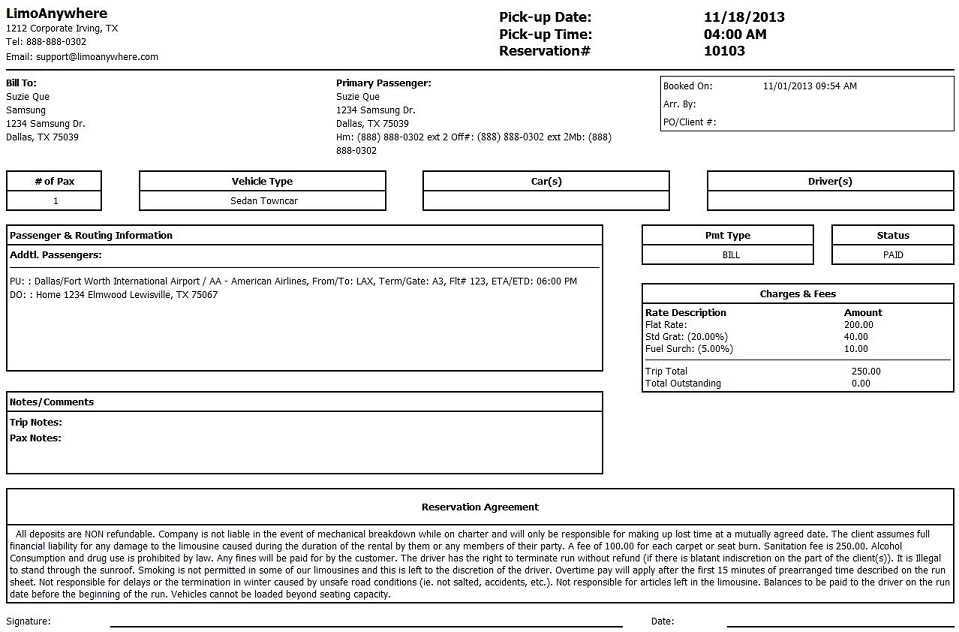
Customer Trip Sheet 2 with Rental Agreement
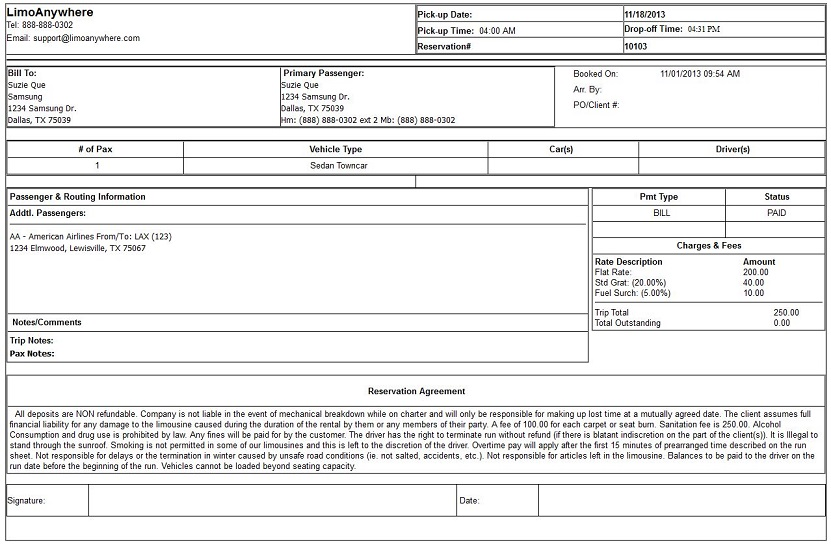
Customer Trip Sheet 2 without Rental Agreement
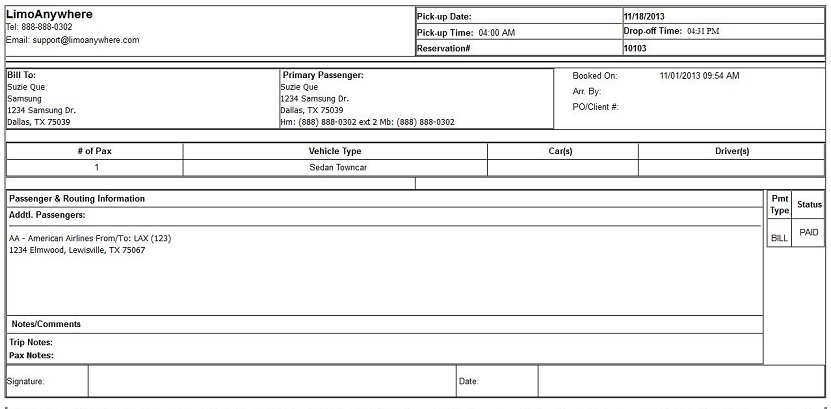
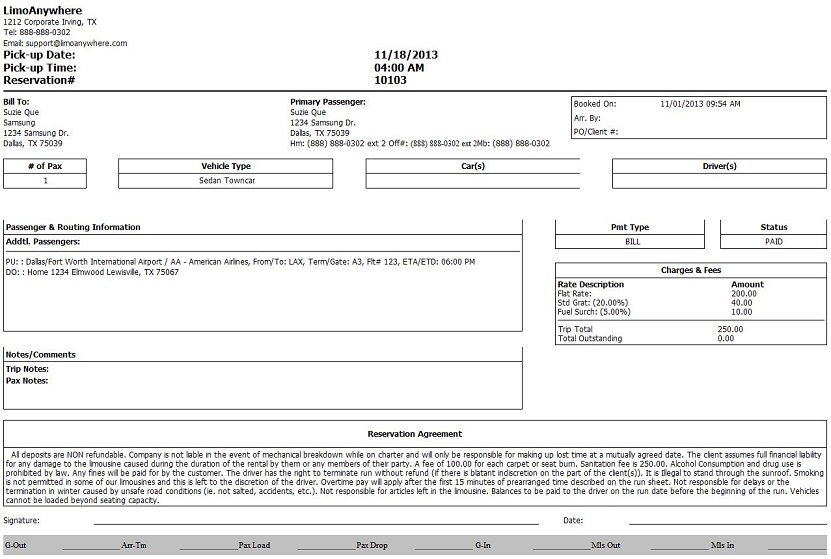
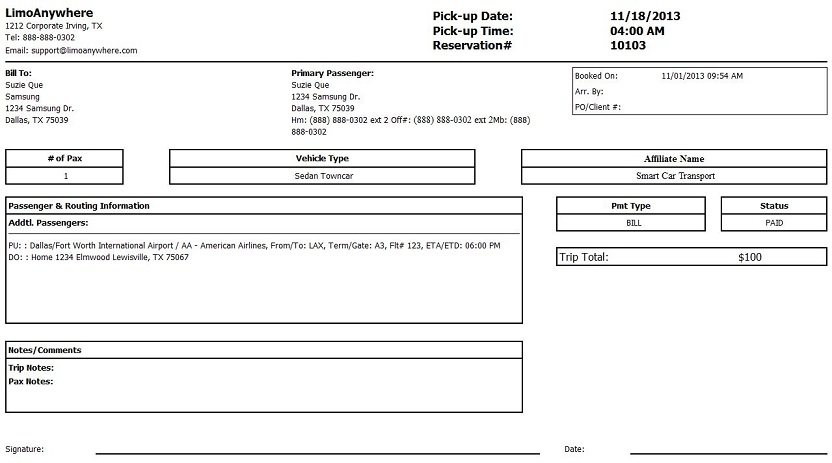
Payment Receipt without Copy Stamp
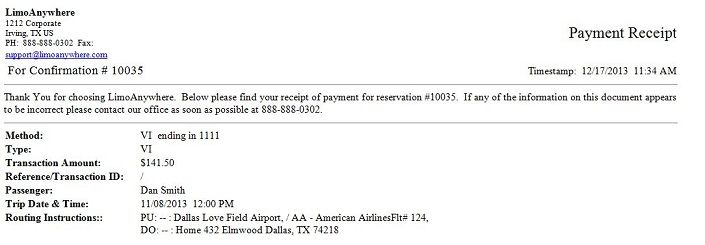
Payment Receipt with Copy Stamp
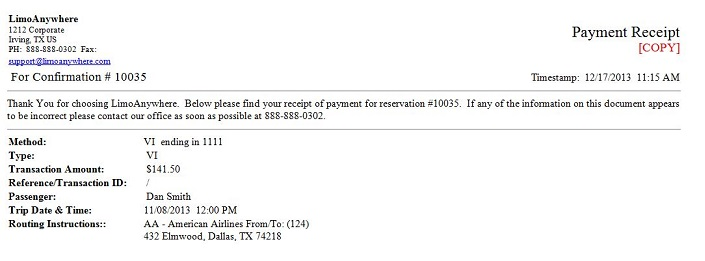
Custom Form ‘Trip Routing Blocks’
Custom Trip Routing Block Links:
Trip Routing Block – Detailed
Trip RoutingBlock – Short Form
Custom Form Invoice
NOTE: The second link for Trip Blocks would need to go under the trip block tab. If you do not add that trip block HTML to the Trip Block tab the form may not look correct.
Custom Invoice Links
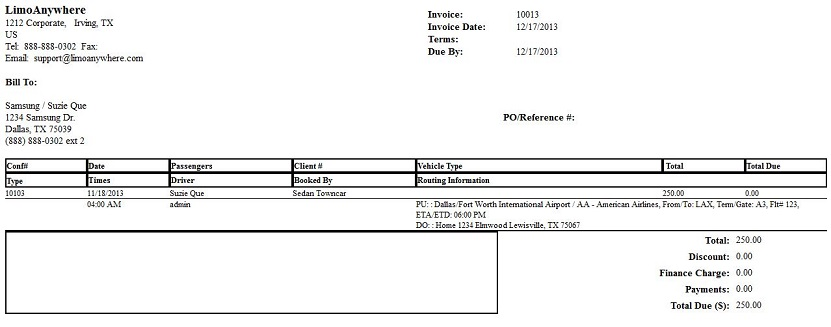
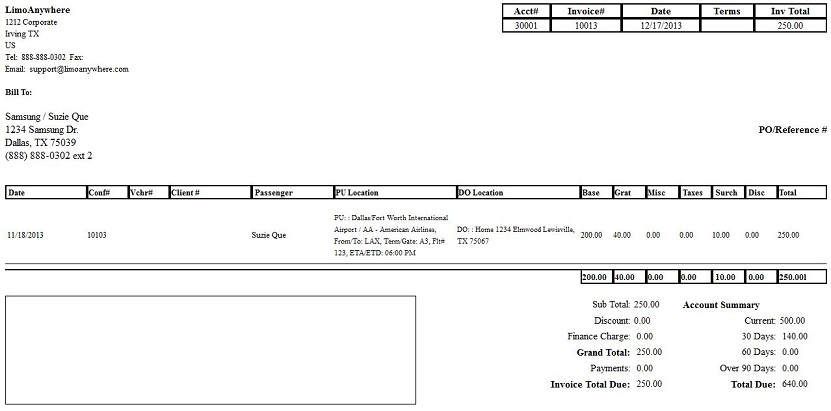
Rate Detail Invoice with PO number
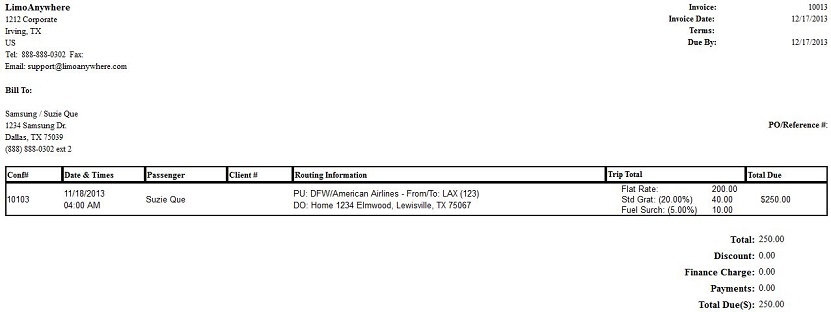
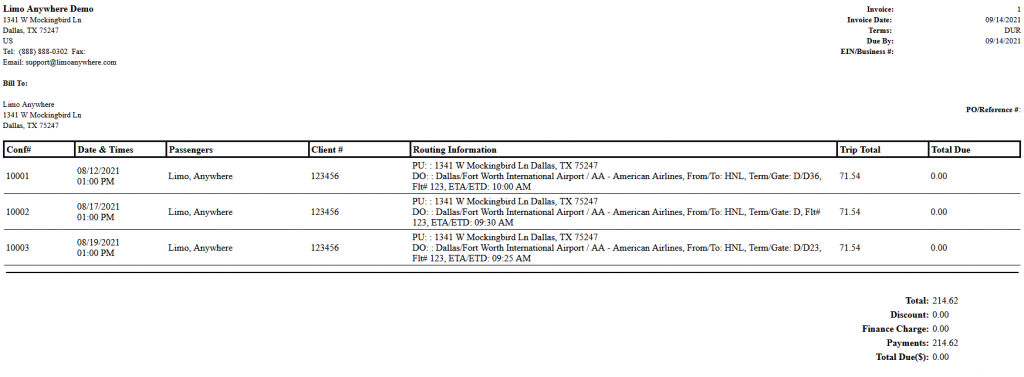
For more information over the custom forms section please see the Knowledge Base article ‘Building a Custom Form‘.
