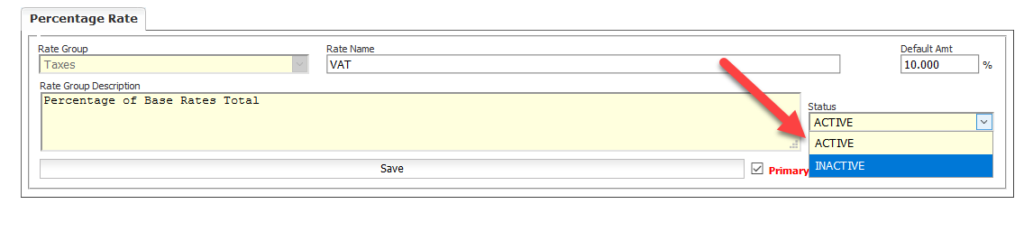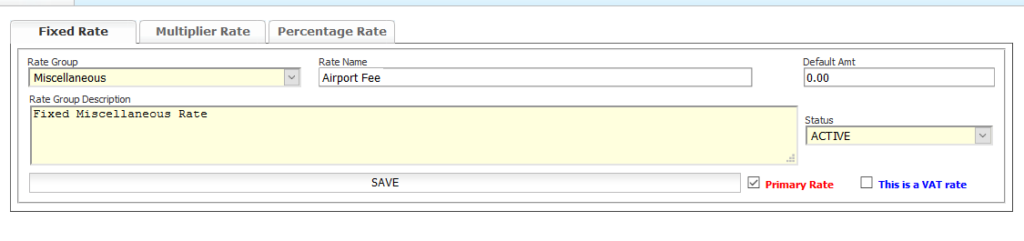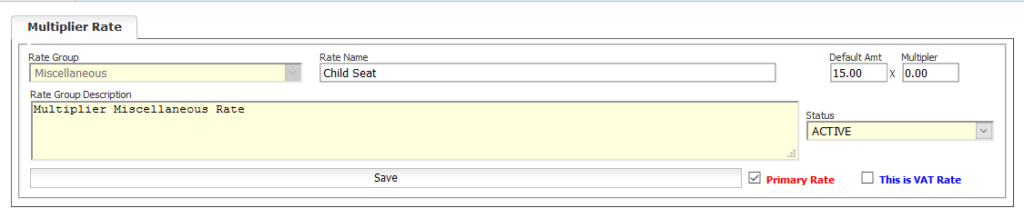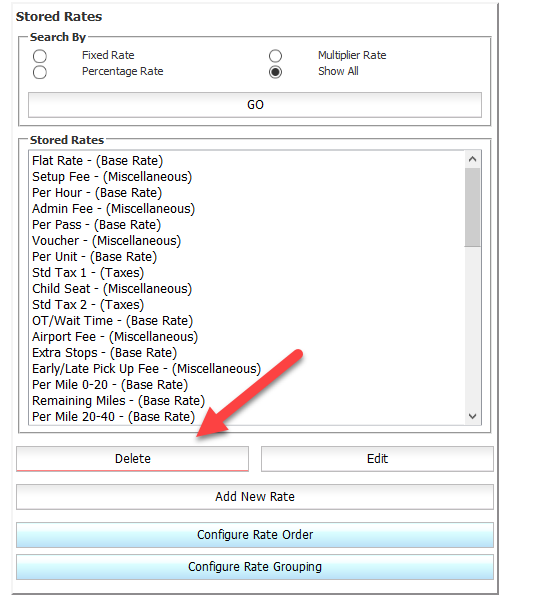System Rate Manager’s How To Page
Effectively setting up the rate structure (System Rate Manager) in Limo Anywhere is extremely essential to your business; by having System Rate Manager set up incorrectly could cause your company to lose profits, over charge your customers, or under/over pay your drivers.
WARNING: Before you make any changes or additions to this section, it’s important to know how system rate manager works and what parts of Limo Anywhere if affects, for more information please see ‘Understanding System Rate Manager‘.
IMPORTANT NOTES: If you make changes to the system rate manger and you have ‘Stored Payroll Logs’ for your drivers or stored ‘Promo Codes’, you will need delete each log for each driver then set them up again same with the stored ‘Promo Codes’ so that they work correctly. Any changes made to this section will not affect existing reservations, only new reservations that are made after the change have been applied.
Navigating to System Rate Manager
- Click on the ‘My Office’ icon in the toolbar.
- Select the ‘Rate Management’ tab.
- Select the ‘System Rate Manager’ button.
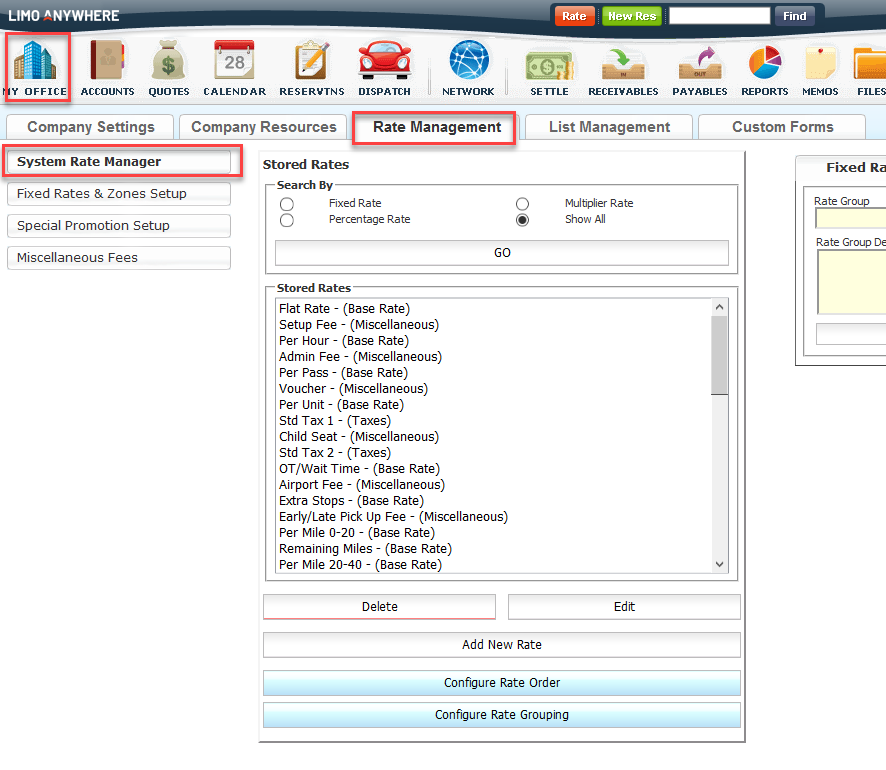
How to Add a New Rate
- Open ‘System Rate Manager’.
- Select the ‘Fix Rate’, ‘Multiplier Rate’, or ‘Percentage Rate’ tab.
- Select the proper ‘Rate Group’.
- Enter the ‘Rate Name’.
- Add the ‘Default Amount’ ONLY if you need the rate to apply to all customers, no matter the trip type.
- Remove the check on the box labeled ‘Primary Rate’ if you would like this rate field to be stored on the ‘Secondary Tab’ in reservations/settlement screen.
- Click the ‘Save’ button.
How to Edit an Existing Rate
- Click on the ‘My Office’ icon in the toolbar.
- Select the ‘Rate Management’ tab.
- Select the ‘System Rate Manager’ button.
- Click ‘Show all’.
- Click the ‘Go’ button.
- Select the rate from the ‘Stored Rates’ list (rate will highlight blue).
- Click ‘Edit’.
- Make the changes you need.
- Click the ‘Save’ button
How to Delete a Rate
- Click on the ‘My Office’ icon in the toolbar.
- Select the ‘Rate Management’ tab.
- Select the ‘System Rate Manager’ button.
- Click ‘Show all’.
- Click the ‘Go’ button.
- Select the rate from the ‘Stored Rates’ list (rate will highlight blue).
- Click the ‘Delete’ button.
NOTE: Rates can only be deleted complete out of the system when they have not been used other wise the rate that you are deleting will automatically be set to inactive.
How to Make a Rate Inactive in Your System
- Click on the ‘My Office’ icon in the toolbar.
- Select the ‘Rate Management’ tab.
- Select the ‘System Rate Manager’ button.
- Click ‘Show all’.
- Click the ‘Go’ button.
- Select the rate from the ‘Stored Rates’ list (rate will highlight blue).
- Click ‘Edit’.
- Change the ‘Status’ drop down box from ‘Active’ to ‘Inactive’.
- Click the ‘Save’ button