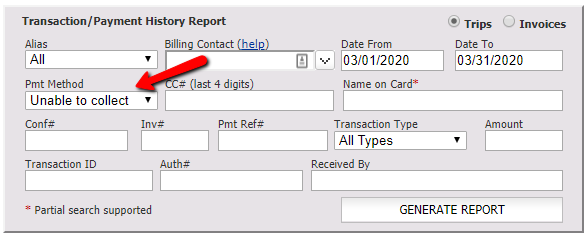In order to settle a trip, it must not have an outstanding balance. There are situations where you are unable to collect payment from a client, leaving the trip with an outstanding balance. It is acceptable to zero out the balance on the trip in order to settle it, but then you would not have insight into the original price or lost revenue.
Note: The only exception to this rule is if the payment method for the trip is set to DIRECT BILL/INVOICE, as the trip will be settled with a balance and be invoiced to the client at a later date.
If you would like to be able to track lost revenue, we suggest recording a payment used specifically for this purpose. For example, there is a payment method labeled ‘Unable to collect‘ which you could use for these trips. Taking a payment with the ‘Unable to collect‘ method will allow you to generate reports to quickly access lost revenue.
Consider the following example:
Client books a trip with a $100 fare. The trip is completed, but when you attempt to process the credit card it comes back as declined. After several attempts, you are unable to get updated billing details. You would then need a way to identify this trip so you can report the loss.
How to Track the Loss:
- Go to the Payments terminal for the trip.
- By default, you are on the ‘Credit Card’ tab. Click on the ‘Cash/Check’ tab.
- Select the ‘Unable to Collect’ option from the Payment Type drop down box.
- Submit the payment for the full amount of the trip.
- The trip will no longer have an outstanding balance and you will be able to settle the trip.
Automatic Sending of Payment Receipts:
Some operators have the option to automatically email payment receipts when a payment is taken. If you do, a payment receipt will be sent upon payment submission. It is suggested to disable this option so a payment receipt is not sent. If disabled, you would need to manually trigger a payment receipt when a payment is taken.
To disable auto-sending of payment receipts:
- Click on the ‘My Office‘ icon in the top menu.
- Click on the ‘Messaging & Template Settings‘ button on the left.
- Click on the ‘General‘ button on the sub-menu.
- Change the setting for ‘Email Payment Receipts When A Payment Is Taken‘ to ‘No‘ (4th setting from the bottom.)
- Click on the ‘Update My Email Templates’ button below to save the changes.
Generating Reports:
In the Reports section, you can generate a Transaction/Payment History report specifically for the ‘Unable to collect’ payment method.