Limo Anywhere has made available a new trip status and payment method which can be utilized to tag cancellations and generate a report on lost revenue due to the coronavirus pandemic.
Starting immediately, you can associate the new ‘COVID-19 Cancellation’ status for trips which were cancelled due to the situation. This will allow you to filter trip reports based on this new status to quickly identify the trips affected. Additionally, trips associated with this new status will be excluded from your monthly billable trip volume. Some helpful videos demonstrating this can be found at the bottom of this article.
Setting the COVID-19 Cancellation status:
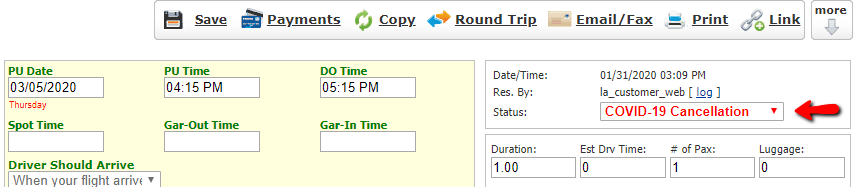
To ensure your adjusted trip volume and reporting is accurately reflected, please be sure to adjust the status for any cancelled trips which may already be settled as well. If a trip is settled, you will need to reopen it in order to change the status. We suggest to reopen these trips and to use the batch edit functionality on the dispatch grid to update trip statuses in bulk.
Note: If you have scheduled messaging configured and do not wish to trigger an automated message to your client, when specifying the criteria to trigger scheduled messages, you would want to exclude the status from any time-based messages. You can do the following:
- Click on the ‘My Office‘ icon in the top menu.
- Click on the ‘Messaging & Template Settings‘ button on the left.
- Click on the ‘Scheduled Messaging‘ tab.
- On this page, choose ‘Email‘ or ‘SMS‘ from the drop down selector at the top to edit the appropriate configuration.
- In the setting for ‘Do Not Send If Status Is‘ select ‘COVID-19 Cancellation‘
- Click the ‘Save‘ button at the bottom.
Additionally, if you want to use this status as the criteria to trigger a scheduled message, you will want to make sure you include it by selecting it in the ‘When Status Changed To‘ setting.
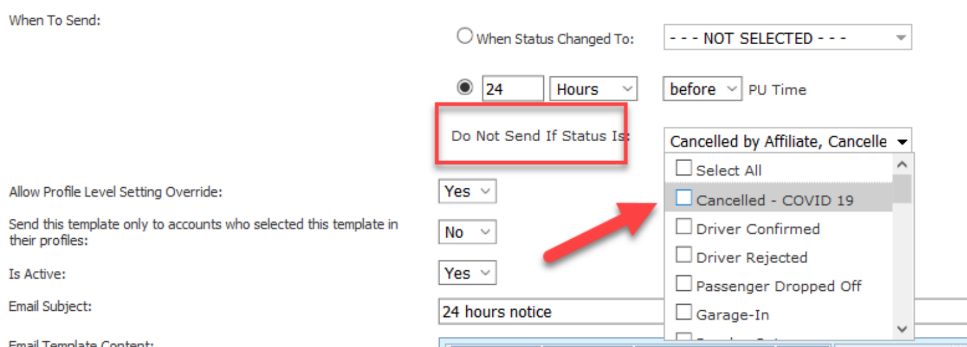
To process the payment:
- Open the Payments terminal and click on the ‘Cash/Check‘ tab.
- Select ‘Unable to collect‘ in the Pmt Type field.
- Click ‘Submit Cash/Check Transaction‘ button to submit the transaction.
The outstanding balance for the trip should now be zero and you will be able to settle the trip.
Note: If you would like to take advantage of this new payment method and have configured your system to automatically send payment receipts to customers when a payment is taken, we strongly suggest disabling this setting so your customers do not receive payment receipts for the ‘Unable to collect’ transactions. As a result, you should manually trigger a payment receipt to be sent when accepting a payment where you want the customer to receive a receipt.
More information on Tracking Lost Revenue can be found here.
To disable auto-sending of payment receipts:
- Click on the ‘My Office‘ icon in the top menu.
- Click on the ‘Messaging & Template Settings‘ button on the left.
- Click on the ‘General‘ button on the sub-menu.
- Change the setting for ‘Email Payment Receipts When A Payment Is Taken‘ to NO (4th setting from the bottom.)
- Click on the ‘Update My Email Templates‘ button below to save the changes.
Generating a Sales Revenue Report to track COVID-19 Cancellations:
You can generate a Sales Revenue Report to get the cancellation and lost revenue data.
- Click on the ‘Reports‘ icon in the top menu.
- The Sales Revenue report is the first report listed at the top left.
- Select the date range for the report.
- Deselect all statuses except the ‘COVID-19 Cancellation‘ status.
- Click on the ‘Generate Report‘ button.
The report will generate a list of all trips cancelled with this status. If you did not zero out the charges and kept the trip amount, this report will also show the originally expected revenue.
Generating a Transaction History report to track service you were unable to collect for:
You can generate a Transaction/Payment History Report to determine actual lost revenue.
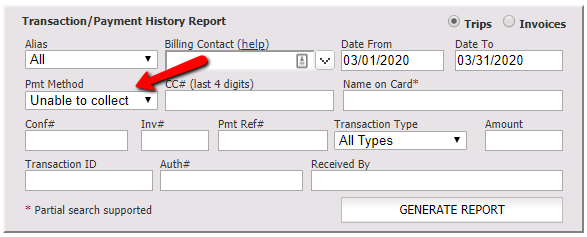
- Click on the ‘Reports’ icon in the top menu.
- The Transaction/Payment History report can be found at the bottom left of the page.
- Select the date range for the report.
- Choose the option to run the report for Trips or Invoices.
- In the ‘Pmt Method‘ field, select ‘Unable to collect‘.
- Click on the ‘Generate Report‘ button.
The report will generate a list of all transactions for this payment type, which will be actual revenue lost / not able to collect.
Note: Using the payment method ‘Unable to collect’ will show as revenue to Limo Anywhere because you are submitting a transaction. When generating reports for 2020 you will want to make sure to exclude this payment method or status when your goal is to generate a report showing executed trips and realized revenue.
Disabling the new status and payment method:
If you do not wish to use this status and do not want it to be available for selection in your system, you may disable it by doing the following:
- Go to the ‘Dispatch’ page.
- Click on the ‘Manage Statuses’ link at the top, next to the GPS tab.
- Find the ‘COVID-19 Cancellation’ status in the list and click on the ‘EDIT’ link in the far right column.
- Uncheck the box in the ‘Active’ column.
- Click on the ‘Update’ button on the far right to save the changes.
Note: Limo Anywhere has made adjustments to exclude trips with this status from counting towards your monthly calculated trip volume. Please do not adjust any additional settings for this status (other than activating/deactivating it.) Doing so may result in the inability to exclude them when calculating your monthly trip volume.
If you do not wish to use this payment method and do not want it to be available for selection in your system, you may disable it by doing the following:
- Go to the ‘My Office’ page.
- Click on the ‘List Management’ tab at the top.
- Click on the ‘Payment Methods’ button on the left.
- Find the ‘Unable to collect’ payment method in the list.
- Change the selection to Inactive in the ‘Is Active’ column on the far right.
- The new selection is saved automatically.
Some Helpful Videos :
- Taking a trip payment with the ‘Unable to collect’ payment method.
- Taking an invoice payment with the ‘Unable to collect’ payment method.
- Changing the status of a live trip.
- Changing the status of a settled trip.
- Running a Sales Revenue report for COVID-19 cancellations.
- Running a Transaction/Payment History report for ‘Unable to collect’ payment method.
