State and Status Mapping Workflow
Introducing State and Status Mapping for Dispatch and DriverAnywhere
Limo Anywhere made a significant update to our status mapping that will act as the foundation for many of our new products, specifically the driver and passenger apps, as well as planned future development of dispatch functionality.
This functionality allows Limo Anywhere to interpret the status a trip is in, so that features appropriate to that state or status can be deployed. For customer-facing example, understanding that a trip is in the state “On the Way” allows us to know that driver GPS coordinates should be sent from the driver app to the passenger app for ride trackability. For a dispatch example, when a driver or an affiliate accepts a reservation that you have offered to them we know what state and status to automatically set on that reservation.
There are few steps you can take to optimize how this will work for your company.
Statuses and Setting Up Statuses for your Limo Anywhere System
The first step is to properly set up your statuses for use with Limo Anywhere and all it’s applications. Statuses are primarily used to let you and your employees in your company know what is going on with each reservation. A status lets interested parties know the situation of a reservation at a particular time such as ‘On The Way’, ‘Arrived’, ‘Assigned’, ‘Cancelled’, etc.
Please go here to learn more about setting up Statuses in your Limo Anywhere system.
Status to State Mapping
Now, we need to map the statuses for the ‘Operator Flow’ and ‘Driver Flow’.
- Click on ‘My Office‘.
- in the ‘Company Settings‘ tab.
- Select ‘System Settings‘.
- Then select ‘System Mapping‘.
To map a status simply drag it and drop it using the mouse.
Below are the explanations for ‘Operator Flow‘ and an example of mapping statuses is provided. The States marked ‘Optional‘ do not need to have statuses mapped to them.
- Created – Status of an unassigned Trip.
- Booked (Unaccepted Online/Farm-in) – (Optional) Status of an unaccepted trip received via ORES or LANet.
- Offered (Partner Farm-in) – (Optional) Status of an unaccepted trip received from Third-Party Partner.
- Offered to Driver – Status of the trip when offered to a Driver.
- Offered to Affiliate – Status of the trip when offered to an Affiliate.
- Driver Is Assigned – Status of the trip when Driver accepts a trip.
- Affiliate Is Assigned – (Optional) Status of the trip when farmed-out to Affiliate.
- Affiliate Driver Is Assigned – (Optional) Status of the trip when Affiliate Driver has been assigned.
- Cancelled – Status of the trip when it has been cancelled.
- Late Cancelled – (Optional) Status of the trip when it has been cancelled close to the PU Date & Time.
- No Show – (Optional) Status of the trip when a passenger does not show for pickup.
Below is an example of how you could possibly map your statuses in your ‘Operator Flow’.
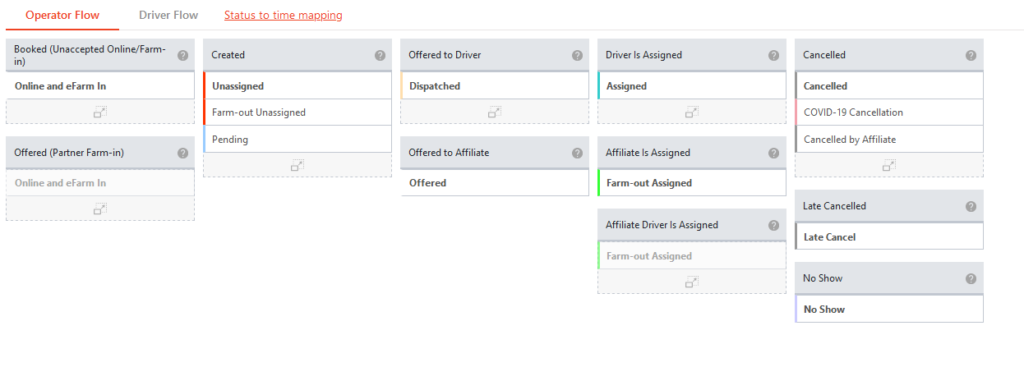
Below are the explanations for ‘Driver Flow‘ and an example of mapping statuses is provided. The States marked ‘Optional’ do not need to have statuses mapped to them.
- Driver Is En Route to Pickup – Status of the trip when Driver is on the way to pickup.
- Affiliate Driver Is En Route To Pickup – (Optional) Status of the trip when Affiliate Driver is on the way to pickup.
- Driver Is Circling – (Optional) Status of the trip when Driver is waiting/circling at pickup.
- Affiliate Driver Is Circling – (Optional) Status of the trip when Affiliate Driver is waiting/circling at pickup.
- Driver Is Waiting At Pickup – Status of the trip when Driver is on location.
- Affiliate Driver Is Waiting At Pickup – Status of the trip when Driver is on location.
- Driving Passenger – Status of the trip when Driver has picked up the passenger.
- Affiliate Driver Is Driving Passenger – (Optional) Status of the trip when Affiliate Driver has picked up the passenger.
- Driver Is Waiting At Stop – (Optional) Status of the trip when Driver has passenger but is waiting at a location.
- Completing – Status of the trip when Driver has dropped off passenger and is in the process of closing the trip.
- Completed – Status of the trip when the driver has closed out the trip.
- Driver Statuses Out of Flow – Statuses the Driver can use but does not fall inside of the Driver Workflow.
Below is an example of how you could possibly map your statuses in your ‘Driver Flow’.
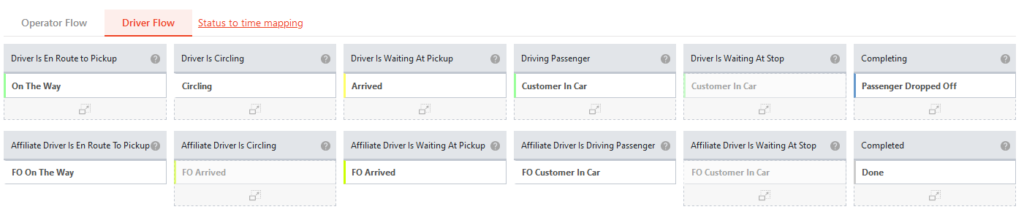
NOTE: Many Limo Anywhere users have customized the name of the status to meet the specific needs of their operation. The name of the status is not important, but mapping the status to the appropriate state is very important to the efficient operation of your Limo Anywhere system.
If you need assistance with this feature in Limo Anywhere please contact the Limo Anywhere Support staff either via email (support@limoanywhere.com); or by phone at 972-701-8887 (extension 2).
