Overview
Special promotions are strategic tools used by companies to effectively market their services by offering reduced prices for a limited period, stimulating demand, or introducing new products or services. The Special Promotion Setup in Limo Anywhere allows for the creation of rates or discounts associated with specific vehicle types, service types, geographic areas, or airports, which can be time-bound.
Creating A Special Promo Code
- Access Special Promotion Setup: Navigate to ‘My Office’ -> ‘Rate Management’ -> ‘Special Promotion Setup’. The ‘Promo Code’ tab opens by default.
- View Existing Codes: The ‘Stored Promo Code’ box displays any existing codes.
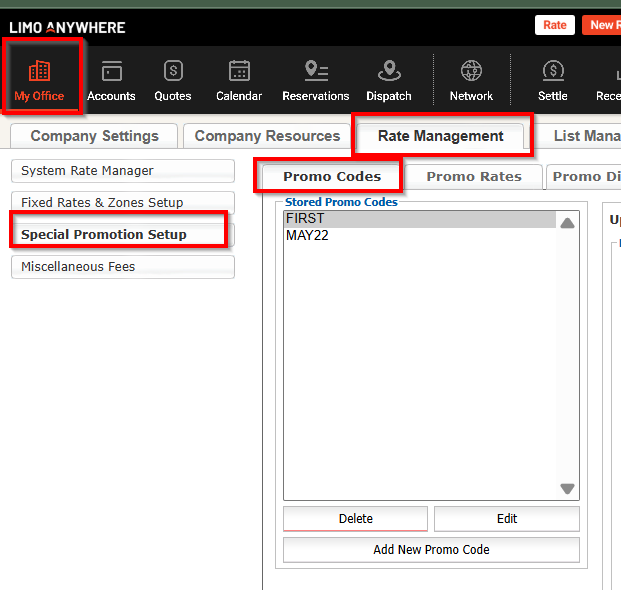
- Configure Promo Code:
- Unique Code: Input a unique code for customers to use in the online reservation system or reservation page.
- Rate or Discount: Leave ‘Is Discount’ unchecked for rate-based promotions; check it for dollar or percent discounts.
- Service Type Rule: Specify applicable service types (e.g., charter trips).
- Zip Code Rule: Enter applicable zip codes, separated by commas.
- Vehicle Type Rule: Choose applicable vehicle types (e.g., Hummer, Party Bus).
- Airport Rule: Select applicable airports for the promotion.
- Date Rule: Set a single date or date range for the promotion.
- Promo Description: Add a description (internal use only).
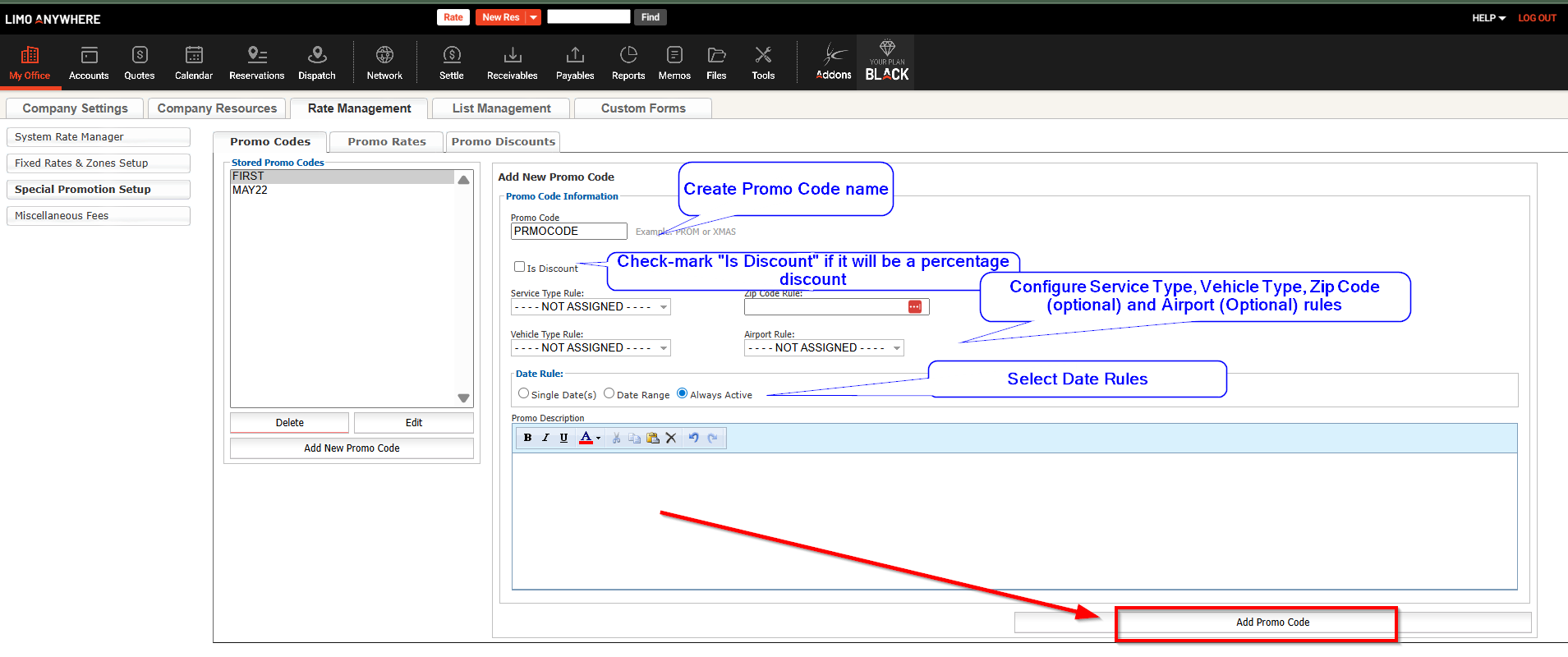
Finalize: Click ‘Add Promo Code’ to save the setup.
Configuring Special Promotion Rates
Access Rates: Go to ‘Promo Rates’ tab, select the promo code, and click ‘Edit’.
Set Rate Details: Input the rate, gratuity, taxes, etc., and click ‘Add Rate’ or ‘Update Rate’ to save.
*Note: The rates inputted will apply on a transfer as Flat Rate Fees, regardless of the routing, if the Promo Code is applied. In example below, if Promo Code MayFLatRate is applied on a trip, all rate line items on the reservation will be replaced with the below rates.
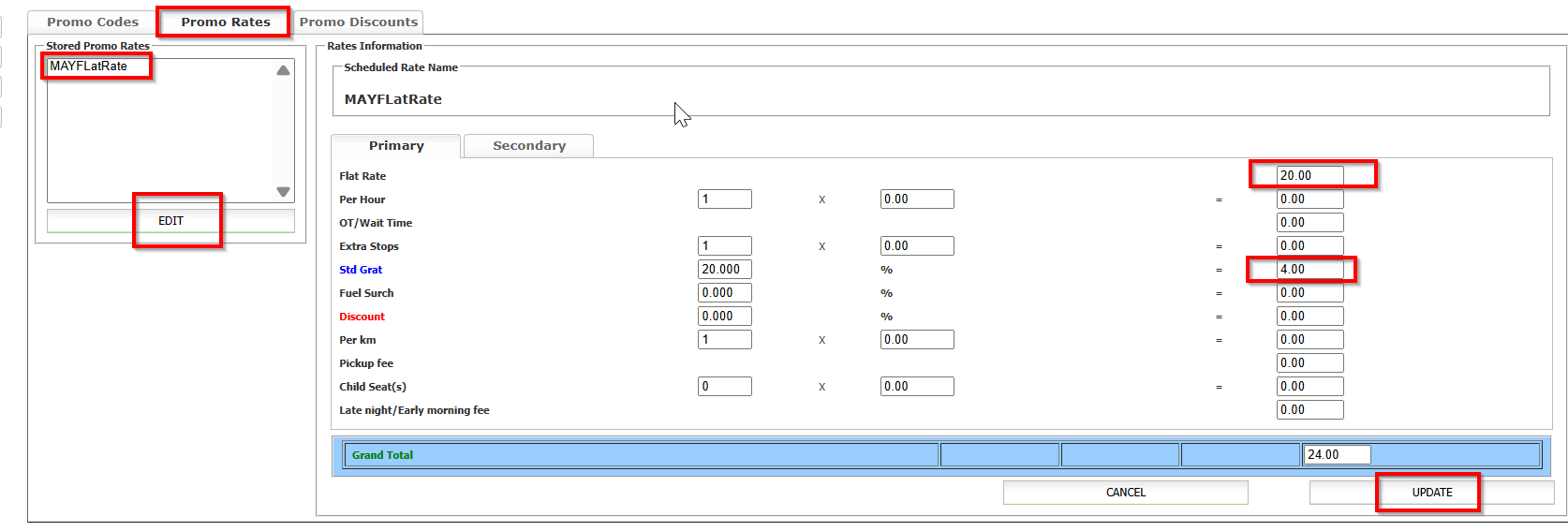
Setting Up Percent or $ Promo Discounts
*Promo Code must be check-marked as “Is Discount” in Promo Codes tab when configured.
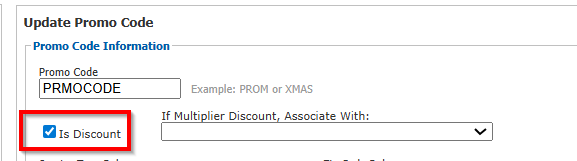
Access Discounts: Navigate to the ‘Promo Rates’ tab, select the promo code, and ‘Edit’.
Configure Discount: Enter a percentage or $ discount accordingly and apply it to the base rates. Click ‘Add Rates’.
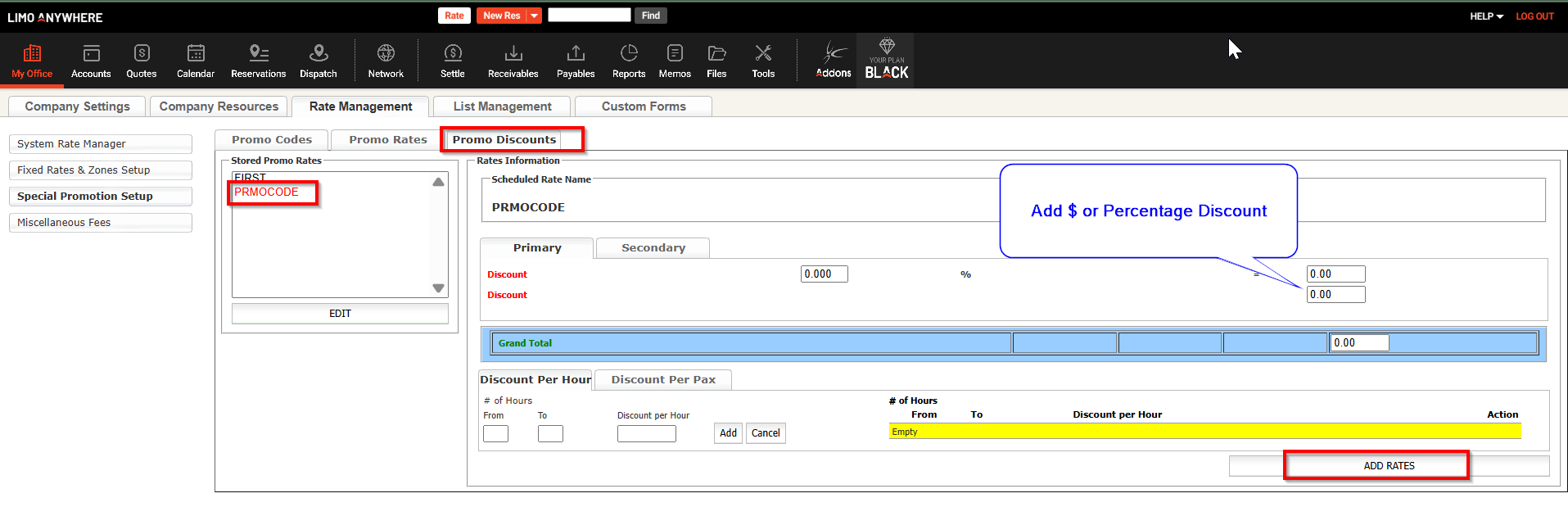
Flat Amount Discount
Specify As Discount: Ensure the promo code is set as a discount during its creation.
Define Discount: Enter the discount amount per passenger or per hour in the ‘Promo Discount’ tab. Save with ‘Add Rates’.
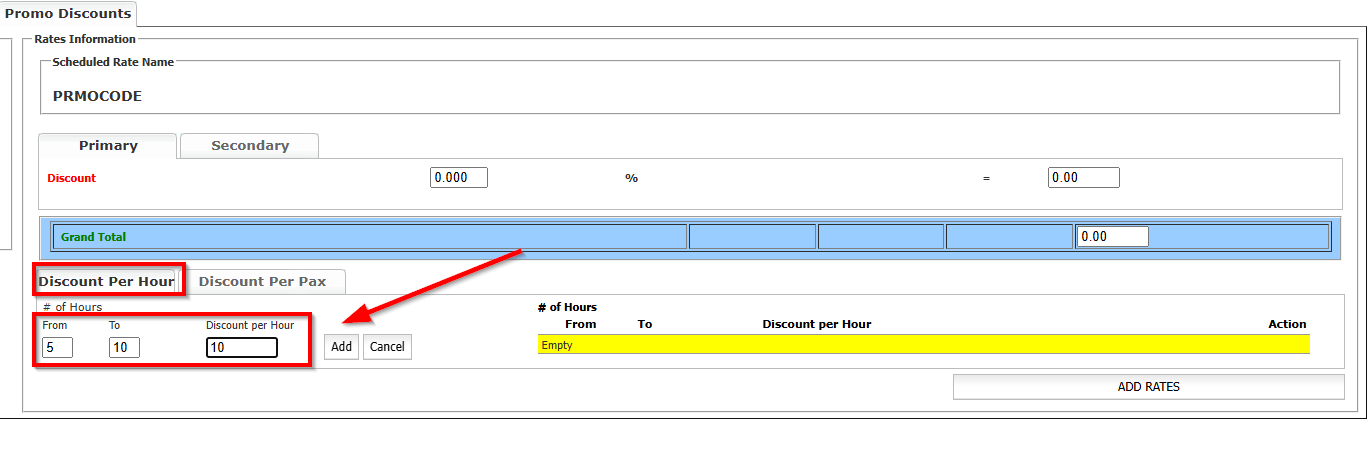
Promo Multi-Discounts
Select Discount Levels: In the ‘Promo Discount’ tab, specify discounts based on trip duration or passenger number. Edit or add new levels as needed.
Save Changes: Click ‘Add Rates’ after configuring multi-level discounts.
Editing or Deleting Promo Codes/Rates
Editing: Access the respective tab (Promo Codes or Promo Rates), select the item, and edit as needed. Save changes
Deleting: Promo Codes can be made ‘Inactive’ instead of being deleted if they’ve been used. Use the ‘Delete’ button in the Promo Codes tab.
Reporting on Special Promotions
Generate Reports: From ‘Reports’ > ‘Sales Revenue Report’, select the date range and promo code. Choose statuses and report type. Click ‘Generate Report’ to evaluate the promotion’s effectiveness.
