For all the employees:
- Please download the addons.LA chrome extension at this link – https://chrome.google.com/webstore/detail/addonsla/ppeafcmpnlhfpajdcjoddeopdbnadjaf?hl=en-US
- Once downloaded, click the puzzle piece next to the address bar, then click the three circles next to the words AddOns.LA. From there, click options.
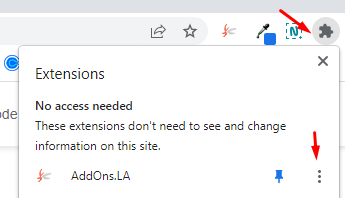
- Once there, you will see an options window pop up. The short name and Chrome Token are both case sensitive, so please input them carefully.
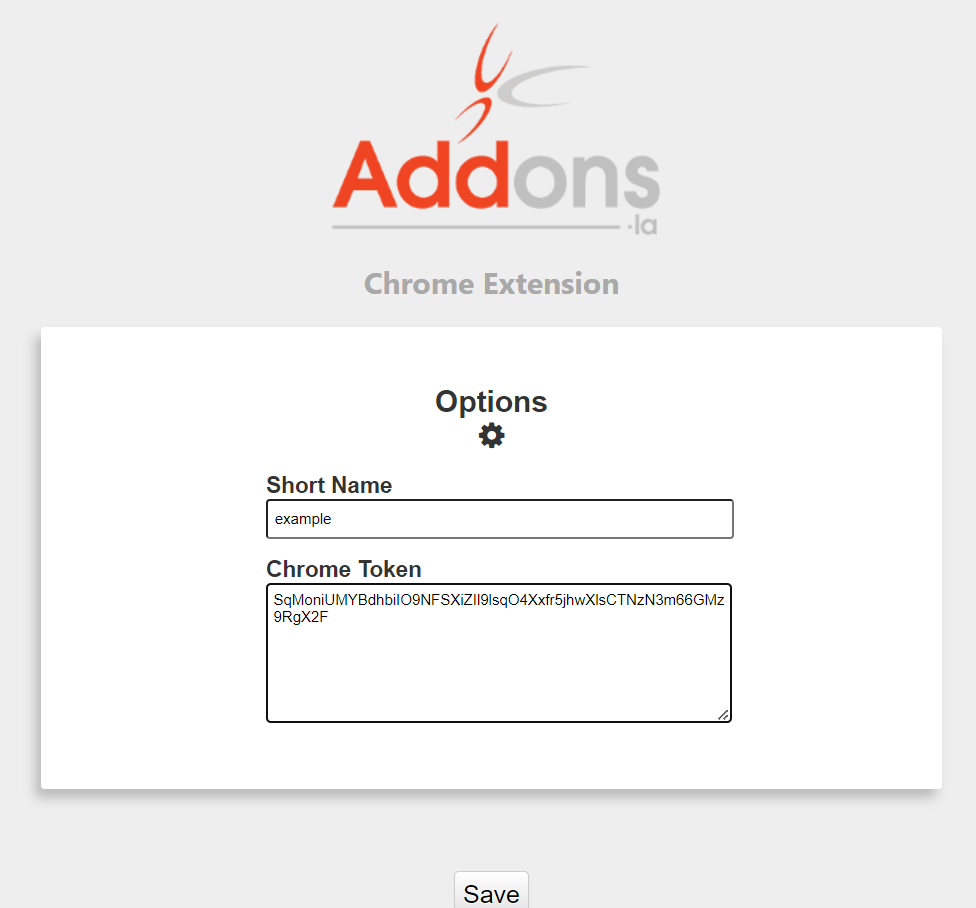
- Your Chrome Token can be found in your AddOns.LA account under Resources → Employees → click the employee → Chrome tab (you may need to generate one and save if there is not one present).
– Make sure to select the different tabs you need exposed in the list below. Please copy and paste both the short name and Chrome Token into the correct fields, then hit save.
– Once that is completed, click the puzzle piece again, then click the words AddOns.LA. You will see a pop up window come up. At the bottom of the pop up, you should see it say Status: Connected to AddOns.LA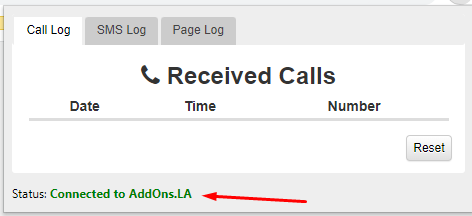
- Head back to LimoAnywhere and click dispatch. You’ll see any new tabs which your employee profile is subscribed to.
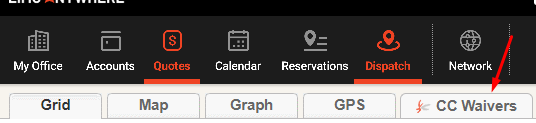
If you have any questions, feel free to reach out.
Troubleshooting
If you are not receiving popups, this is likely due to having some sort of popup blocker extension installed on your chrome extension. To troubleshoot, disable all other extensions and try the popup again. If it still doesn’t pop, please reach out to support at support@artusmode.com
