Passenger Link is an addon that allows you to send the real time location of the driver to your passengers in the form of a link.
Passenger Link works with both the Driver Anywhere app and connected GPS systems.
Enable Passenger Link
If you haven’t done so already, you will need to enable the Passenger Link feature by either clicking on the dropdown menu at the top and selecting Enabled from the choices or clicking the toggle button at the top left if you are in Limo Anywhere.
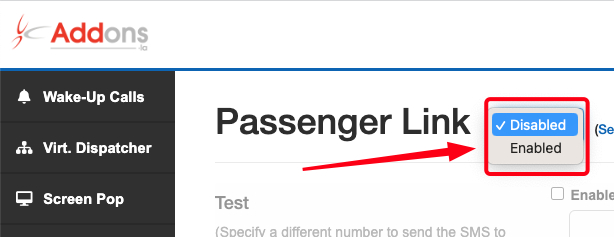
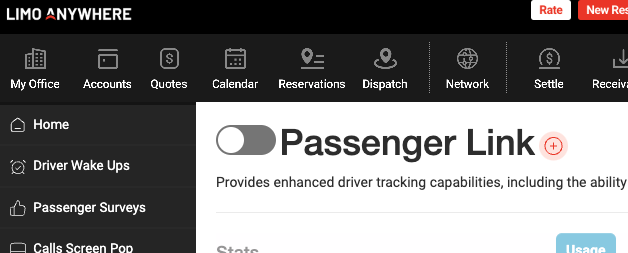
Active
Please specify the desired time frame for your passenger to access trip information.

Header
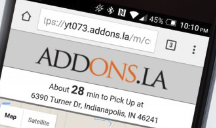
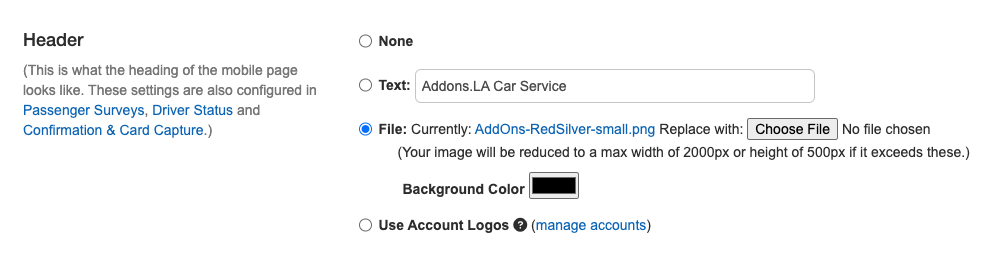
You have a few options to choose from that will display at the top of the mobile website when a passenger clicks the link for their trip. You can show nothing, show some text, upload a company logo, or use the logo of the account for the trip, like the company logo of the account holder for their employees.
Car icon

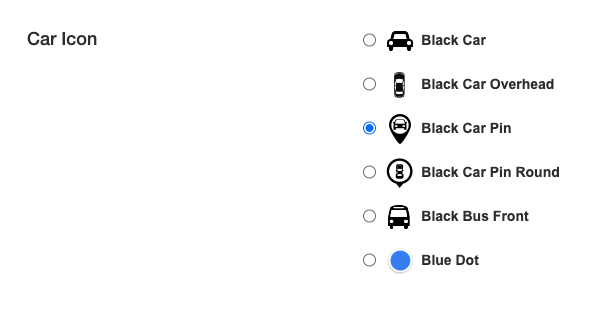
You can customize the logo that will display the current location of the driver.
Send the SMS

Here you can choose when you would like the trip SMS to the customer.
- Send SMS on – you can send out the status when a trip goes to a certain status, like when the driver marks On the Way.
- Or you can choose to send the SMS out a certain number of minutes before the trip.
You can customize the SMS message that goes out to the customer. Just make sure you include %URL-TRIP-CUST% or the customer will not get a link to click on to track the trip.
Affiliate Email

You can also email affiliates with a special link to avoid constantly updating them on the progress of the trip. Just remember to include %URL-TRIP-AFF% in the text body, or they won’t receive a clickable link.
Trip Type Restrictions

Check the box next to the trip types you would like to send a link to the passenger for. If you don’t want to send a link to the passenger of a Farmed-In trip, uncheck the box.
SMS Restrictions
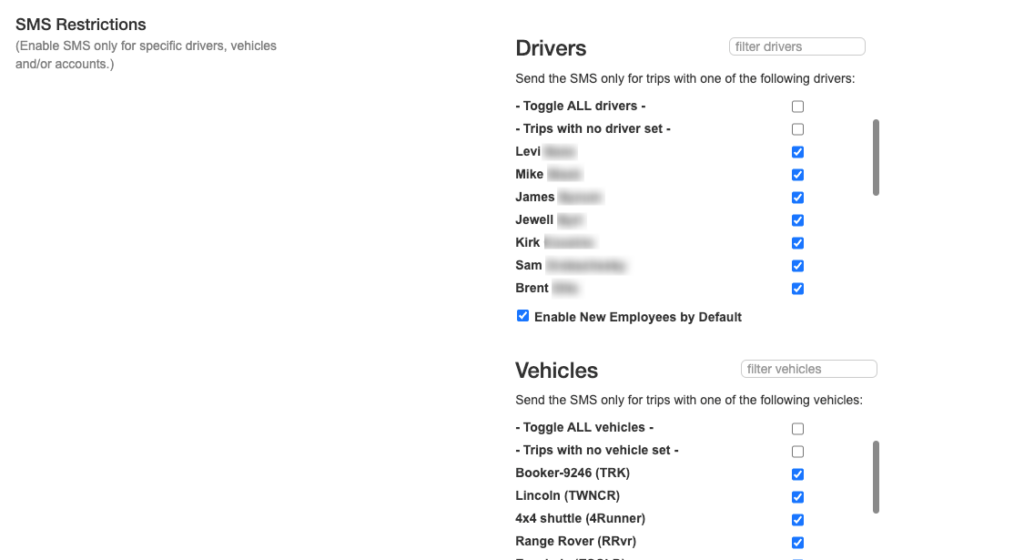
You can choose to limit sending links to passengers based on the driver, vehicles, or accounts. If a category is checked, we will send links; if it is unchecked, we will not send a link.
