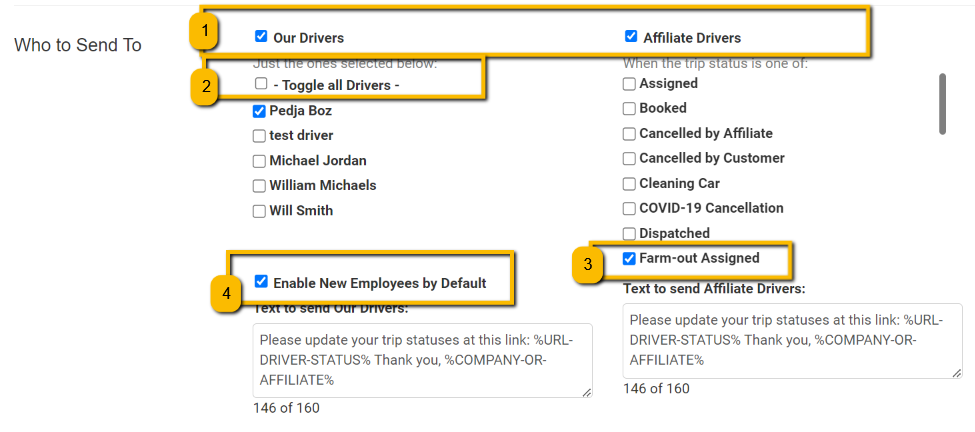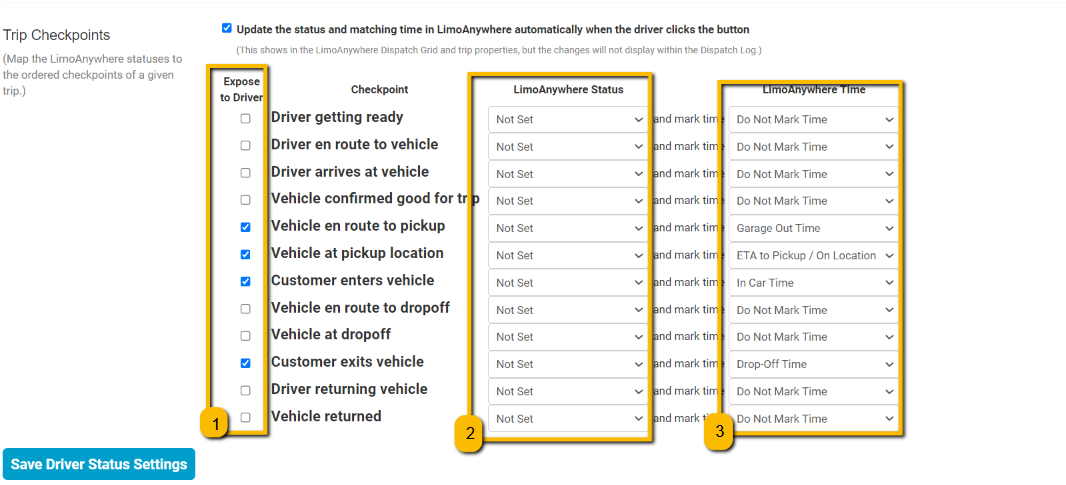Here is the quick setup for Driver Status.
Enable Driver Status
If you haven’t done so already, you will need to enable the Driver Status feature by either clicking the toggle button at the top left.
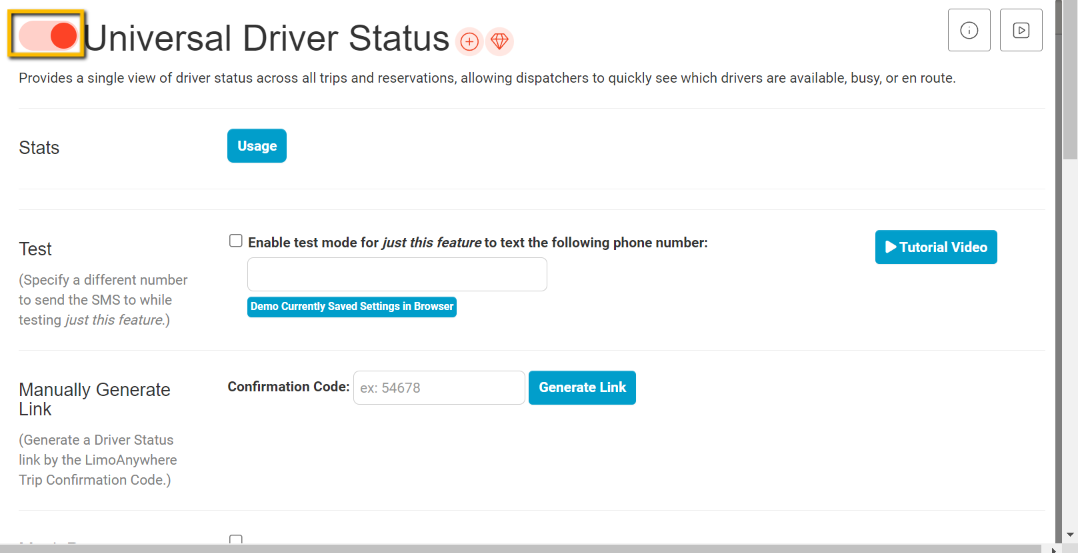

Mask Passenger Phone
If you have Virtual Dispatcher enabled (which requires the Black Tier), we will not give your driver the passengers phone number, instead they will be given a click a click to call button which will then use your account phone number to call the passenger, and also if the passenger calls the driver, the calling phone number will be your Addons phone number.
Who to Send To
- Check Our Drivers if you want to send this link out for In-House trip. Check Affiliate Drivers if you would like to send the link to Affiliates
- Toggle all Driver if you would like to send the Driver Status link to all drivers. This is a replacement for the driver needing to use the Driver Anywhere app for trips.
- Check Enable New Employees by Default if you want new drivers to be send these status links.
- Select the Status that you want to trigger the link to go out for Affiliate Trips. In-House trips will always send to the driver no matter the status.
a. The standard is Farm-Out Assigned but if you would only like to send this link out for very particular trips (e.g. The affiliate you want to send the link to is being manually farmed out, if they are a provider that is already on Limo Anywhere, their drivers probably already have the driver app and won’t need the link) you can add a new status like Manual Farm-Out Assigned and then we will only send the link out when you manually select this status and have the driver information entered in the reservation under Additional Affiliate Information.
b. Please be aware: When you farm out a reservation through LA-Net, your Driver Status feature won’t automatically update in your system. This is because updates rely on the receiving company sending information through their own system, not yours.
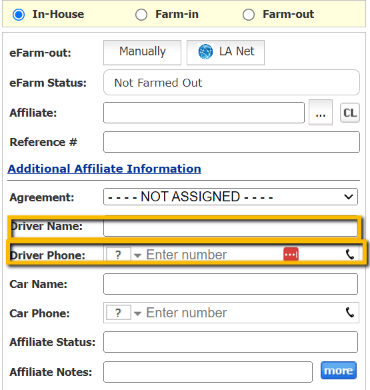

Timing
Enter the number of minutes you want the link to go out before the trips scheduled start time.
Header
You can choose from the different options whether you just want to display your company name, upload a logo, or even use the logo for the Account the trip is for.
Trip Checkpoints
- Expose to Driver – Check the options you would like the driver to click on that will mark status updates in Limo Anywhere
- LimoAnywhere Status – Select the status’s you want the trip to update to when the driver clicks the correlating button.
- LimoAnywhere Time – You can also update the times for dispatch logging when a driver clicks a certain status.
SAVE
NOTE: To use this feature, you’ll first need to connect to an SMS provider unless on the Plus or Black Tier.
If you’re using AddOns.la:
- Go to Settings.
- Click on the SMS tab.
- Choose your provider from the list.
- Follow the instructions if any to connect.
If you’re using the new Limo Anywhere Integration:
- Click on AddOns at the top right of your Limo Anywhere system.
- Select Messaging Manager.
- Follow the setup prompts. You can also access the KB article here.
Once you’re connected to an SMS provider, you’ll be able to use this feature!