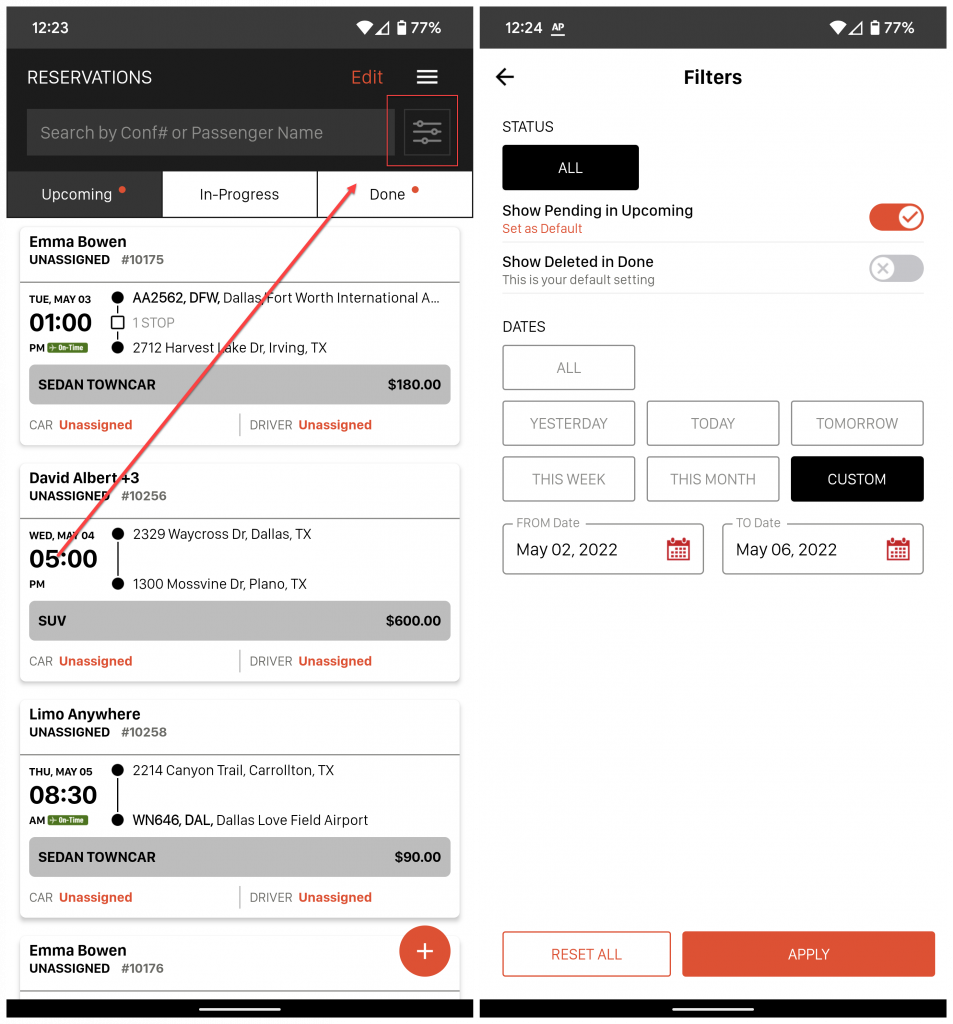Limo Anywhere Mobile is a mobile application for iOS and Android . You can download and install Limo Anywhere Mobile from the App Store and Google Play Store.
NOTE: The new design and functionality shown in this article is available on the iOS app. The new update to Limo Anywhere Mobile on Android is coming soon.
How-to Use Filters on Limo Anywhere Mobile
In Limo Anywhere Mobile you can update Filters to show/hide reservations on the Reservations screen. This will allow you to see a specific set of reservations in a given date range if needed.
To set your Filters in Limo Anywhere Mobile:
- Go to the Reservations screen on LA Mobile
- Tap on the ‘Filters‘ button in the top right of the Reservations screen

- ‘Show Pending in Upcoming‘ setting will show your Online/eFarm-in reservations under the ‘Upcoming‘ tab if turned on
- Tap on the toggle to turn on/off
- If the toggle is not set as your default, you can tap ‘Set as Default‘ to set it as your default
- ‘Show Deleted in Done‘ setting will show your deleted reservations under the ‘Done‘ tab if turned on
- Tap on the toggle to turn on/off
- If the toggle is not set as your default, you can tap ‘Set as Default‘ to set it as your default
- Under ‘Dates‘ you can select:
- All – this selection will show you reservations for all Dates
- Yesterday – this selection will show you reservations with a PU Date for the previous day
- Today – this selection will show you reservations with a PU Date for the current day
- Tomorrow – this selection will show you reservations with a PU Date for the next day
- This Week – this selection will show you reservations with a PU Date for the current week (Sun – Sat)
- This Month – this selection will show you reservations with a PU Date for the current month
- Custom – this selection will allow you to set your own Date Range to show reservations within that custom date range
- If ‘Custom‘ is selected, you will see ‘From Date‘ and ‘To Date‘
- Tap on ‘From Date‘ and select the date
- Tap on ‘To Date‘ and select the date
- Once you have the Filters selected tap ‘Apply’ to set the filters or you can select ‘Reset All‘ to reset your selections