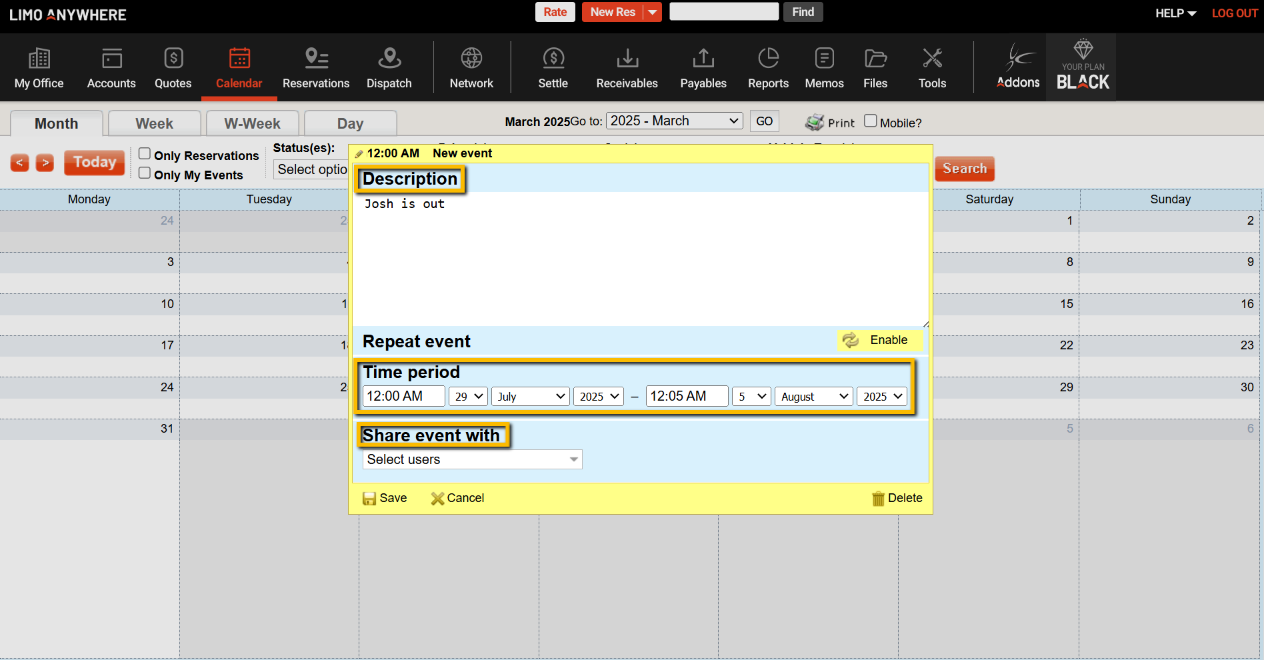How to Create Events in the Calendar
There may be events in your community/company that affect your business and the calendar is a great place to record those as a reminder.
Entering an Event
- Click on the ‘Calendar’ icon in the toolbar.
- Double-click on an empty space in the calendar to start a new event.
- Enter the ‘Description’ of the event.
- Select the start and end times/dates.
- Select which users you want to see this event in the drop down labeled ‘Share event with’.
- Click the ‘Save’ button.
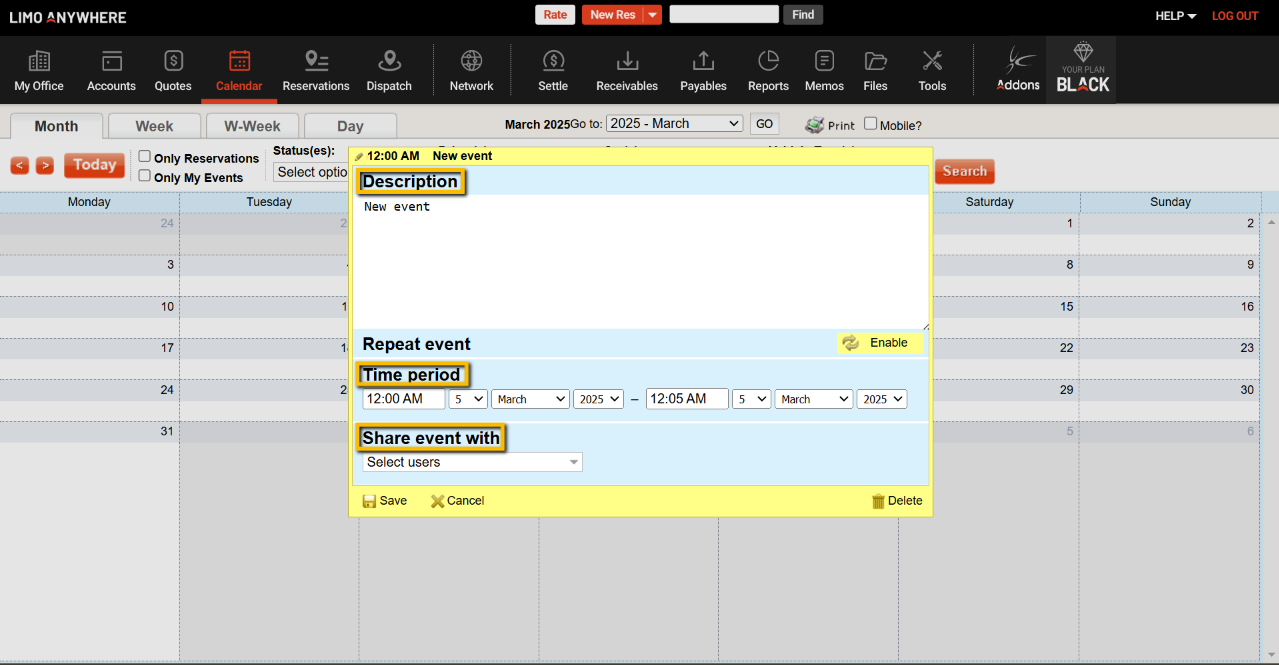
Note: The default date is the date in the calendar you clicked on, but can be changed.
Setting Up a Reoccurring Event
- Double-click on an empty space in the calendar to start a new event.
- Click on button labeled ‘Enable’ on the ‘Repeat Event’ line .
- Set the event to repeat ‘Daily’, ‘Weekly’, ‘Monthly’, or ‘Yearly’.
- Set the frequency options to the right of Daily, Weekly, Monthly, or Yearly.
- Select which users you want to see this event in the drop down labeled ‘Share event with’.
- Click the ‘Save’ button.
In the case below we are entering a Broadway show that is appearing at a given theater. The show has Daily performances at 7:00PM from Mar19th to April 10th. Clicking save will enter this event every day from March 19th to April 10th.
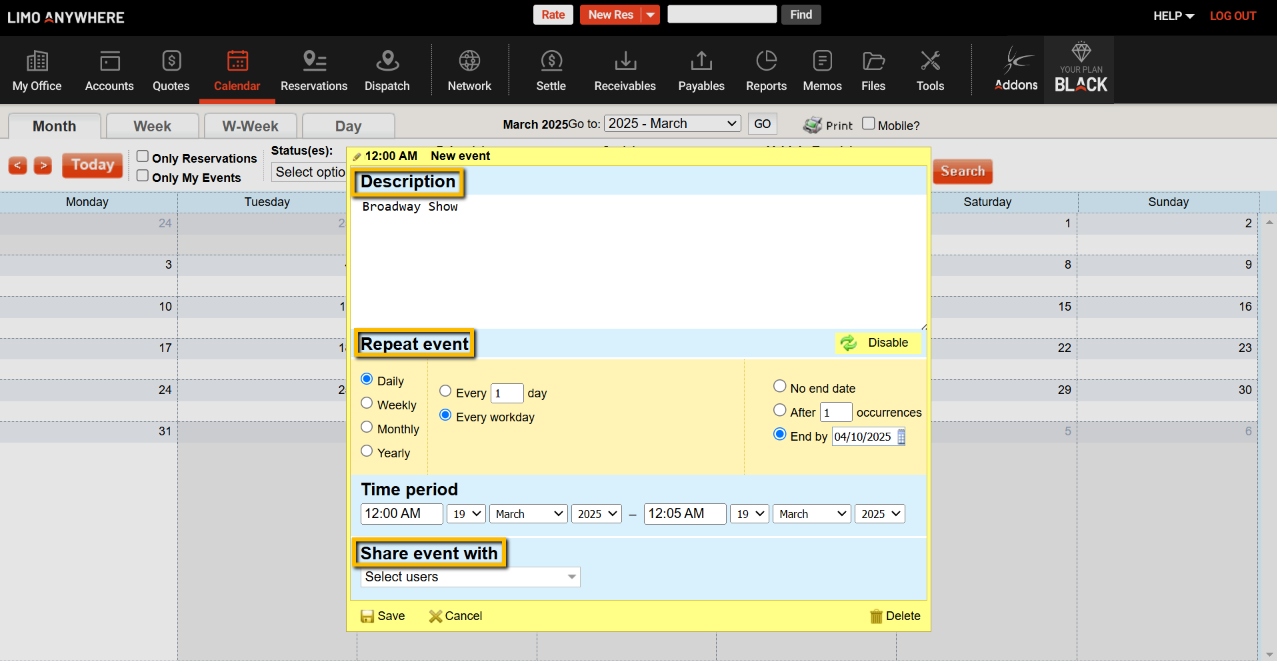
Setting Up a Multiple Day Event
The calendar can also be used to record personal events that occur for more then one day.
- Double-click on an empty space in the calendar to start a new event.
- Enter the ‘Description’ of the event.
- Select the Start and End times/dates.
- Select which users you want to see this event in the drop down labeled ‘Share event with’.
- Click the ‘Save’ button.
In the example below the driver Josh will be out of the town from July 29th until August 5th.