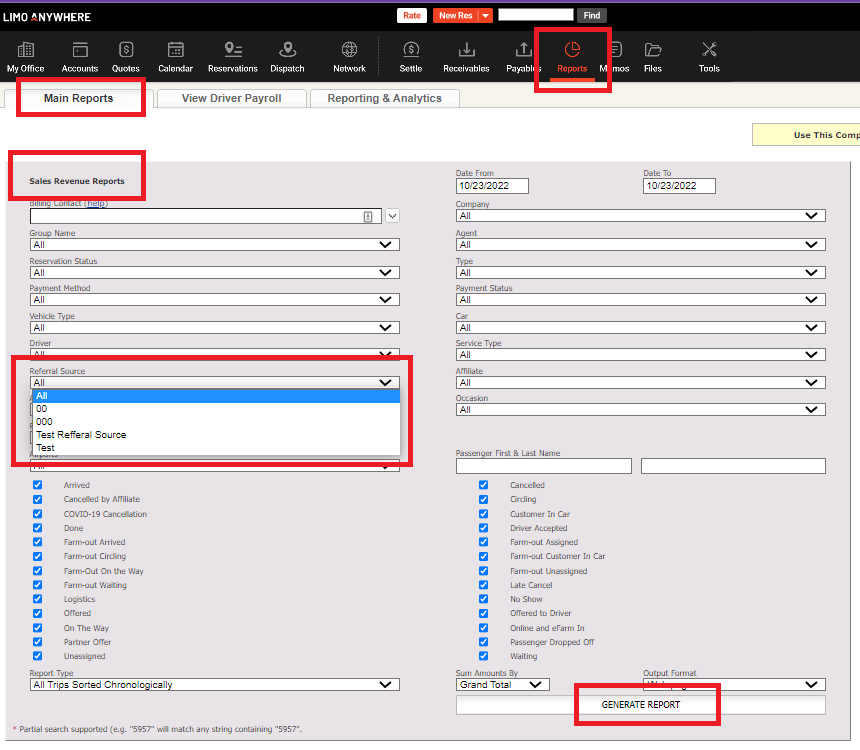Managing the Sources List in Limo Anywhere
Managing Lists of frequently used data points in the limousine company’s Limo Anywhere creates a customized system that fits the business, and allows for greater efficiency in using Limo Anywhere on a daily basis. This Knowledge Base article covers managing the Sources in Limo Anywhere.
Sources are a useful data point for determining where the Accounts or Reservations are coming from. Keeping track of sources can help measure the effectiveness of advertising or marketing efforts whether they are traditional or on line marketing tools. Limo Anywhere does not have any Sources pre-populated. There is no limit to the number of Sources a limousine company can create in Limo Anywhere, and Sources can be added or deleted at anytime.
- Click on the My Office icon on the toolbar.
- Open the List Management tab, and select the Sources button. The Source Listing will display.
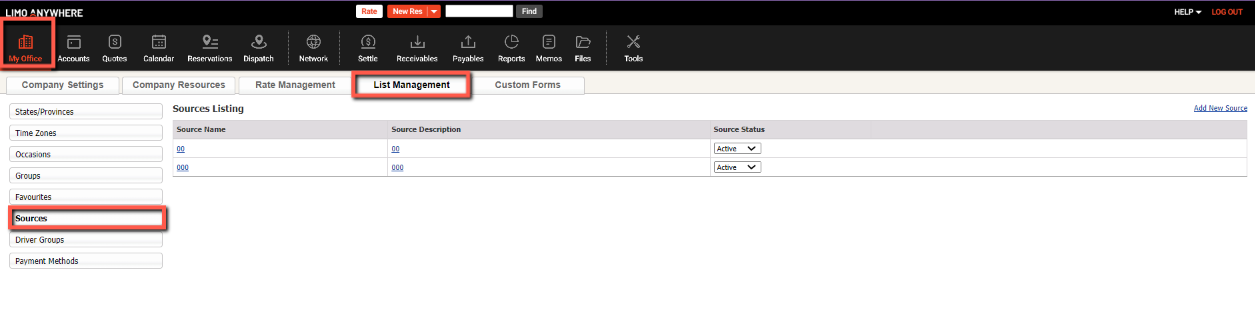
Add A Source
- Click the “Add New Source” link in the upper right of the Sources Listing.
- Enter the Source Name, Source Description, and select the Status as either Active/Inactive.
- Click “Add New Source” to retain the additional Source.


Edit or Delete a Source
- Click the Source in the Source Listing on the linked Source Name or Source Description.
- Make any changes to the Source Name, Source Description, or Status.
- Click “UPDATE” to save the changes, click “CANCEL” the ignore the changes.
- Click “DELETE” to remove the source. Note: Deleting a Source will limit the ability to report on the Source. For that reason it is recommended that the ACTIVE/INACTIVE status be used rather than delete.


Utilizing Sources In Limo Anywhere
Assigning a Source (Referral Source) to a trip is optional. Assigning a Source to a trip may be useful in managing the trips operationally, or reporting on the trips with common Sources for marketing or analysis. This Knowledge Base article illustrates some common ways Sources are utilized.
Adding a Source to a Reservation
In the Reservation screen select the Referral Source from the drop down list as appropriate for the reservation as illustrated below.
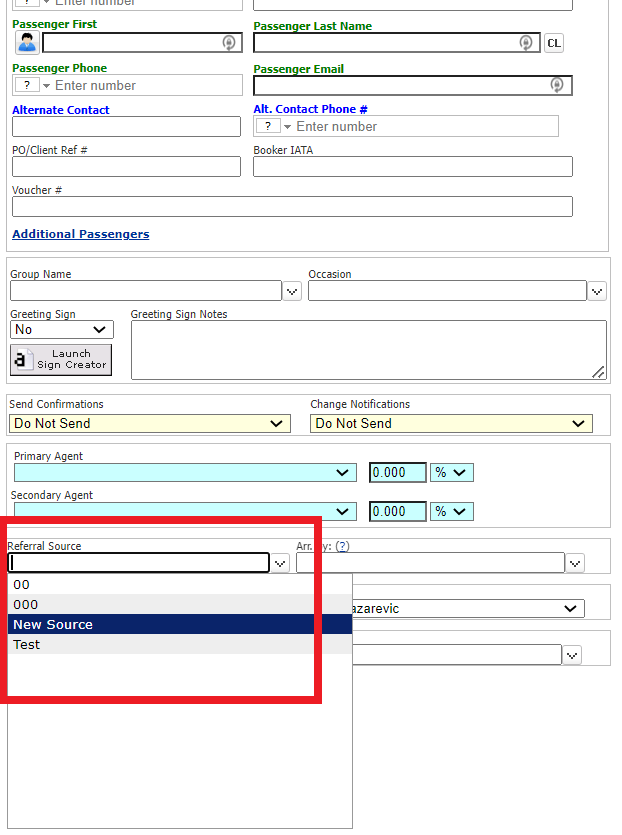

Sources in Reports
Sources can be used to filter the results in the following reports.
- Sales Revenue Reports
- My Office Reports
Below is an example of the create selections for a Sales Revenue Report for a specific Referral Source and the resulting report.