Managing the States/Provinces List in Limo Anywhere
Managing Lists of frequently used data points in the limousine company’s Limo Anywhere creates a customized system that fits the business, and allows for greater efficiency in using Limo Anywhere on a daily basis. This Knowledge Base article covers managing the States/Provinces in Limo Anywhere.
View the States/Provinces List
- Click on the ‘My Office’ icon on the toolbar.
- Open the ‘List Management’ tab, and select the States/Provinces button.
- The State/Province Listing will be displayed. Each State/Province in the State/Province Listing is a link in the State/Province.
- Name/Abbreviation column with the name of the State/Province followed by the Two Letter ISO State/Province Code.
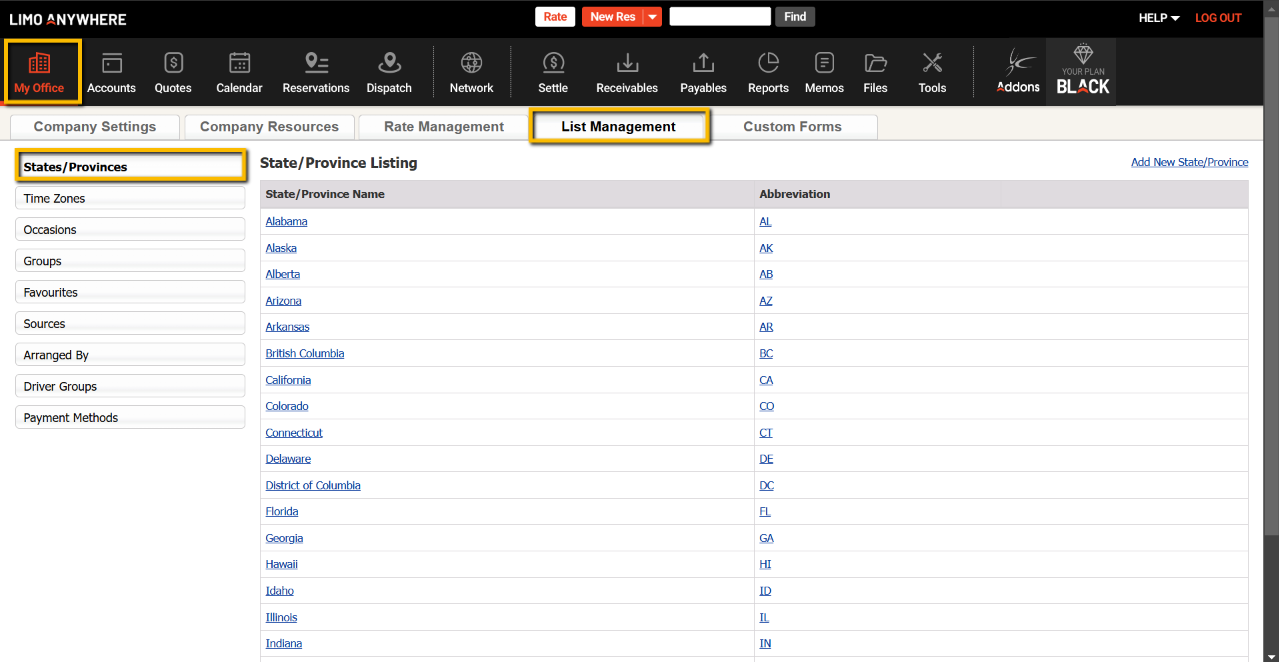
Editing or Deleting a State/Province
To Edit a State/Province:
- Click on the ‘State/Province Name‘ or ‘Abbreviation‘ link in the State/Province Listing.
- Change the State/Province Name, and Abbreviation as appropriate.
- Click ‘Update State/Province’ to retain any changes.
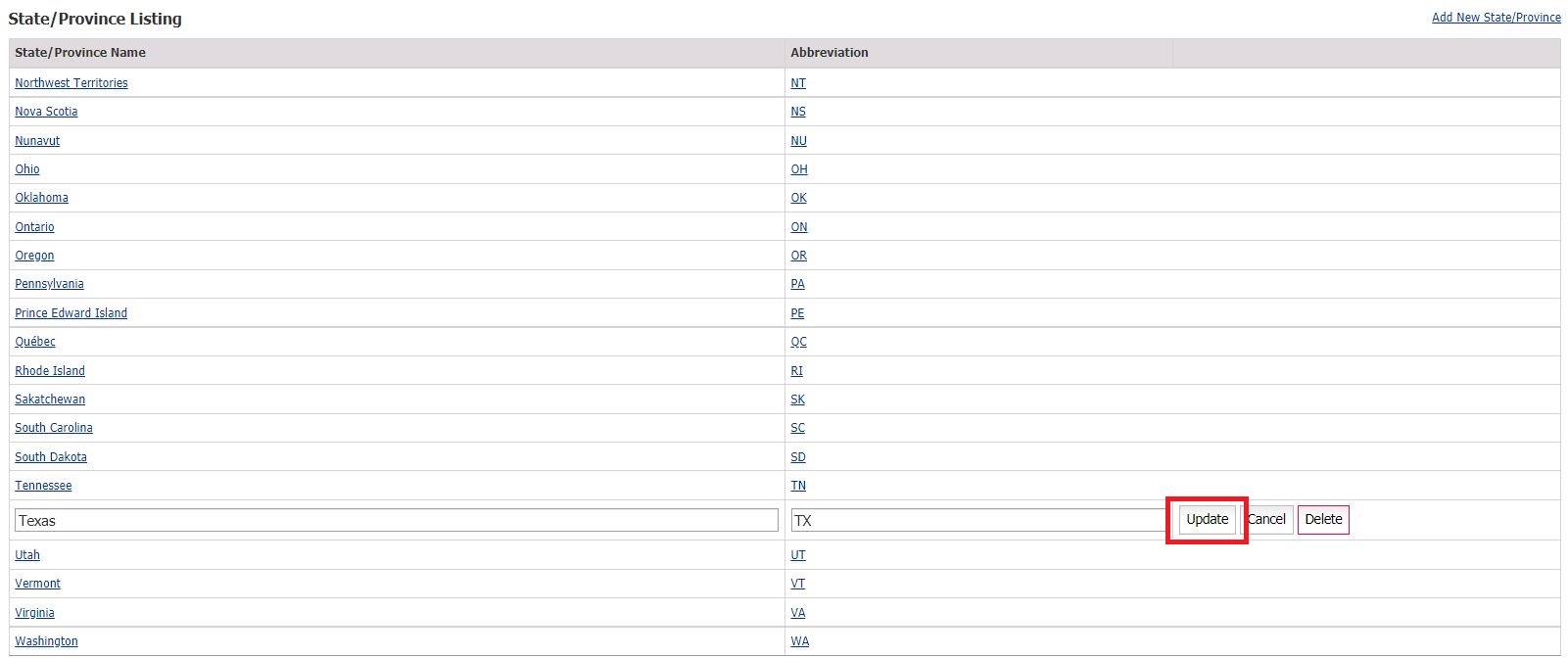
To Delete a State/Province:
- Click on the State/Province Name & Abbreviation link in the State/Province Listing.
- Click on ‘Delete’ tab.
- An ‘Are You Sure’ pop up window will appear. Click ‘OK’ to delete the State/Province, and ‘Cancel’ to return to the Edit State/Province page.
Adding a State/Province
- Click the ‘Add New State/Province’ link in the upper right of the State/Province Listing.
- Enter the State/Province Name, and Abbreviation.
- Click ‘Add New State/Province’ to retain the additional State/Province.

